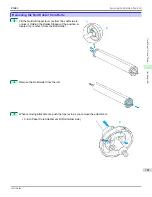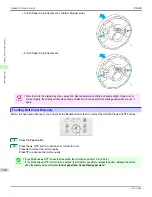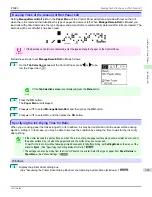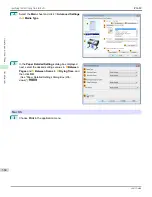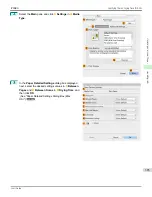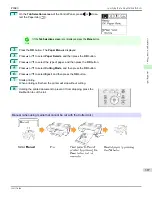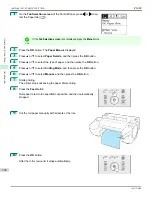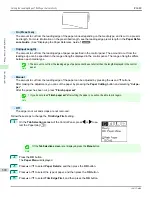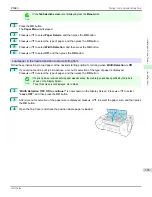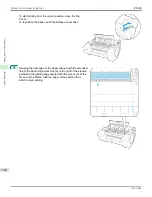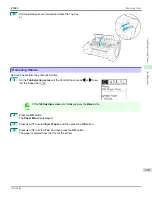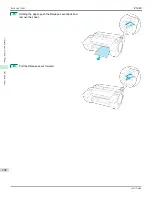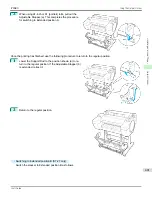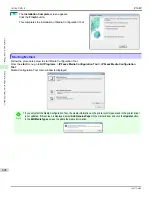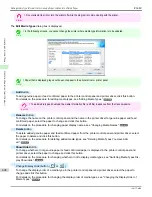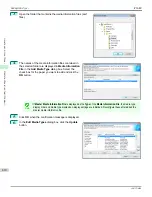Note
•
If the
Tab Selection screen
is not displayed, press the
Menu
button.
2
Press the
OK
button.
The
Paper Menu
is displayed.
3
Press
▲
or
▼
to select
Paper Details
, and then press the
OK
button.
4
Press
▲
or
▼
to select the type of paper, and then press the
OK
button.
5
Press
▲
or
▼
to select
Width Detection
, and then press the
OK
button.
6
Press
▲
or
▼
to select
Off
, and then press the
OK
button.
Load paper in the desired position to start printing from
Follow these instructions to load paper at the desired starting position for printing when
Width Detection
is
Off
.
1
If you did not send a print job in advance, a menu for selection of the type of paper is displayed.
Press
▲
or
▼
to select the type of paper, and then press the
OK
button.
Note
•
If a print job was received before paper was advanced, the media type and size specified by the job are
shown on the Display Screen.
Thus, this screen is not displayed. Go to step 2.
2
"
Width Detection OFF. OK to continue?
" is now shown on the Display Screen. Press
▲
or
▼
to select
"
Leave OFF
", and then press the
OK
button.
3
After a menu for selection of the paper size is displayed, press
▲
or
▼
to select the paper size, and then press
the
OK
button.
4
Open the Top Cover and check the position where paper is loaded.
iPF680
Printing From a Desired Starting Point
Handling and Use of Paper
Handling sheets
395
Summary of Contents for imagePROGRAF iPF680
Page 14: ...14 ...
Page 30: ...iPF680 User s Guide 30 ...
Page 156: ...iPF680 User s Guide 156 ...
Page 358: ...iPF680 User s Guide 358 ...
Page 434: ...iPF680 User s Guide 434 ...
Page 472: ...iPF680 User s Guide 472 ...
Page 482: ...iPF680 User s Guide 482 ...
Page 522: ...iPF680 User s Guide 522 ...
Page 576: ...iPF680 User s Guide 576 ...
Page 628: ...iPF680 User s Guide 628 ...