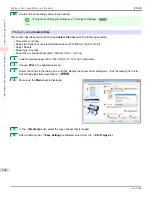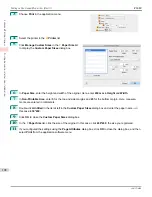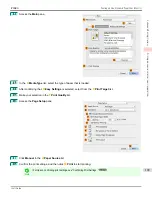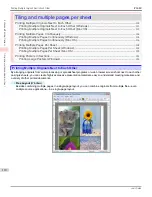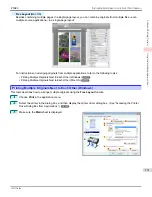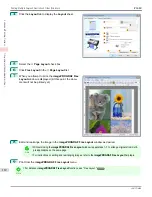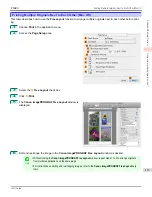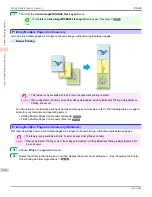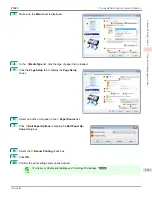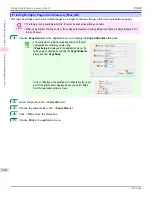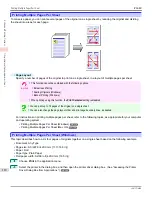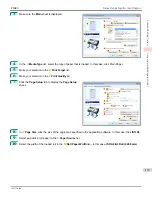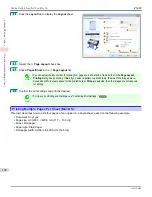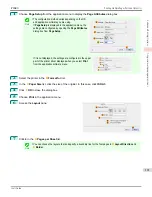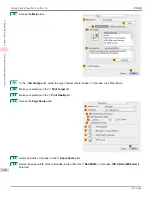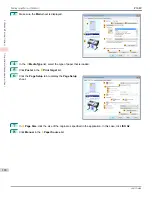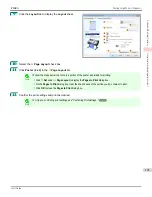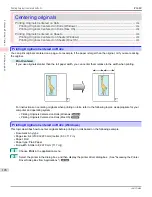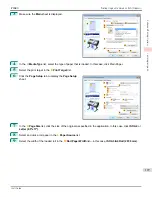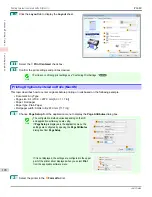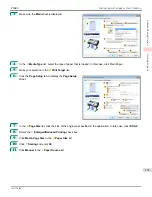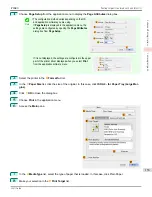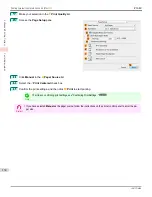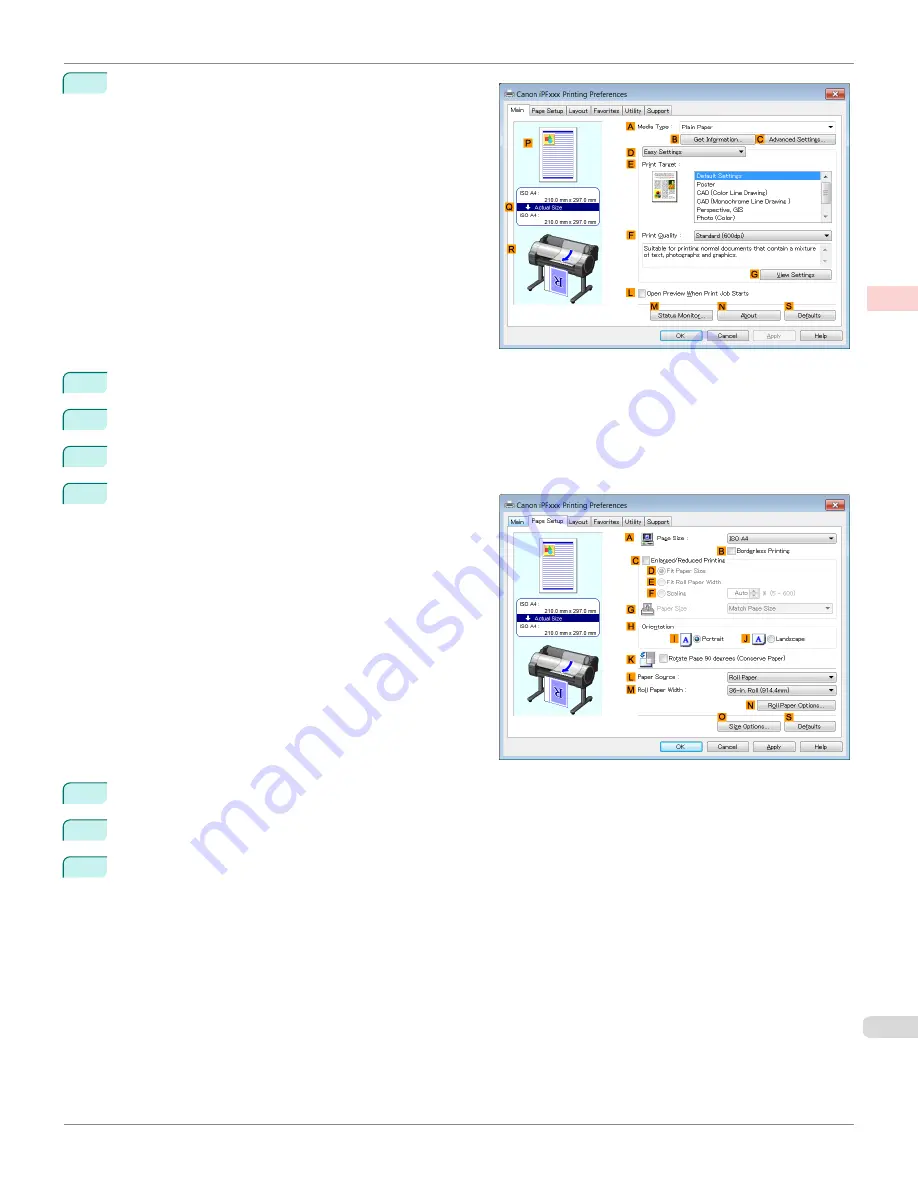
3
Make sure the
Main
sheet is displayed.
4
In the
A
Media Type
list, select the type of paper that is loaded. In this case, click Plain Paper.
5
Make your selection in the
E
Print Target
list.
6
Make your selection in the
F
Print Quality
list.
7
Click the
Page Setup
tab to display the
Page Setup
sheet.
8
In
A
Page Size
, click the size of the original as specified in the application software. In this case, click
ISO A3
.
9
Select and click a roll paper in the
L
Paper Source
list.
10
Select the width of the loaded roll in the
M
Roll Paper Width
list—in this case,
ISO A2/A3 Roll (420.0mm)
.
iPF680
Printing Multiple Pages Per Sheet (Windows)
Enhanced Printing Options
Tiling and multiple pages per sheet
119
Summary of Contents for imagePROGRAF iPF680
Page 14: ...14 ...
Page 30: ...iPF680 User s Guide 30 ...
Page 156: ...iPF680 User s Guide 156 ...
Page 358: ...iPF680 User s Guide 358 ...
Page 434: ...iPF680 User s Guide 434 ...
Page 472: ...iPF680 User s Guide 472 ...
Page 482: ...iPF680 User s Guide 482 ...
Page 522: ...iPF680 User s Guide 522 ...
Page 576: ...iPF680 User s Guide 576 ...
Page 628: ...iPF680 User s Guide 628 ...