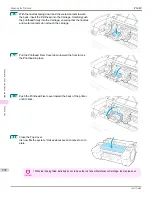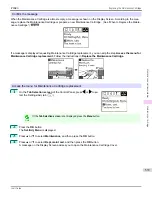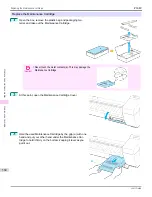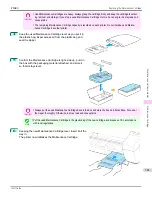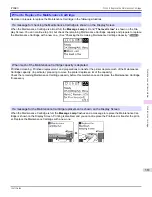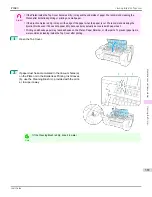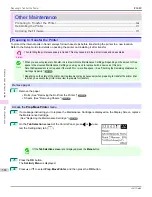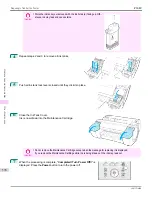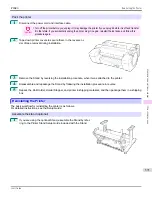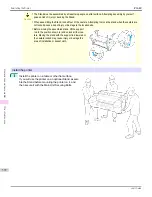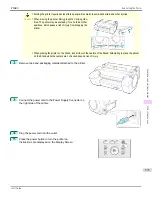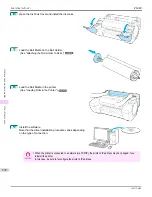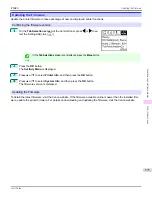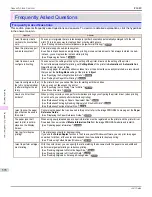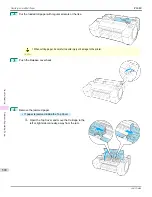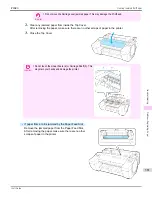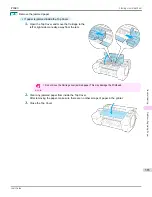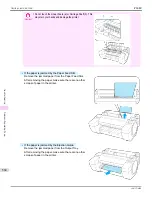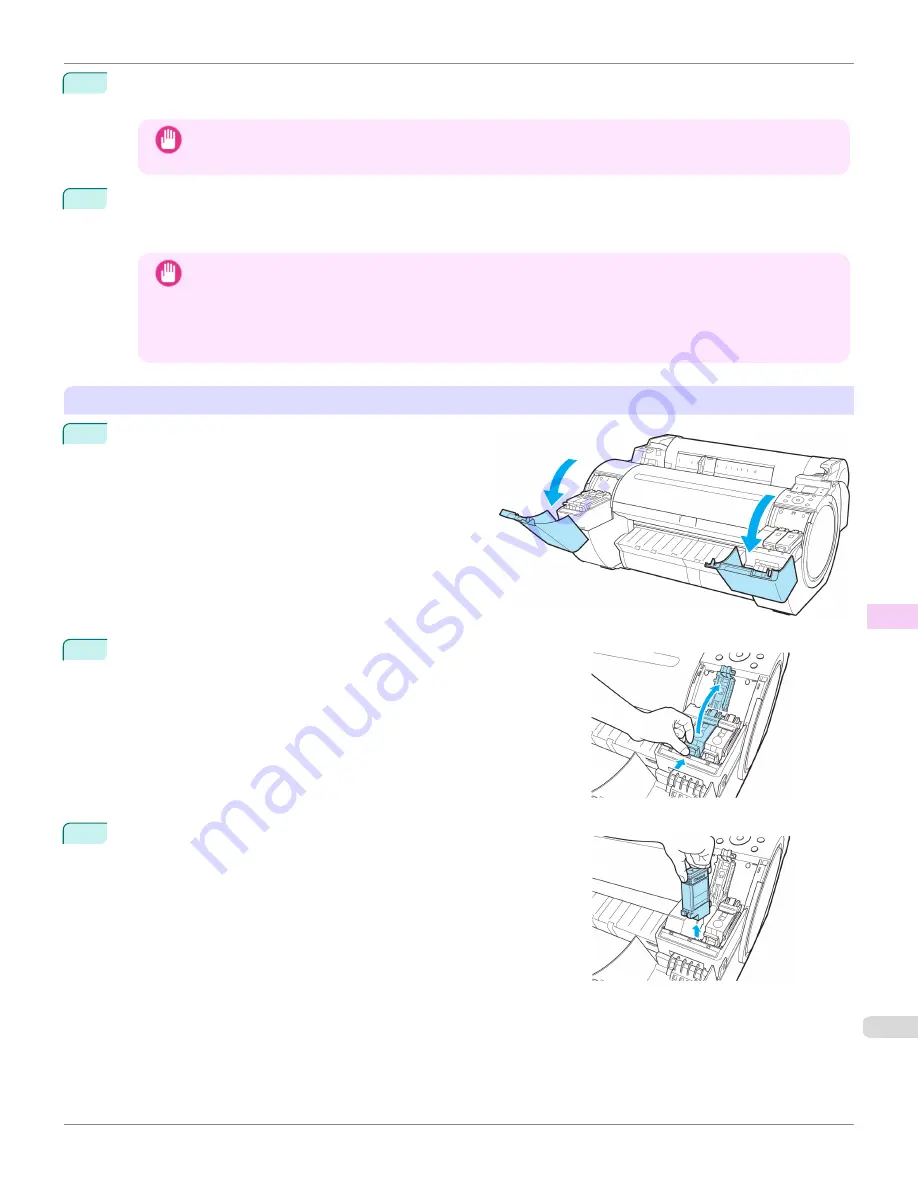
5
Press
▲
or
▼
to select
Standard
or
Limited
, and then press the
OK
button.
Displays the confirmation screen.
Important
•
If
Limited
is selected, do not transport in low temperature environments. The ink remaining in the printer
may freeze and damage the printer.
6
Press
▲
or
▼
to select
Yes
(or
Execute
if
Limited
is selected), and then press the
OK
button.
Ink is now drawn into the Maintenance Cartridge.
Once preparations are finished, a message on the Display Screen requests you to open the Ink Tank Cover.
Important
•
Do not remove the Maintenance Cartridge except when the message for replacing it is displayed.
If you remove the Maintenance Cartridge while ink is being drawn out, the ink may leak out.
•
If consumables must be replaced, the message "
Consumables must be replaced. Call for service.
" is
shown on the Display Screen and preparation is not possible. If this message is displayed, press the
OK
button and contact your Canon dealer for assistance.
Remove the Ink Tank
1
Open the Ink Tank Cover.
2
Pressing the tip of the Ink Tank Lock Lever horizontally, lift the Ink
Tank Lock Lever to release the lock.
3
Holding the ink tanks by the grips, remove them.
iPF680
Preparing to Transfer the Printer
Maintenance and Consumables
Other Maintenance
569
Summary of Contents for imagePROGRAF iPF680
Page 14: ...14 ...
Page 30: ...iPF680 User s Guide 30 ...
Page 156: ...iPF680 User s Guide 156 ...
Page 358: ...iPF680 User s Guide 358 ...
Page 434: ...iPF680 User s Guide 434 ...
Page 472: ...iPF680 User s Guide 472 ...
Page 482: ...iPF680 User s Guide 482 ...
Page 522: ...iPF680 User s Guide 522 ...
Page 576: ...iPF680 User s Guide 576 ...
Page 628: ...iPF680 User s Guide 628 ...