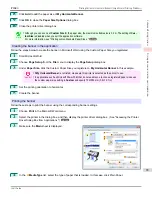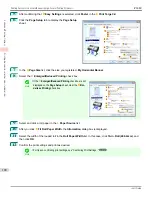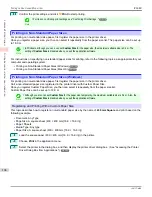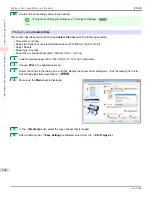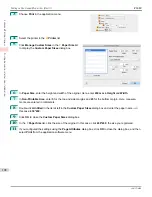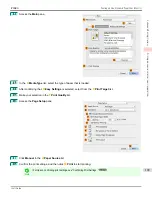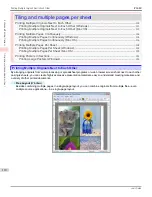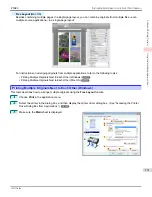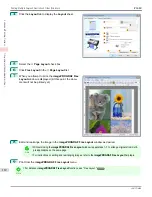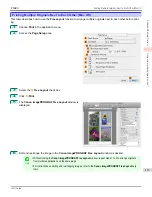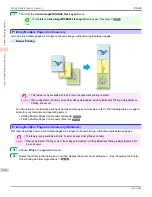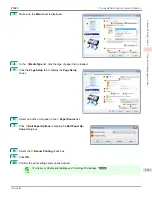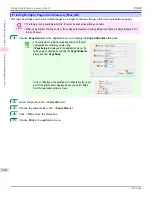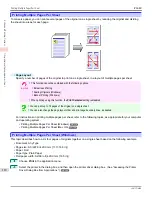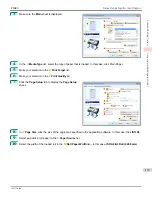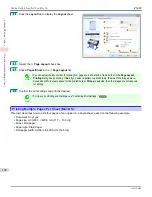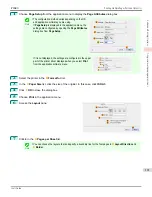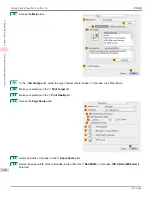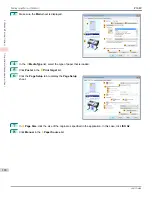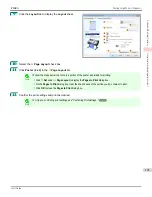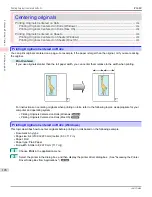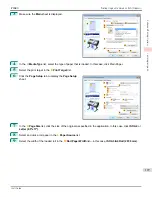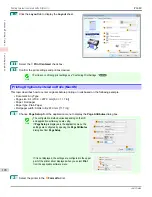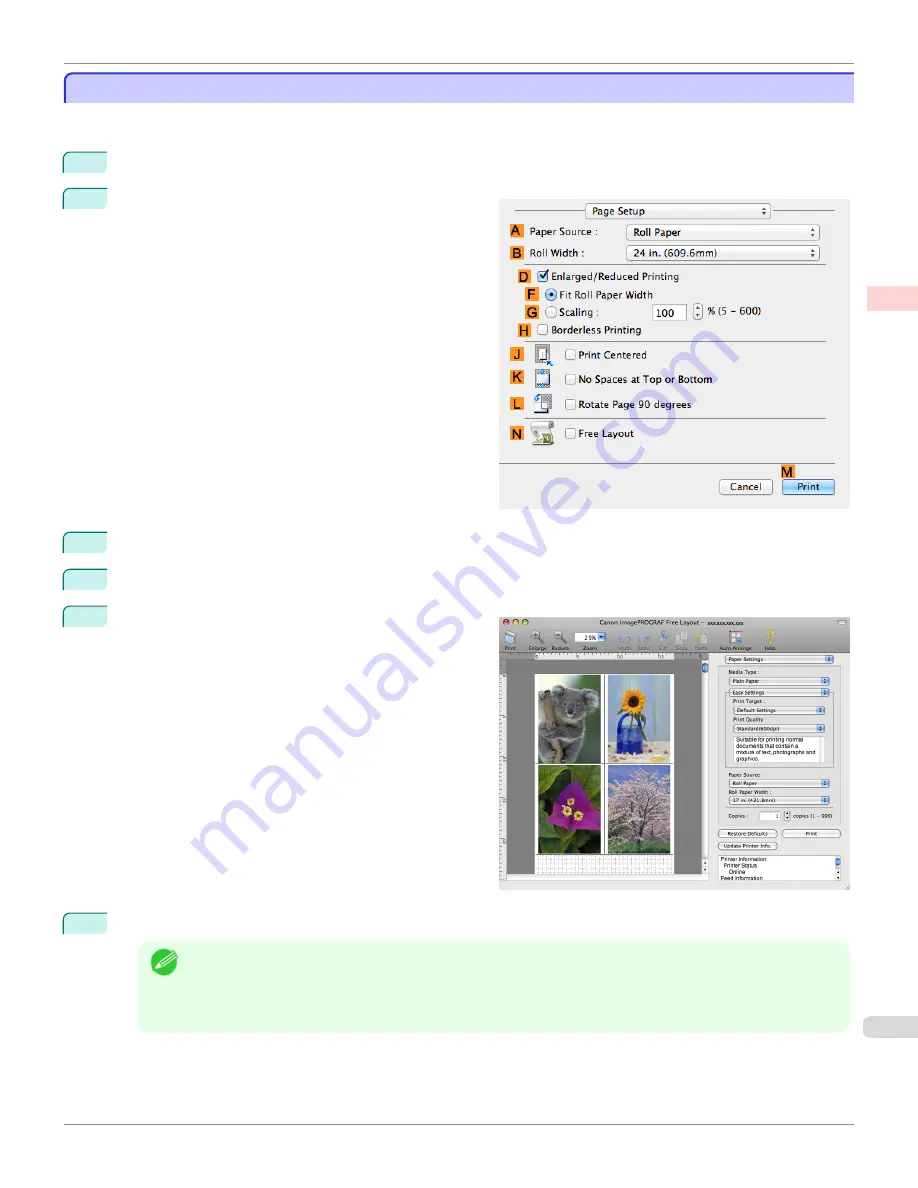
Printing Multiple Originals Next to Each Other (Mac OS)
Printing Multiple Originals Next to Each Other (Mac OS)
This topic describes how to use the
Free Layout
function to arrange multiple originals next to each other before print-
ing.
1
Choose
in the application menu.
2
Access the
Page Setup
pane.
3
Select the
N
Free Layout
check box.
4
Click
M
.
5
The
Canon imagePROGRAF Free Layout
window is
displayed.
6
Edit and rearrange the image in the
Canon imagePROGRAF Free Layout
window as desired.
Note
•
Without closing the
Canon imagePROGRAF Free Layout
window, repeat steps 1 to 4 to arrange originals
from multiple applications on the same page.
•
For instructions on editing and rearranging images, refer to the
Canon imagePROGRAF Free Layout
help
topic.
iPF680
Printing Multiple Originals Next to Each Other (Mac OS)
Enhanced Printing Options
Tiling and multiple pages per sheet
113
Summary of Contents for imagePROGRAF iPF680
Page 14: ...14 ...
Page 30: ...iPF680 User s Guide 30 ...
Page 156: ...iPF680 User s Guide 156 ...
Page 358: ...iPF680 User s Guide 358 ...
Page 434: ...iPF680 User s Guide 434 ...
Page 472: ...iPF680 User s Guide 472 ...
Page 482: ...iPF680 User s Guide 482 ...
Page 522: ...iPF680 User s Guide 522 ...
Page 576: ...iPF680 User s Guide 576 ...
Page 628: ...iPF680 User s Guide 628 ...