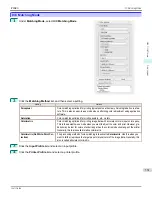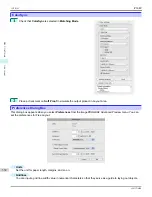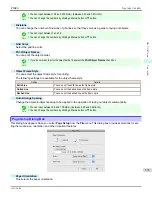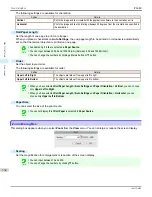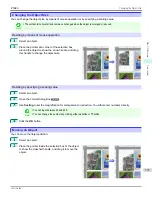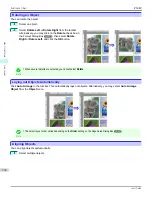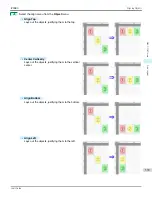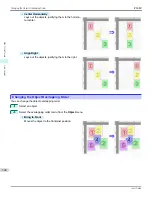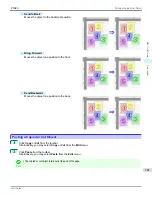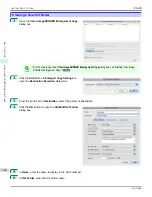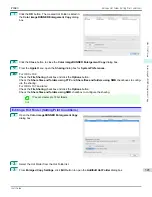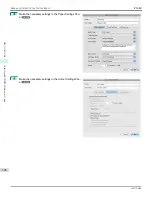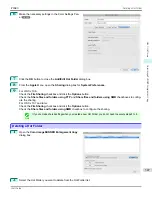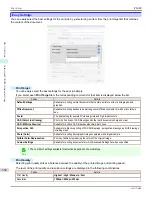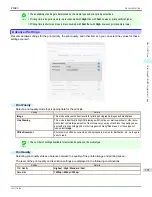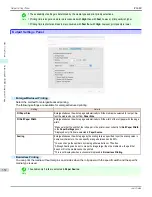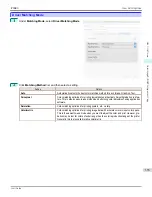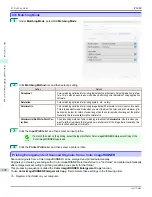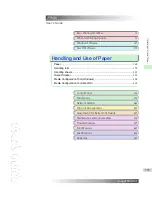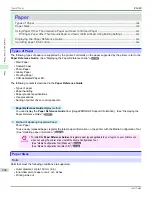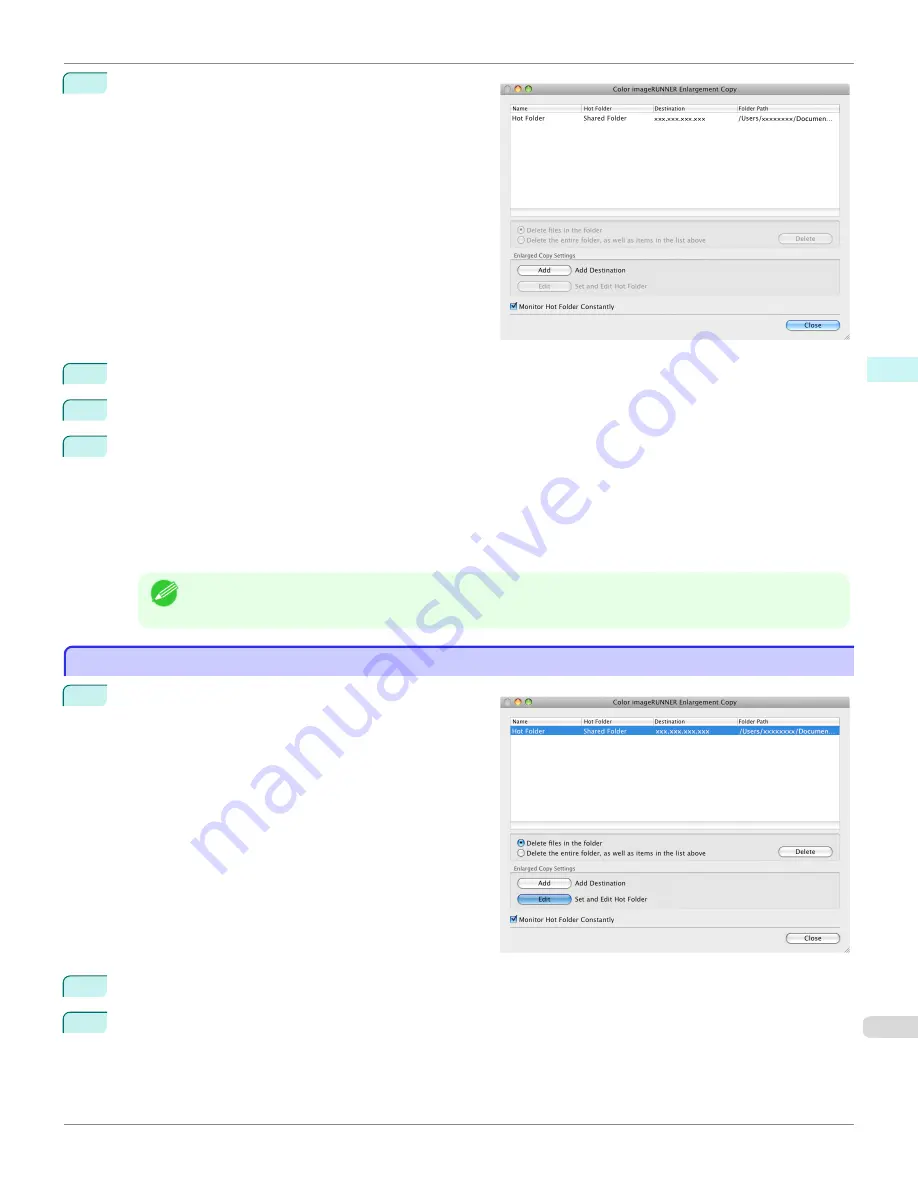
7
Click the
OK
button. The created Hot Folder is listed in
the
Color imageRUNNER Enlargement Copy
dialog
box.
8
Click the
Close
button to close the
Color imageRUNNER Enlargement Copy
dialog box.
9
From the
Apple
Menu, open the
Sharing
dialog box for
System Preferences
.
10
For OS X v10.6:
Check the
File Sharing
checkbox and click the
Options
button.
Check the
Share files and folders using FTP
and
Share files and folders using SMB
checkboxes to config-
ure the sharing.
For OS X v10.7 and later:
Check the
File Sharing
checkbox and click the
Options
button.
Check the
Share files and folders using SMB
checkbox to configure the sharing.
Note
•
You can create up to 10 hot folders.
Editing a Hot Folder (Setting Print Conditions)
Editing a Hot Folder (Setting Print Conditions)
1
Open the
Color imageRUNNER Enlargement Copy
dialog box.
2
Select the Hot Folder from the Hot Folder list.
3
From
Enlarged Copy Settings
, click
Edit
button to open the
Add/Edit Hot Folder
dialog box.
iPF680
Editing a Hot Folder (Setting Print Conditions)
Mac OS Software
Color imageRUNNER Enlargement Copy
345
Summary of Contents for imagePROGRAF iPF680
Page 14: ...14 ...
Page 30: ...iPF680 User s Guide 30 ...
Page 156: ...iPF680 User s Guide 156 ...
Page 358: ...iPF680 User s Guide 358 ...
Page 434: ...iPF680 User s Guide 434 ...
Page 472: ...iPF680 User s Guide 472 ...
Page 482: ...iPF680 User s Guide 482 ...
Page 522: ...iPF680 User s Guide 522 ...
Page 576: ...iPF680 User s Guide 576 ...
Page 628: ...iPF680 User s Guide 628 ...