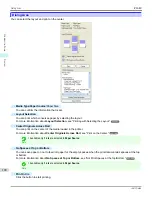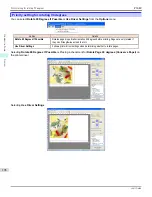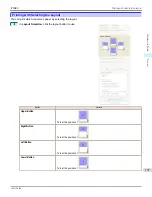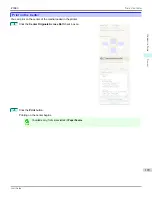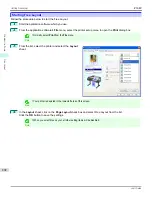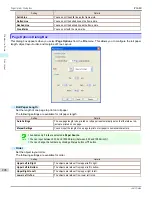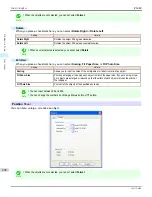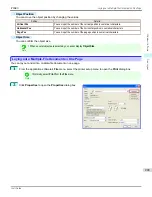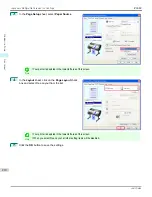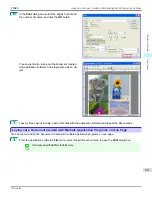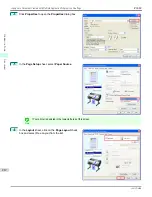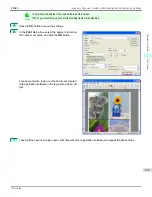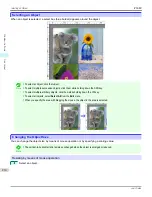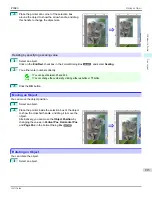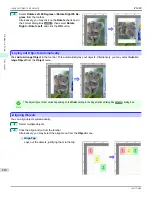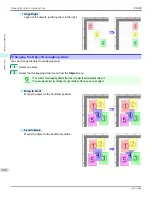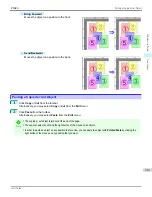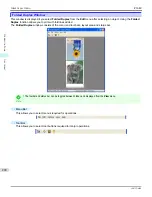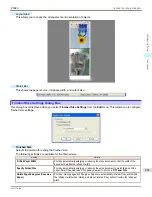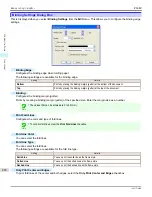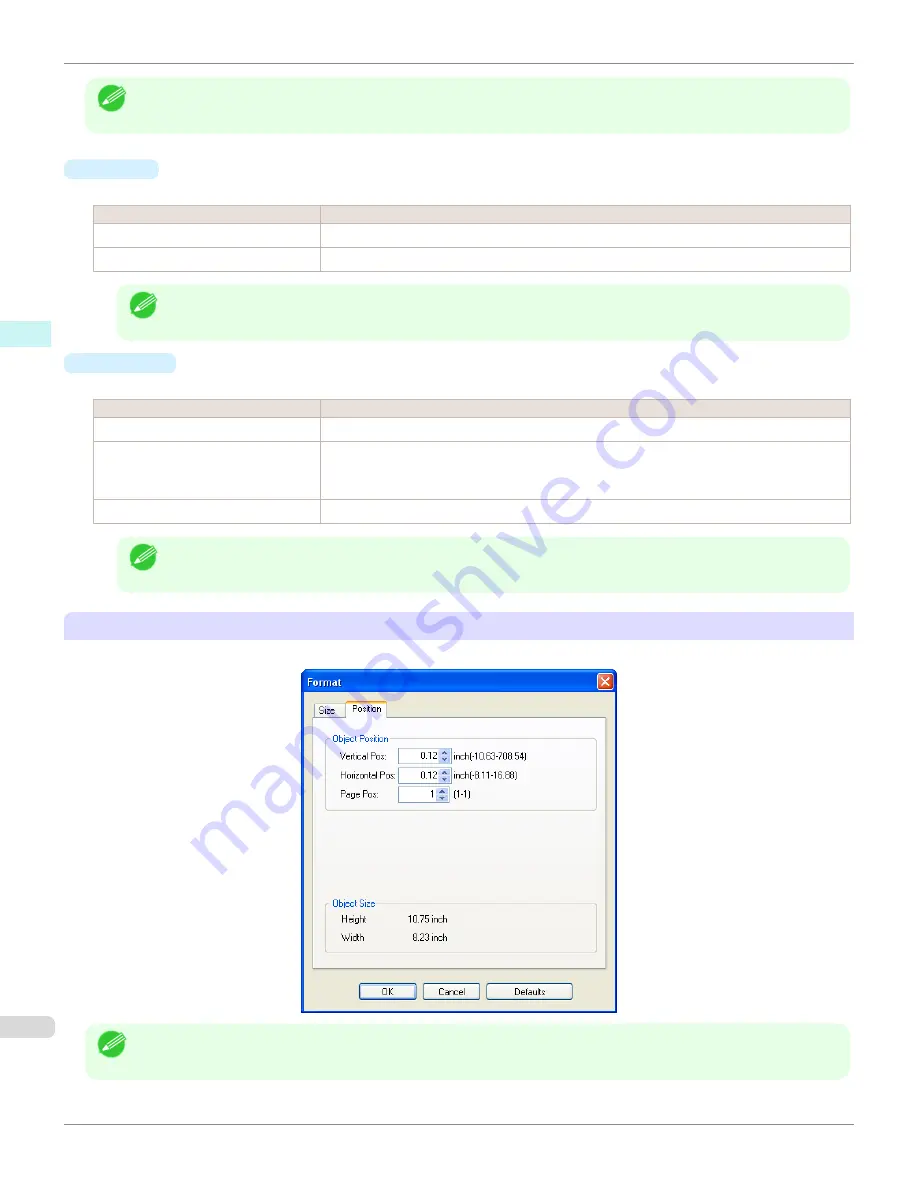
Note
•
When the objects are not selected, you can not select
Format
.
•
Rotate
When you place a checkmark here, you can select
Rotate Right
or
Rotate Left
.
Setting
Details
Rotate Right
Rotates the object 90 degrees clockwise.
Rotate Left
Rotates the object 90 degrees counterclockwise.
Note
•
When several objects are selected, you cannot select
Rotate
.
•
Enl./Red.
When you place a checkmark here, you can select
Scaling
,
Fit Paper Size
, or
Fit Photo Size
.
Setting
Details
Scaling
Allows you to input the value of the enlargement or reduction ratio of an object.
Fit Paper Size
Prints by enlarging or reducing each object to match the paper size. If you are using roll pa-
per, objects are enlarged or reduced so that the width of each object matches the width of
the roll paper.
Fit Photo Size
Prints all of the objects at the specified photo size.
Note
•
You can input between 25 and 600.
•
You can change the numbers by clicking either
▲
button or
▼
button.
Position
Sheet
You can rotate, enlarge, or reduce an object.
Note
•
When the objects are not selected, you can not select
Format
.
Format Dialog Box
iPF680
Windows Software
Free Layout
208
Summary of Contents for imagePROGRAF iPF680
Page 14: ...14 ...
Page 30: ...iPF680 User s Guide 30 ...
Page 156: ...iPF680 User s Guide 156 ...
Page 358: ...iPF680 User s Guide 358 ...
Page 434: ...iPF680 User s Guide 434 ...
Page 472: ...iPF680 User s Guide 472 ...
Page 482: ...iPF680 User s Guide 482 ...
Page 522: ...iPF680 User s Guide 522 ...
Page 576: ...iPF680 User s Guide 576 ...
Page 628: ...iPF680 User s Guide 628 ...