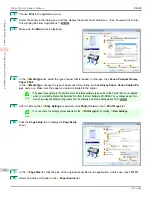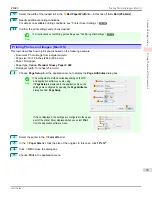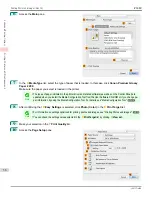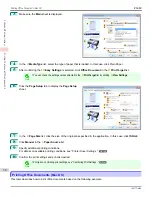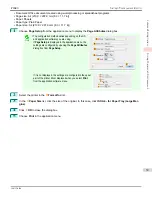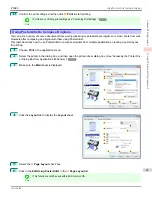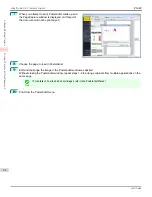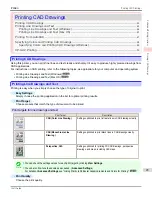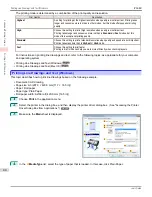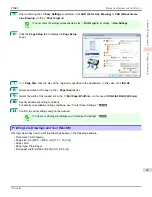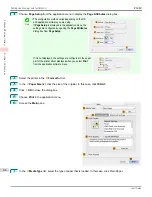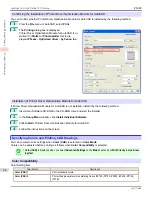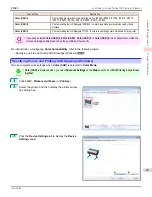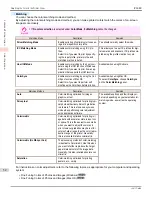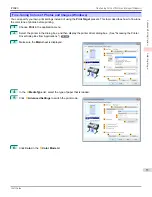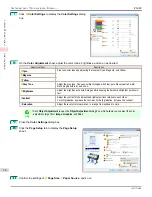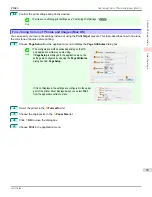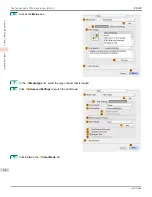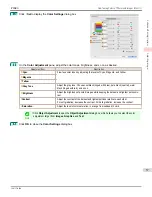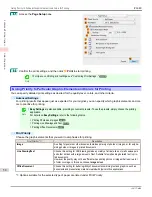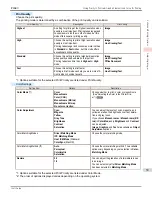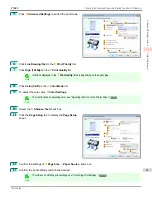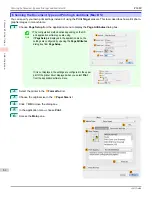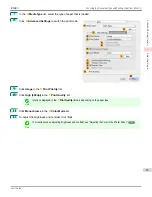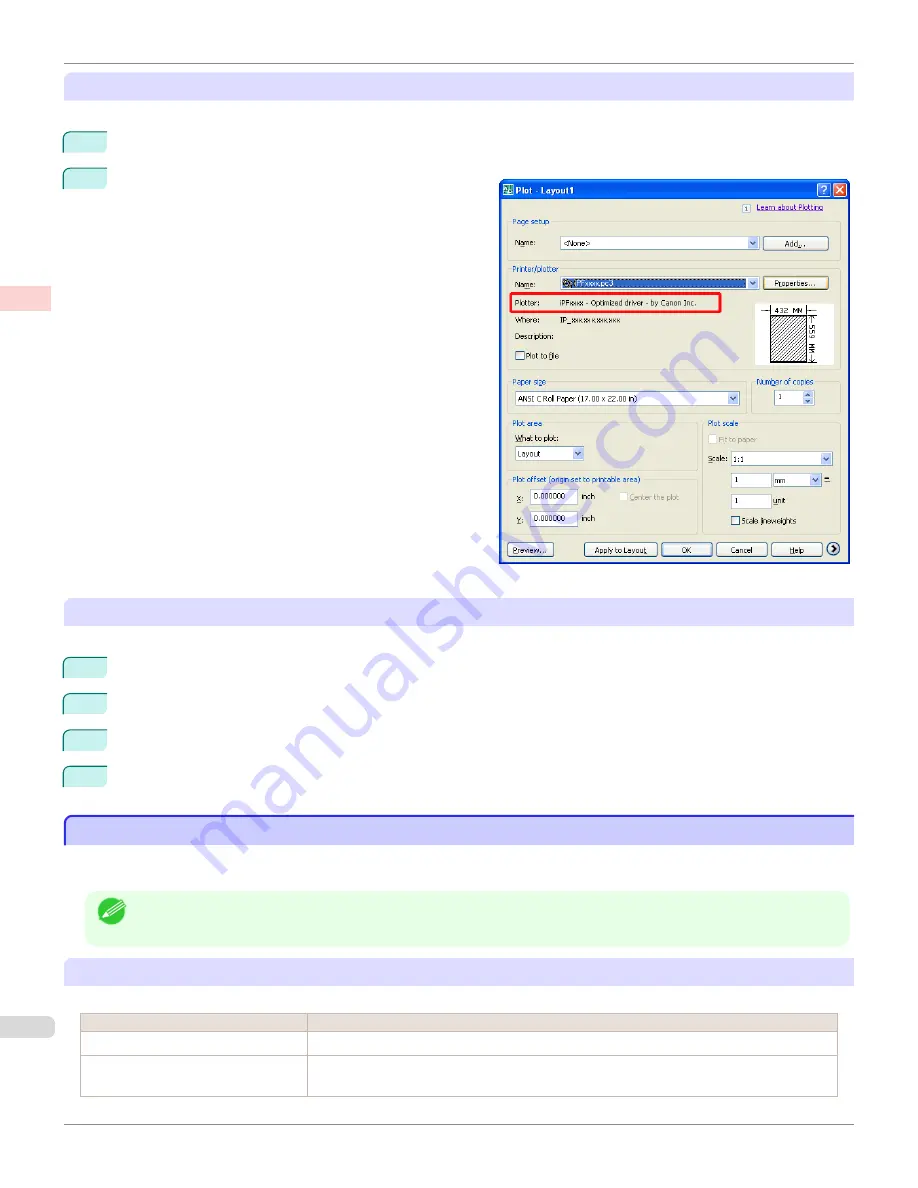
Confirming the Installation of Printer Driver Optimization Module for AutoCAD
You can confirm whether Printer Driver Optimization Module for AutoCAD is installed by the following method.
1
From the
File
menu of AutoCAD, select
.
2
The
Printing
dialog box is displayed.
Printer Driver Optimization Module for AutoCAD is in-
stalled if in
Plotter
of
Printer/plotter
this is dis-
played:
iPFxxxx - Optimized driver - by Canon Inc.
.
Installation of Printer Driver Optimization Module for AutoCAD
If Printer Driver Optimization Module for AutoCAD is not installed, install it by the following method.
1
Insert User Software CD-ROM in the CD-ROM drive and start the installer.
2
In the
Setup Menu
window, click
Install Individual Software
.
3
Click
Install
of Printer Driver Optimization Module for AutoCAD.
4
Follow the instructions on the screen.
Specifying Colors and Printing CAD Drawings
Specifying Colors and Printing CAD Drawings
You can complete color settings when
Color (CAD)
is selected in
Color Mode
.
Colors can be adjusted before printing as follows when
Color Compatibility
is selected.
Note
•
Color (CAD)
is displayed when you select
Advanced Settings
on the
Main
sheet and set
Print Priority
to
Line Draw-
ing/Text
.
Color Compatibility
Color Setting Item
Color Setting
Description
Color (CAD) 1
Print in standard colors.
Color (CAD) 2
Print with approximate colors emulating Canon iPF750, iPF755, iPF650, iPF655, iPF760,
iPF765.
Specifying Colors and Printing CAD Drawings
iPF680
Enhanced Printing Options
Printing CAD Drawings
48
Summary of Contents for imagePROGRAF iPF680
Page 14: ...14 ...
Page 30: ...iPF680 User s Guide 30 ...
Page 156: ...iPF680 User s Guide 156 ...
Page 358: ...iPF680 User s Guide 358 ...
Page 434: ...iPF680 User s Guide 434 ...
Page 472: ...iPF680 User s Guide 472 ...
Page 482: ...iPF680 User s Guide 482 ...
Page 522: ...iPF680 User s Guide 522 ...
Page 576: ...iPF680 User s Guide 576 ...
Page 628: ...iPF680 User s Guide 628 ...