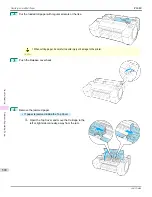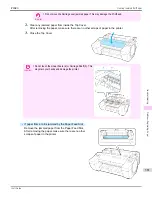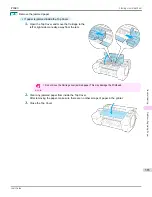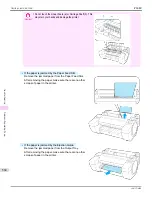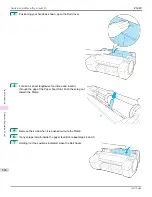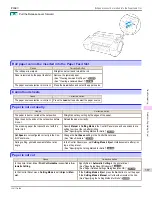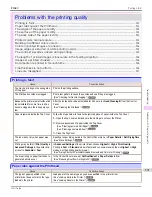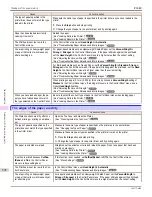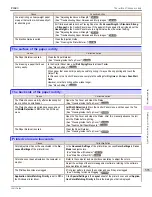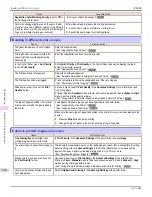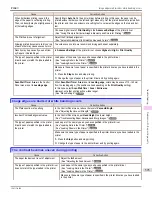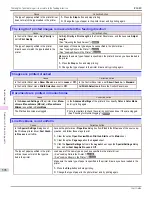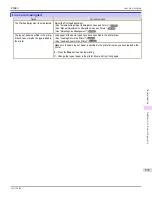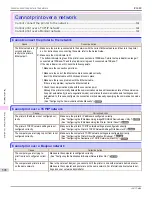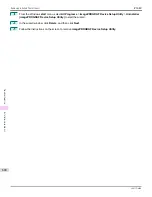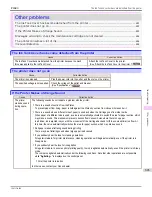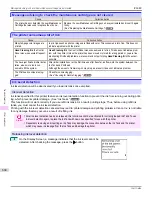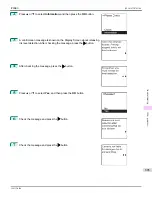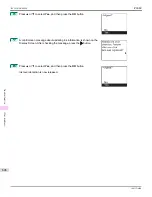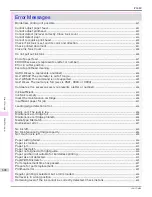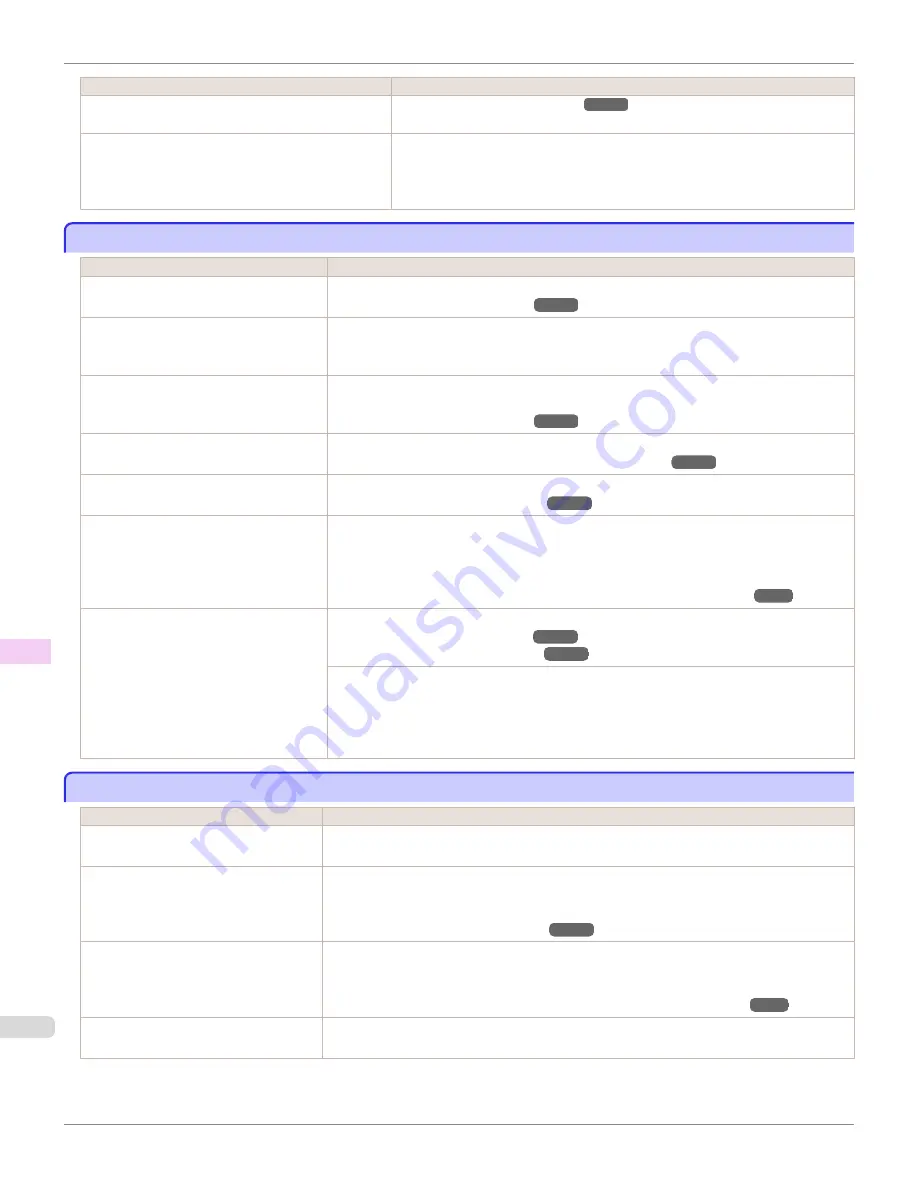
Cause
Corrective Action
Application Color Matching Priority
is set to
Off
in
the Windows printer driver.
(See "Layout Sheet (Windows).")
Color may change slightly even on the same model
of printer if you use a different version of the firmware
or printer driver, or when you print under different set-
tings or in a different printing environment.
Follow these steps to prepare the printing environment.
1.
Use the same version of firmware or printer driver.
2.
Specify the same value for all settings items.
Banding in different colors occurs
Banding in different colors occurs
Cause
Corrective Action
The paper feed amount is out of adjust-
ment.
Adjust the feed amount.
(See "Adjusting the Feed Amount.")
Printing does not proceed smoothly be-
cause print jobs are interrupted during
transmission.
Exit other applications and cancel other print jobs.
In the Control Panel menu,
Adj. Priority
is set to
Print Length
.
Setting
Adj. Priority
to
Print Quality
in the Control Panel menu and adjusting the feed
amount may improve results.
(See "Adjusting the Feed Amount.")
The Printhead is out of alignment.
Adjust the Printhead alignment.
(See "Automatic Adjustment to Straighten Lines and Colors.")
The Printhead nozzles are clogged.
Print a test pattern to check the nozzles and see if they are clogged.
(See "Checking for Nozzle Clogging.")
Streaks may occur if you set the
Quality
too low.
Choose a higher level of
Print Quality
in the
Advanced Settings
of the printer driver and
try printing again.
Printing in
Fast
or
Standard
mode is faster and consumes less ink than in
Highest
or
High
modes, but the printing quality is lower.
(See "Giving Priority to Particular Graphic Elements and Colors for Printing.")
The type of paper specified in the printer
driver does not match the type loaded in
the printer.
Load paper of the same type as you have specified in the printer driver.
(See "Loading Rolls in the Printer.")
(See "Loading Sheets in the Printer.")
Make sure the same type of paper is specified in the printer driver as you have loaded in the
printer.
1.
Press the
Stop
button and stop printing.
2.
Change the type of paper in the printer driver and try printing again.
Colors in printed images are uneven
Colors in printed images are uneven
Cause
Corrective Action
Line Drawing/Text
is selected when
printing images in many solid colors.
In
Print Priority
in the
Advanced Settings
of the printer driver, choose
Image
.
You are printing on paper that curls easi-
ly.
Printed colors may appear uneven on the leading edge of paper that is susceptible to curling.
Select a stronger level in
VacuumStrngth
in the Control Panel menu to increase suction
against the paper, or specify a leading margin of 20 mm (0.79 in) or more.
(See "Adjusting the Vacuum Strength.")
Printed colors may be uneven if you set
the
Print Quality
too low.
Choose a higher level of
Print Quality
in the
Advanced Settings
of the printer driver.
Printing in
Fast
or
Standard
mode is faster and consumes less ink than in
Highest
or
High
modes, but the printing quality is lower.
(See "Giving Priority to Particular Graphic Elements and Colors for Printing.")
Color may be uneven between dark and
light image areas.
Select
Unidirectional Printing
in the
Advanced Settings
of the printer driver.
Banding in
different
colors occurs
iPF680
Problems with the printing quality
594
Summary of Contents for imagePROGRAF iPF680
Page 14: ...14 ...
Page 30: ...iPF680 User s Guide 30 ...
Page 156: ...iPF680 User s Guide 156 ...
Page 358: ...iPF680 User s Guide 358 ...
Page 434: ...iPF680 User s Guide 434 ...
Page 472: ...iPF680 User s Guide 472 ...
Page 482: ...iPF680 User s Guide 482 ...
Page 522: ...iPF680 User s Guide 522 ...
Page 576: ...iPF680 User s Guide 576 ...
Page 628: ...iPF680 User s Guide 628 ...