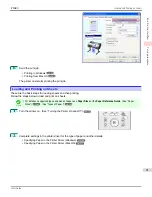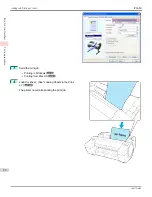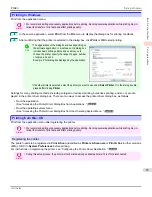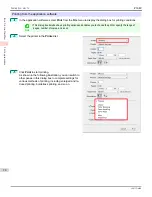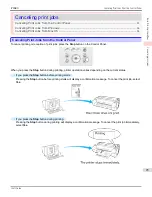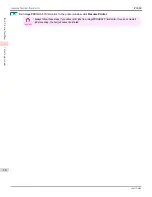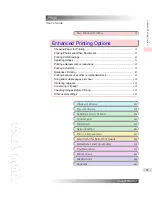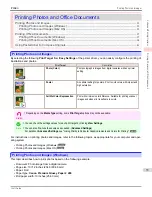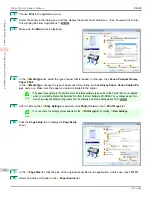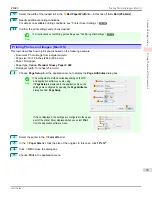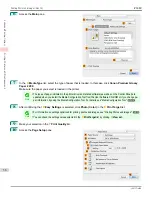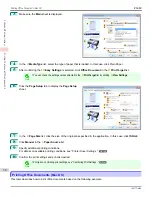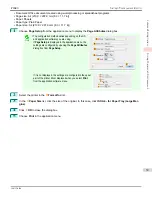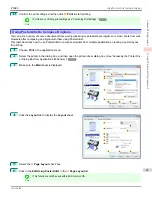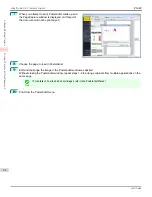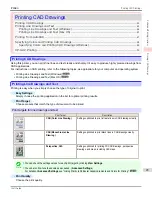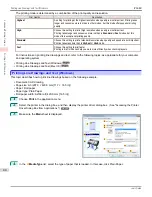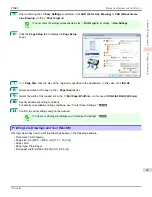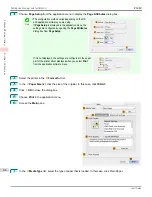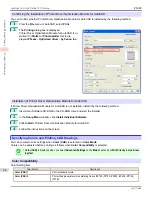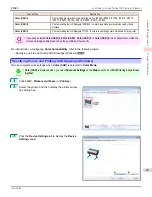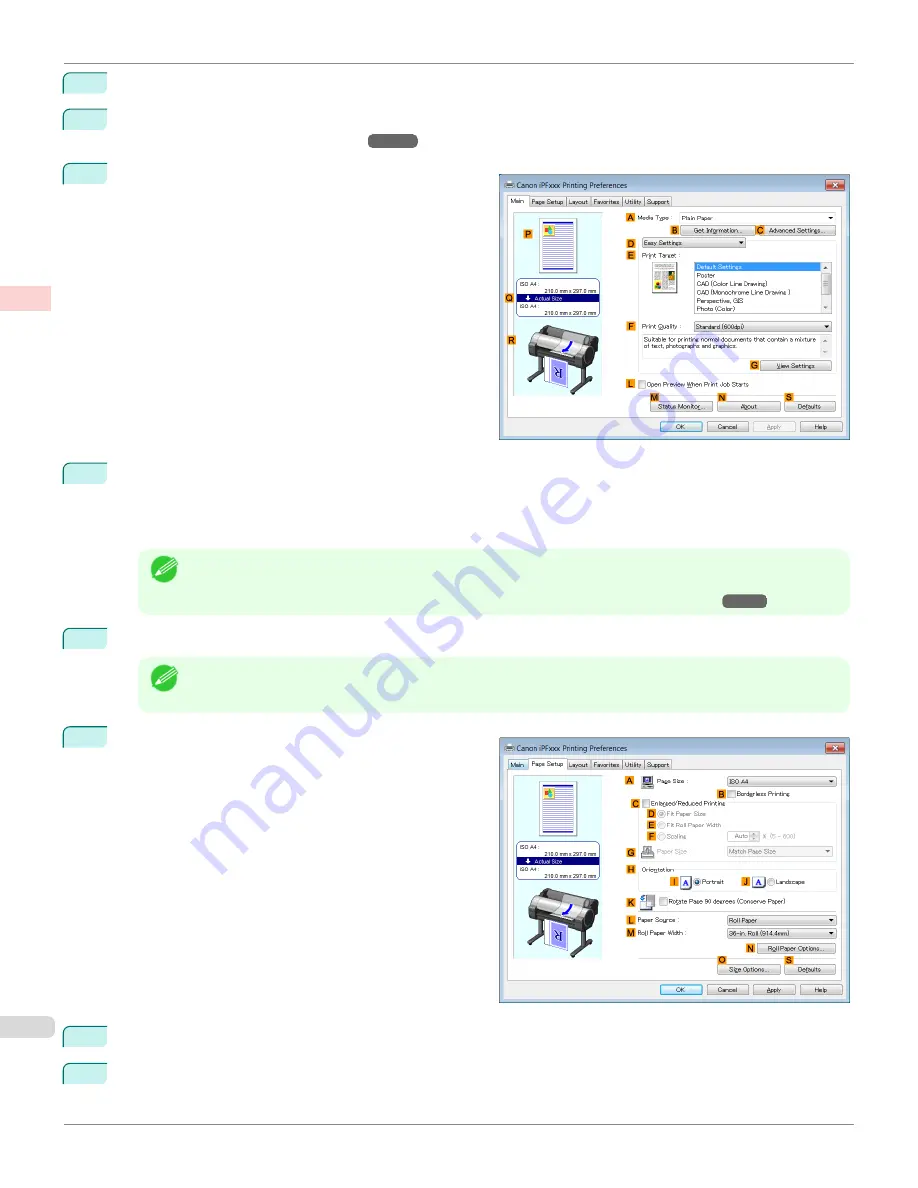
1
Choose
in the application menu.
2
Select the printer in the dialog box, and then display the printer driver dialog box.
Driver Dialog Box from Applications .")
3
Make sure the
Main
sheet is displayed.
4
In the
A
Media Type
list, select the type of paper that is loaded. In this case, click
Canon Premium Glossy
Paper 2 280
.
In the
A
Media Type
, choose the type of paper used for printing, such as
Glossy Paper
,
Canon Coated Pa-
per
, and so on. Make sure the paper you select is loaded in the printer.
Note
•
The paper type setting in the printer driver and related software (as well as on the Control Panel ) is updated
when you install the Media Configuration Tool from the User Software CD-ROM or if you change paper infor-
mation by using the Media Configuration Tool. For details,
see "Media Configuration Tool."
5
After confirming that
D
Easy Settings
is selected, click
Photo (Color)
in the
E
Print Target
list.
Note
•
You can check the settings values selected in the
E
Print Target
list by clicking
G
View Settings
.
6
Click the
Page Setup
tab to display the
Page Setup
sheet.
7
In the
A
Page Size
list, click the size of the original as specified in the application. In this case, click
10"x12"
.
8
Select and click a roll paper in the
L
Paper Source
list.
Printing Photos and Images (Windows)
iPF680
Enhanced Printing Options
Printing Photos and
34
Summary of Contents for imagePROGRAF iPF680
Page 14: ...14 ...
Page 30: ...iPF680 User s Guide 30 ...
Page 156: ...iPF680 User s Guide 156 ...
Page 358: ...iPF680 User s Guide 358 ...
Page 434: ...iPF680 User s Guide 434 ...
Page 472: ...iPF680 User s Guide 472 ...
Page 482: ...iPF680 User s Guide 482 ...
Page 522: ...iPF680 User s Guide 522 ...
Page 576: ...iPF680 User s Guide 576 ...
Page 628: ...iPF680 User s Guide 628 ...