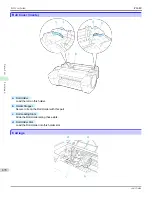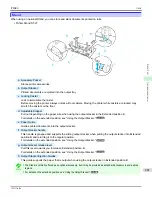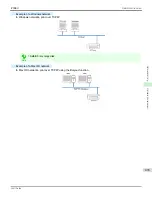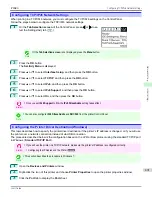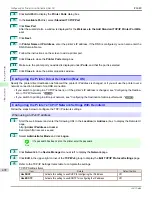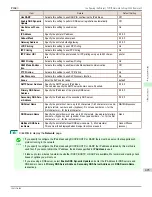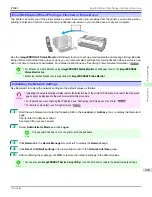Note
•
If the
Tab Selection screen
is not displayed, press the
Menu
button.
2
Press the
OK
button.
The
Set./Adj. Menu
is displayed.
3
Press
▲
or
▼
to select
Interface Setup
, and then press the
OK
button.
4
Press
▲
or
▼
to select
TCP/IP
, and then press the
OK
button.
5
Press
▲
or
▼
to select
IPv4
, and then press the
OK
button.
6
Press
▲
or
▼
to select
IPv4 Settings
, and then press the
OK
button.
7
Press
▲
or
▼
to select
IP Address
, and then press the
OK
button.
8
After you press
◀
or
▶
to select the input field, numerical input is possible.
9
Press the
▲
or
▼
button to enter the value.
Note
•
Pressing the
▲
button increases the number by 1. The maximum value is 9, after which 0 is displayed.
•
Pressing the
▼
button decreases the number by 1. The minimum value is 0, after which 9 is displayed.
•
Hold down
▲
or
▼
to increase or decrease the value continuously.
•
Make sure the IP address you enter for the printer is not the same as any computer IP address in your net-
work.
10
Repeat steps 8 and 9 to complete the settings, and then press the
OK
button.
11
Press the
Menu
button.
If you have changed the settings, a confirmation message is dis-
played. Press
▲
or
▼
to select
Yes
, and then press the
OK
button.
Important
•
Be sure to complete step 11. This will activate the values you have entered.
•
If an error message is displayed, check the settings and correct any invalid values.
Note
•
You can also specify the subnet mask and default gateway on the Control Panel.
Configuring the IP Address Using ARP and PING Commands
Configuring the IP Address Using ARP and PING Commands
This topic describes how to configure the IP address using ARP and PING commands.
iPF680
Configuring
the IP Address Using ARP and PING Commands
Network Setting
Initial Settings
489
Summary of Contents for imagePROGRAF iPF680
Page 14: ...14 ...
Page 30: ...iPF680 User s Guide 30 ...
Page 156: ...iPF680 User s Guide 156 ...
Page 358: ...iPF680 User s Guide 358 ...
Page 434: ...iPF680 User s Guide 434 ...
Page 472: ...iPF680 User s Guide 472 ...
Page 482: ...iPF680 User s Guide 482 ...
Page 522: ...iPF680 User s Guide 522 ...
Page 576: ...iPF680 User s Guide 576 ...
Page 628: ...iPF680 User s Guide 628 ...