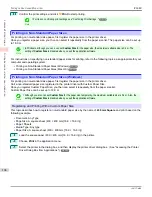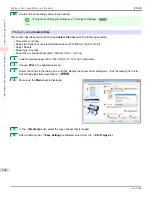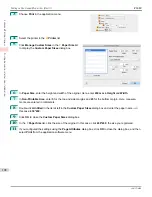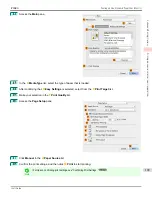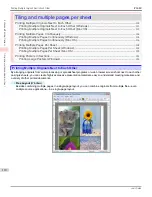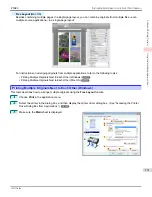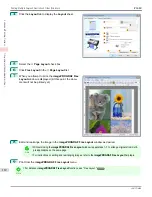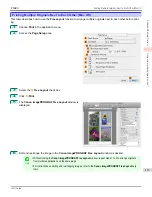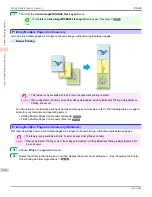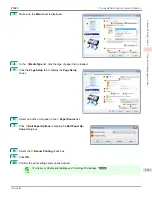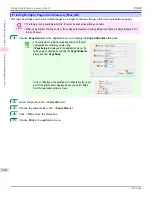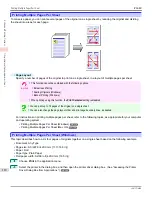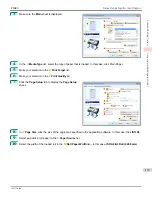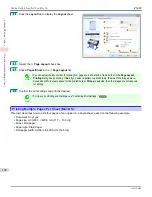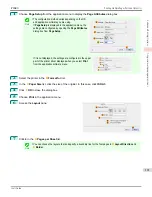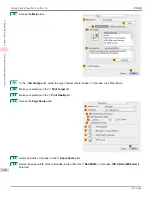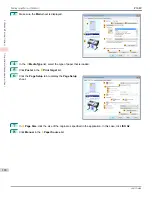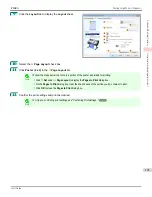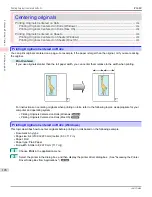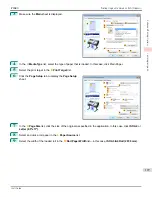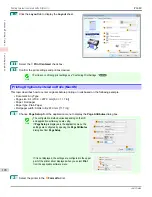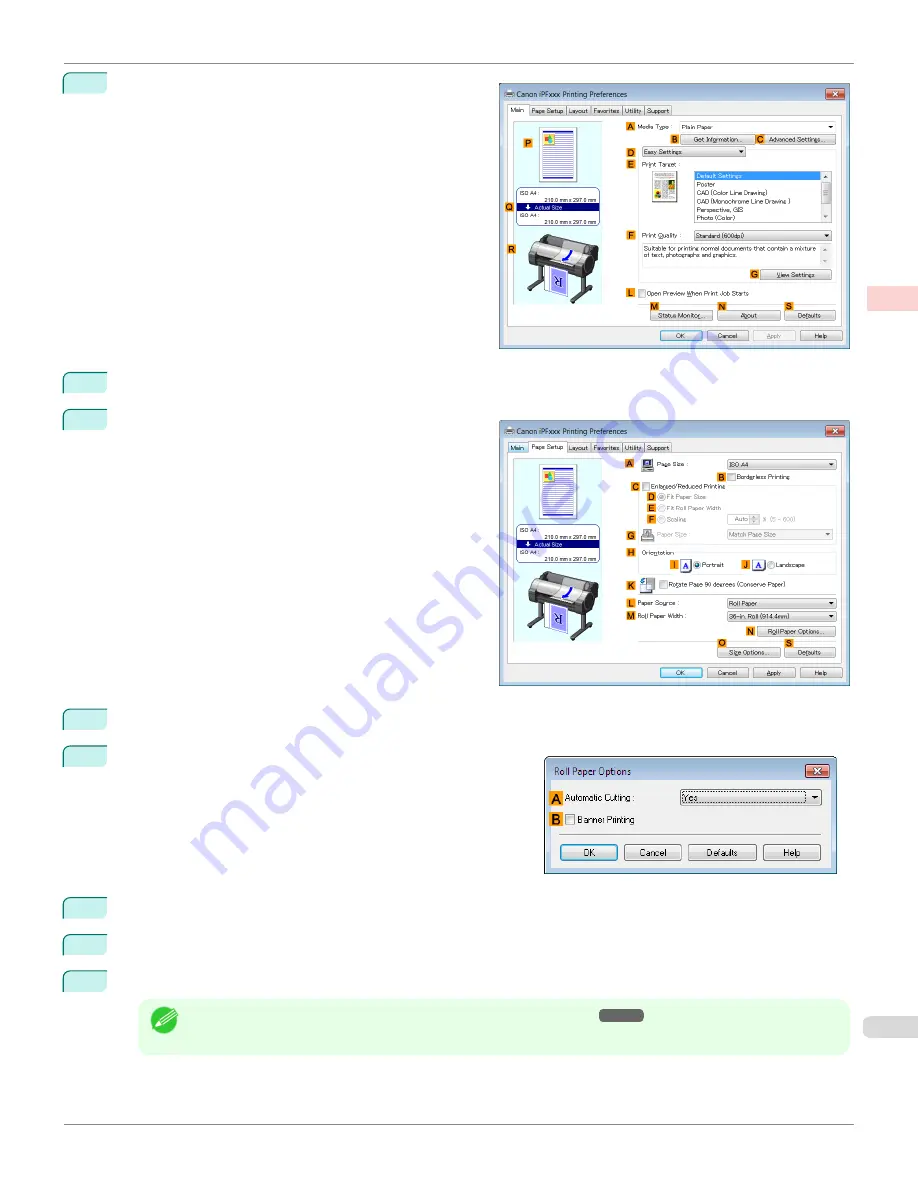
3
Make sure the
Main
sheet is displayed.
4
In the
A
Media Type
list, click the type of paper that is loaded.
5
Click the
Page Setup
tab to display the
Page Setup
sheet.
6
Select and click a roll paper in the
L
Paper Source
list.
7
Click
N
Roll Paper Options
to display the
Roll Paper Op-
tions
dialog box.
8
Select the
B
Banner Printing
check box.
9
Click
OK
.
10
Confirm the print settings and print as desired.
Note
•
For tips on confirming print settings,
see "Confirming Print Settings ."
iPF680
Printing Multiple Pages Continuously (Windows)
Enhanced Printing Options
Tiling and multiple pages per sheet
115
Summary of Contents for imagePROGRAF iPF680
Page 14: ...14 ...
Page 30: ...iPF680 User s Guide 30 ...
Page 156: ...iPF680 User s Guide 156 ...
Page 358: ...iPF680 User s Guide 358 ...
Page 434: ...iPF680 User s Guide 434 ...
Page 472: ...iPF680 User s Guide 472 ...
Page 482: ...iPF680 User s Guide 482 ...
Page 522: ...iPF680 User s Guide 522 ...
Page 576: ...iPF680 User s Guide 576 ...
Page 628: ...iPF680 User s Guide 628 ...