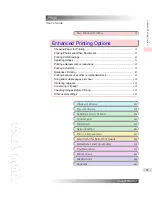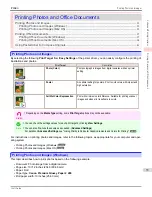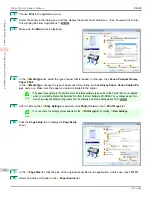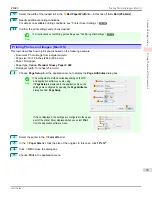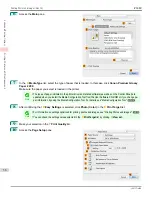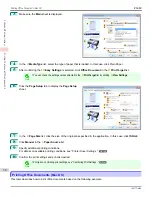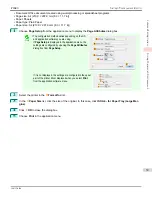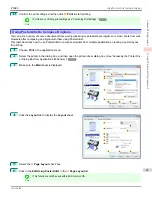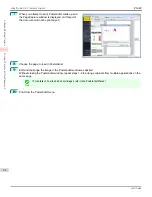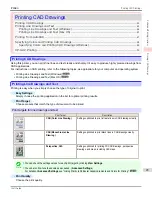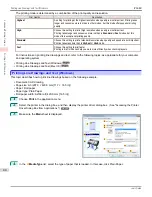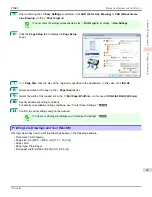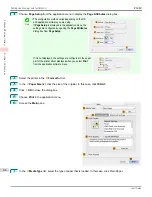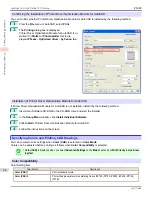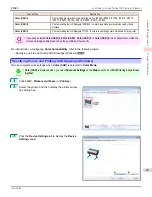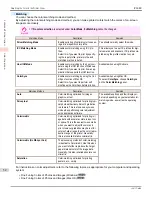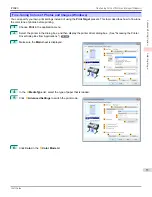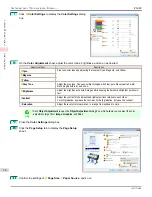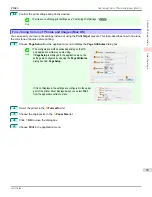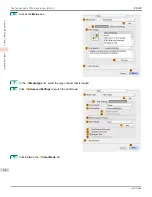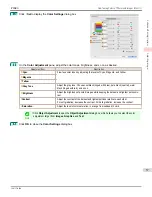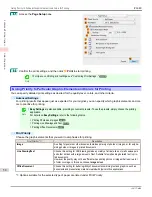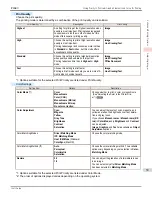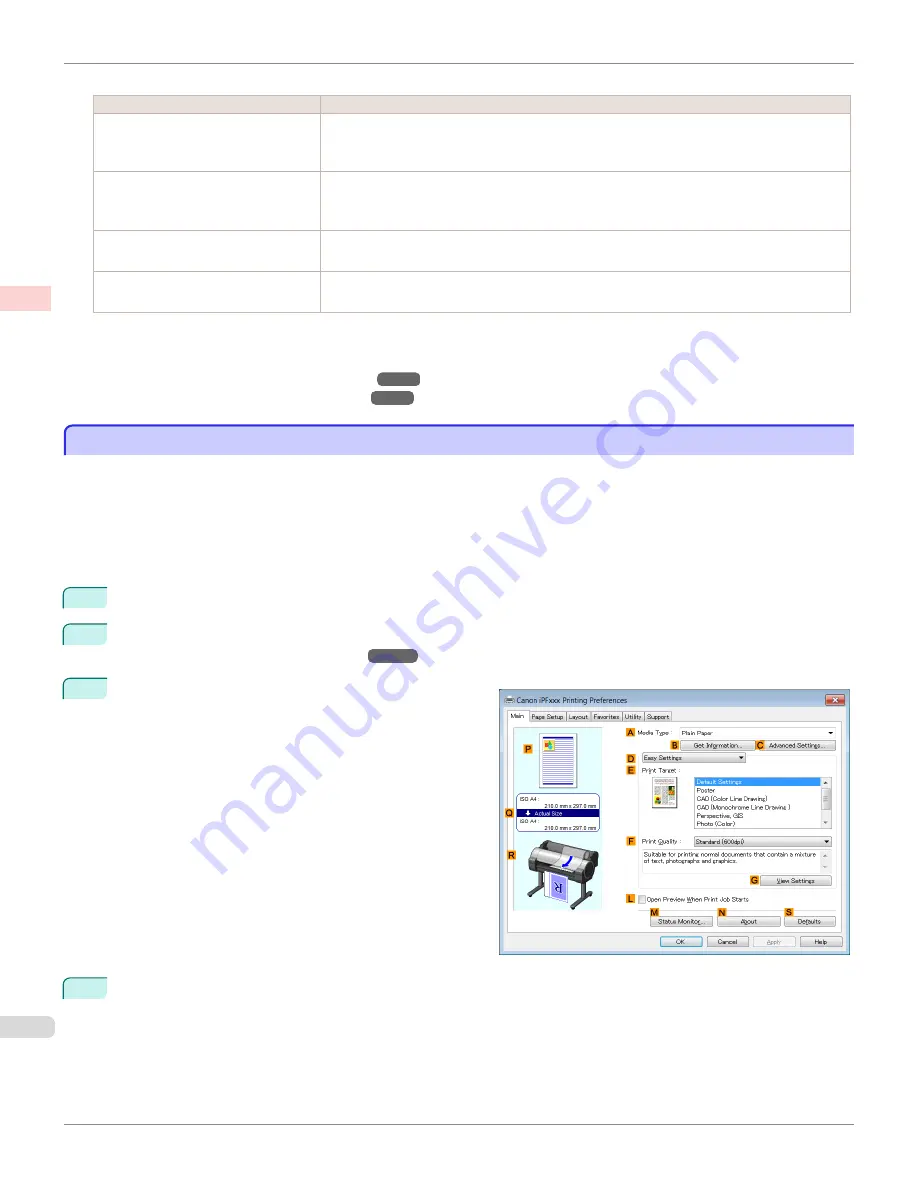
The printing mode is determined by a combination of the print quality and resolution.
Print Quality
Description
Highest
A setting for printing at the highest resolution when quality is most important. Printing takes
longer and consumes more ink than in other modes, but this mode offers superior printing
quality.
High
Choose this setting to print at high resolution when quality is most important.
Printing takes longer and consumes more ink than in
Standard
or
Fast
modes, but this
mode offers exceptional printing quality.
Standard
Choose this setting to print at standard resolution when quality and speed are both important.
Printing takes less time than in
Highest
or
High
mode.
Fast
Choose this setting to print faster.
Printing in draft mode can help you work more efficiently when checking layouts.
For instructions on printing line drawings and text, refer to the following topics, as appropriate for your computer
and operating system.
•
Printing Line Drawings and Text (Windows)
•
Printing Line Drawings and Text (Mac OS)
Printing Line Drawings and Text (Windows)
Printing Line Drawings and Text (Windows)
This topic describes how to print line drawings based on the following example.
•
Document: CAD drawing
•
Page size: A3 (297.0 × 420.0 mm [11.7 × 16.5 in])
•
Paper: Roll paper
•
Paper type: Plain Paper
•
Roll paper width: A2/A3 roll (420.0 mm [16.5 in])
1
Choose
in the application menu.
2
Select the printer in the dialog box, and then display the printer driver dialog box.
Driver Dialog Box from Applications .")
3
Make sure the
Main
sheet is displayed.
4
In the
A
Media Type
list, select the type of paper that is loaded. In this case, click Plain Paper.
Printing Line Drawings and Text (Windows)
iPF680
Enhanced Printing Options
Printing CAD Drawings
44
Summary of Contents for imagePROGRAF iPF680
Page 14: ...14 ...
Page 30: ...iPF680 User s Guide 30 ...
Page 156: ...iPF680 User s Guide 156 ...
Page 358: ...iPF680 User s Guide 358 ...
Page 434: ...iPF680 User s Guide 434 ...
Page 472: ...iPF680 User s Guide 472 ...
Page 482: ...iPF680 User s Guide 482 ...
Page 522: ...iPF680 User s Guide 522 ...
Page 576: ...iPF680 User s Guide 576 ...
Page 628: ...iPF680 User s Guide 628 ...