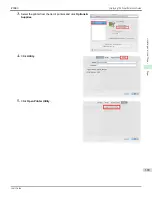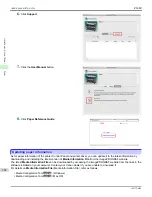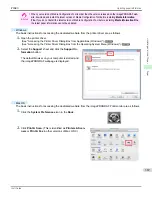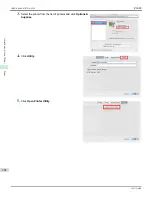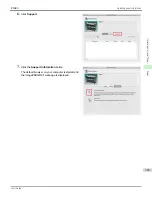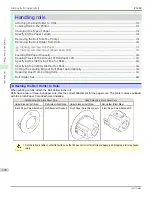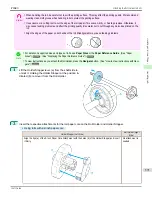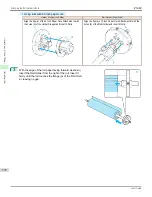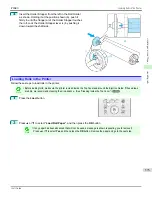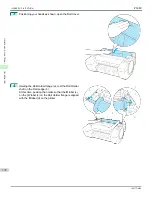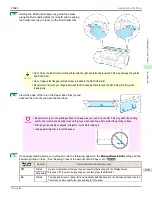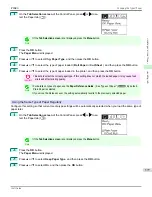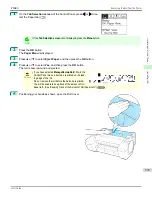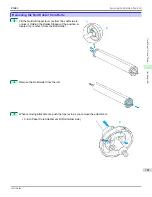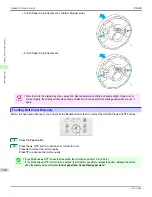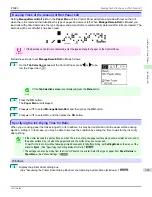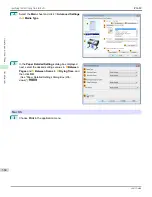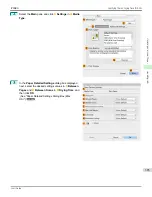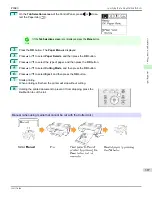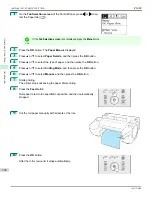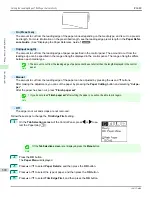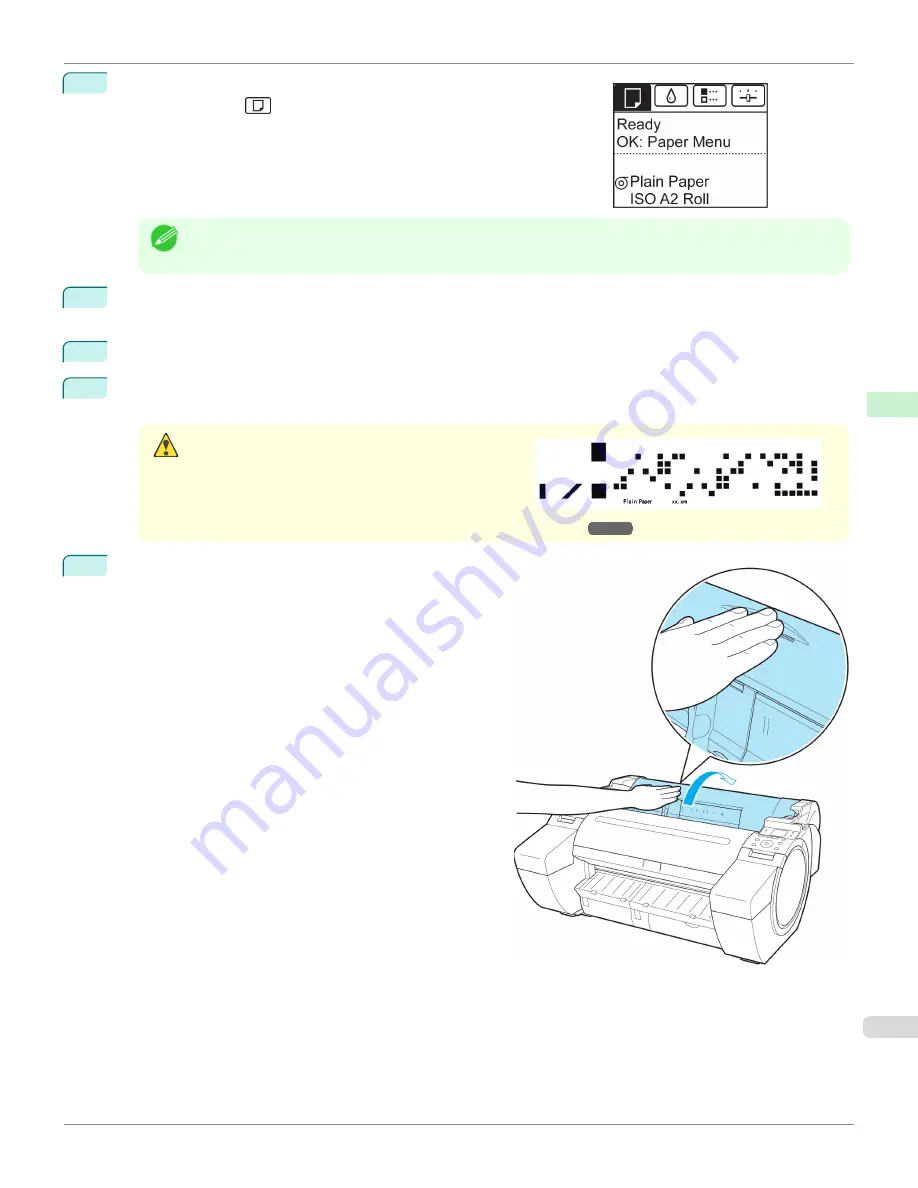
1
On the
Tab Selection screen
of the Control Panel, press
◀
or
▶
to se-
lect the Paper tab (
).
Note
•
If the
Tab Selection screen
is not displayed, press the
Menu
button.
2
Press the
OK
button.
The
Paper Menu
is displayed.
3
Press
▲
or
▼
to select
Eject Paper
, and then press the
OK
button.
4
Press
▲
or
▼
to select
Yes
, and then press the
OK
button.
The roll is now rewound and ejected.
Caution
•
If you have selected
ManageRemainRoll
>
On
in the
Control Panel menu, a barcode is printed on the lead-
ing edge of the roll.
Do not remove the roll before the barcode is printed.
You will be unable to keep track of the amount of roll
paper left.
(See "Keeping Track of the Amount of Roll Paper Left.")
5
Positioning your hands as shown, open the Roll Cover.
iPF680
Removing the Roll from the Printer
Handling and Use of Paper
Handling rolls
379
Summary of Contents for imagePROGRAF iPF680
Page 14: ...14 ...
Page 30: ...iPF680 User s Guide 30 ...
Page 156: ...iPF680 User s Guide 156 ...
Page 358: ...iPF680 User s Guide 358 ...
Page 434: ...iPF680 User s Guide 434 ...
Page 472: ...iPF680 User s Guide 472 ...
Page 482: ...iPF680 User s Guide 482 ...
Page 522: ...iPF680 User s Guide 522 ...
Page 576: ...iPF680 User s Guide 576 ...
Page 628: ...iPF680 User s Guide 628 ...