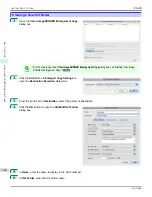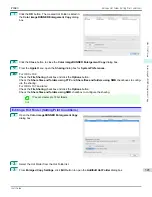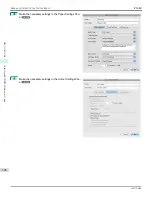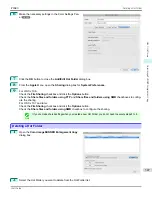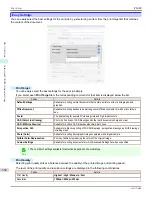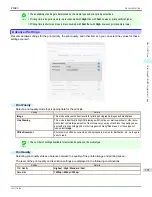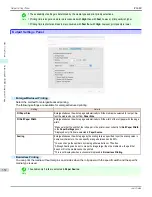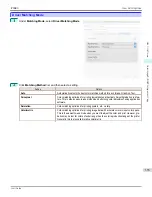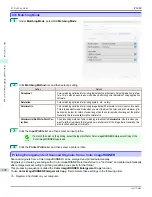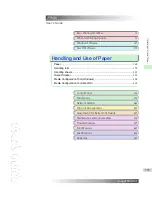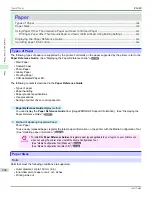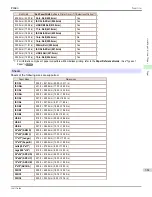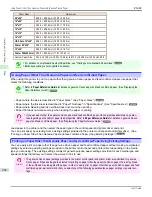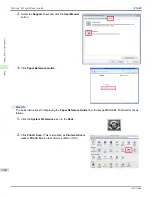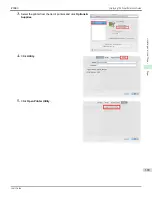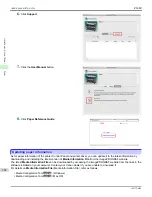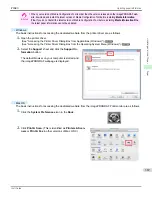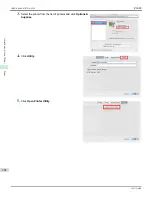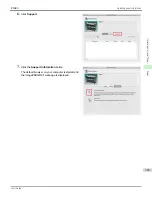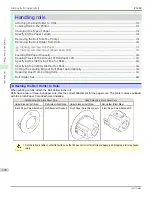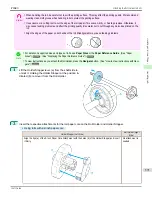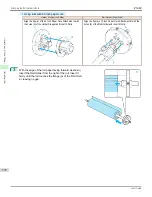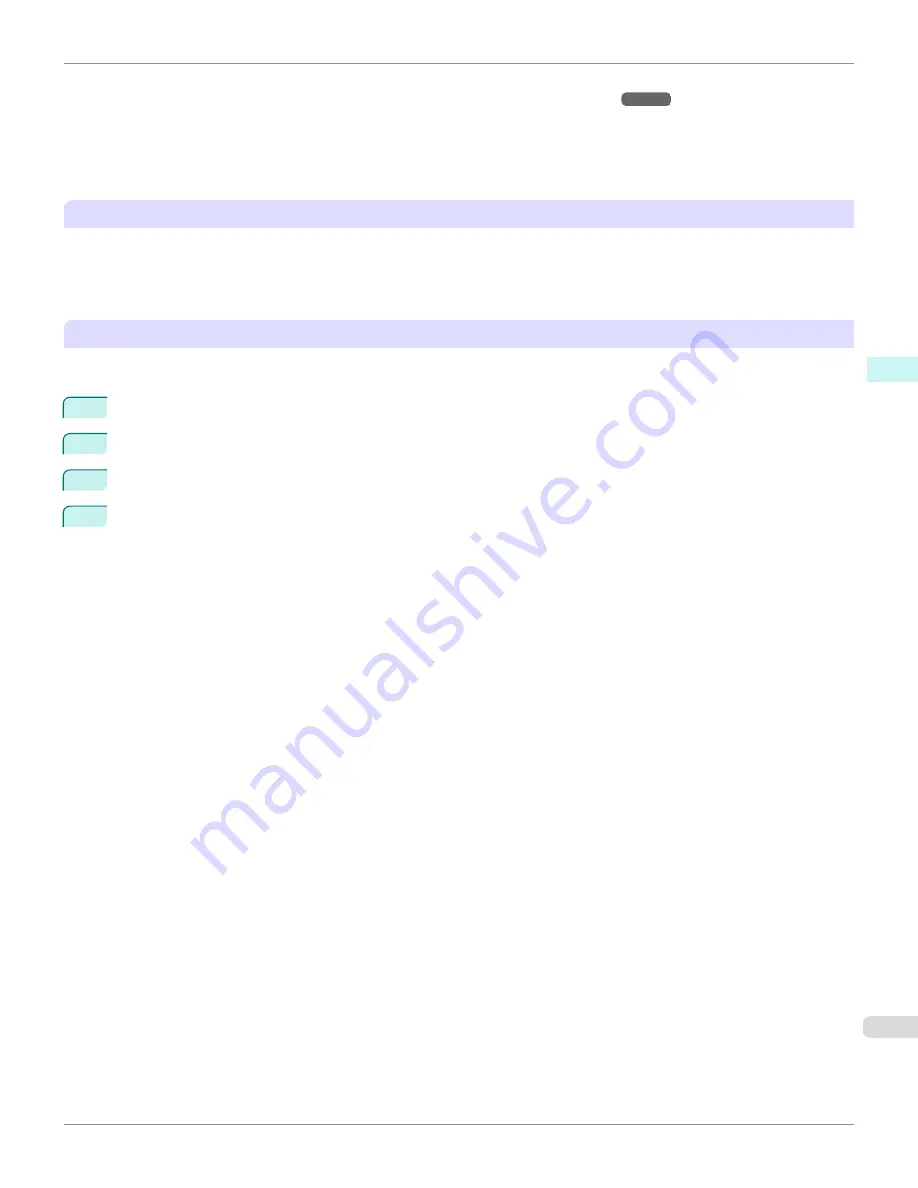
Register a hot folder on your computer for storing scanned originals from the Color imageRUNNER and complete
the settings for enlargement copy. For details,
see "Creating a New Hot Folder."
2.
Complete the scanning settings on the Color imageRUNNER.
Configure the Color imageRUNNER to send scanned originals to the hot folder.
After these settings are complete, you can print enlarged copies of scanned originals from the Color imageRUNNER.
Completing the scanning settings on the Color imageRUNNER.
Configure the Color imageRUNNER to send scanned originals to the hot folder. It is easy to send scanned originals to
the hot folder if you assign the scanning settings and destination to a
Favorites
button on the Color imageRUNNER.
For instructions on assigning scanning and sending settings to the
Favorites
button, refer to the Color imageRUNNER
manual.
Scanning the original and print an enlargement
Follow the steps below to scan an original on the Color imageRUNNER for enlarged printing on the printer. For detailed
instructions, refer to the Color imageRUNNER manual.
1
Load the original on the platen glass or document feeder of the Color imageRUNNER.
2
Press
Send
to display the screen for transmission.
3
Press
Favorites
, and then press the
Favorites
button assigned to the hot folder.
4
Press
Start
on the control panel. If you scan originals on the platen glass, after scanning all originals, press
Done
on the touch-panel display.
Scanned originals are sent to the hot folder and automatically enlarged and printed following the conditions you
specified for the folder.
iPF680
Printing Enlargements of Scanned Originals from a Color imageRUNNER
Mac OS Software
Color imageRUNNER Enlargement Copy
357
Summary of Contents for imagePROGRAF iPF680
Page 14: ...14 ...
Page 30: ...iPF680 User s Guide 30 ...
Page 156: ...iPF680 User s Guide 156 ...
Page 358: ...iPF680 User s Guide 358 ...
Page 434: ...iPF680 User s Guide 434 ...
Page 472: ...iPF680 User s Guide 472 ...
Page 482: ...iPF680 User s Guide 482 ...
Page 522: ...iPF680 User s Guide 522 ...
Page 576: ...iPF680 User s Guide 576 ...
Page 628: ...iPF680 User s Guide 628 ...