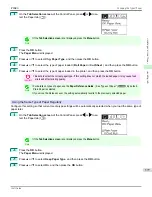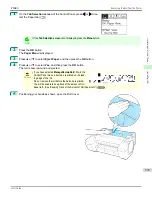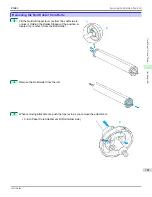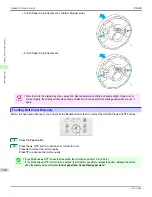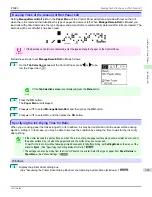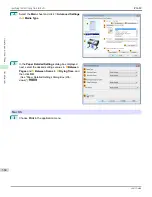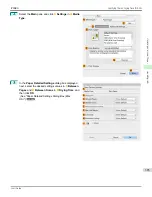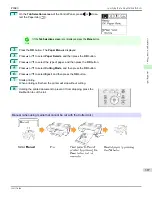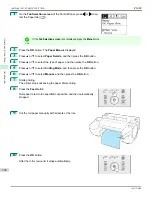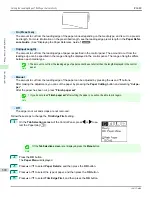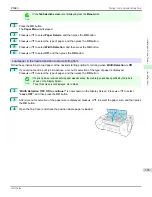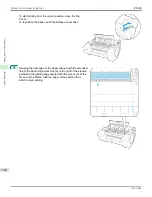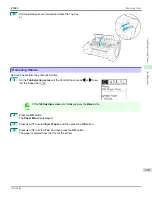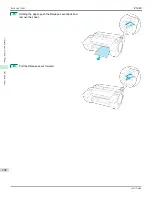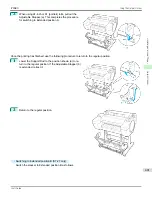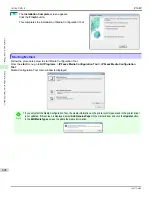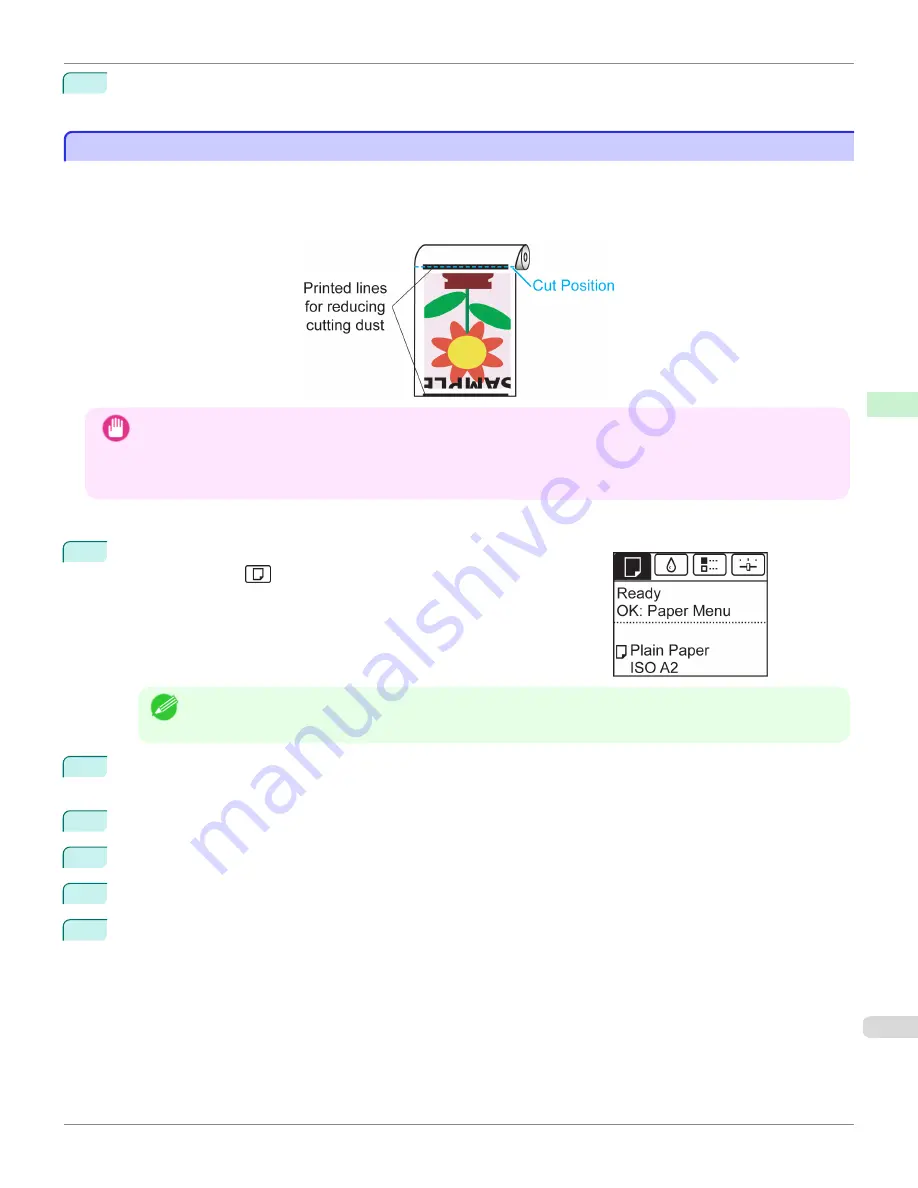
6
Press
▲
or
▼
to select the desired setting option, and then press the
OK
button.
This setting takes effect the next time you load a roll.
Reducing Dust from Cutting Rolls
Reducing Dust from Cutting Rolls
For media such as Backlit Film that are more likely to generate debris when cut, select
CutDustReduct.
>
On
in the
Paper Menu
of the Control Panel. This option reduces debris from cutting by printing black lines at the leading and
trailing edges of documents. It may help prevent Printhead damage. You can specify for
CutDustReduct.
to be activa-
ted for particular types of paper.
Important
•
Do not set
CutDustReduct.
to
On
for paper that wrinkles easily, such as Plain Paper or lightweight paper. This may
impair cutting and cause paper jams.
•
Borderless printing is not available when
CutDustReduct.
is set to
On
. To use borderless printing, select
CutDustRe-
duct.
>
Off
.
Set
CutDustReduct.
to
On
as follows.
1
On the
Tab Selection screen
of the Control Panel, press
◀
or
▶
to se-
lect the Paper tab (
).
Note
•
If the
Tab Selection screen
is not displayed, press the
Menu
button.
2
Press the
OK
button.
The
Paper Menu
is displayed.
3
Press
▲
or
▼
to select
Paper Details
, and then press the
OK
button.
4
Press
▲
or
▼
to select the type of paper loaded in the printer, and then press the
OK
button.
5
Press
▲
or
▼
to select
CutDustReduct.
, and then press the
OK
button.
6
Press
▲
or
▼
to select
On
, and then press the
OK
button.
iPF680
Reducing Dust from Cutting Rolls
Handling and Use of Paper
Handling rolls
391
Summary of Contents for imagePROGRAF iPF680
Page 14: ...14 ...
Page 30: ...iPF680 User s Guide 30 ...
Page 156: ...iPF680 User s Guide 156 ...
Page 358: ...iPF680 User s Guide 358 ...
Page 434: ...iPF680 User s Guide 434 ...
Page 472: ...iPF680 User s Guide 472 ...
Page 482: ...iPF680 User s Guide 482 ...
Page 522: ...iPF680 User s Guide 522 ...
Page 576: ...iPF680 User s Guide 576 ...
Page 628: ...iPF680 User s Guide 628 ...