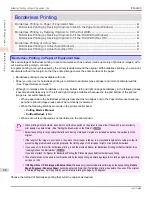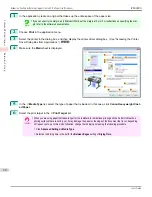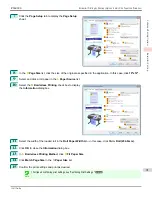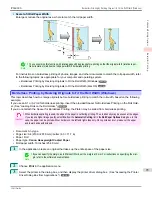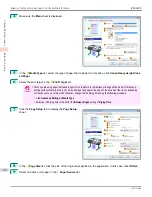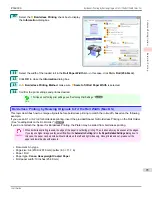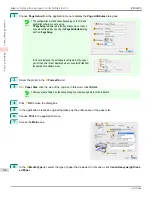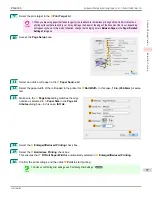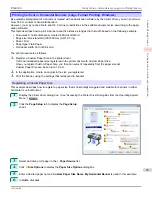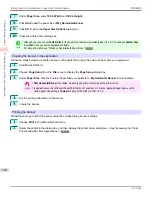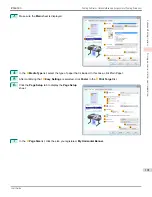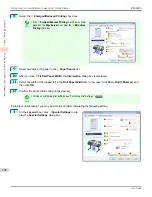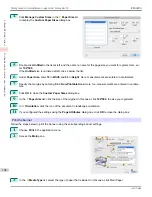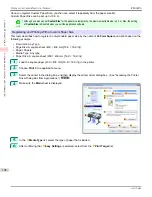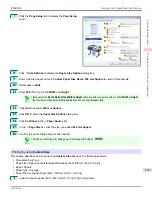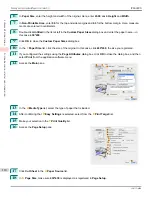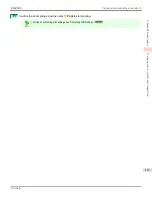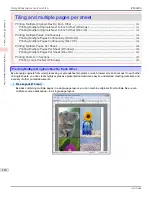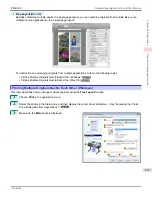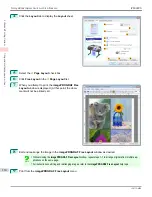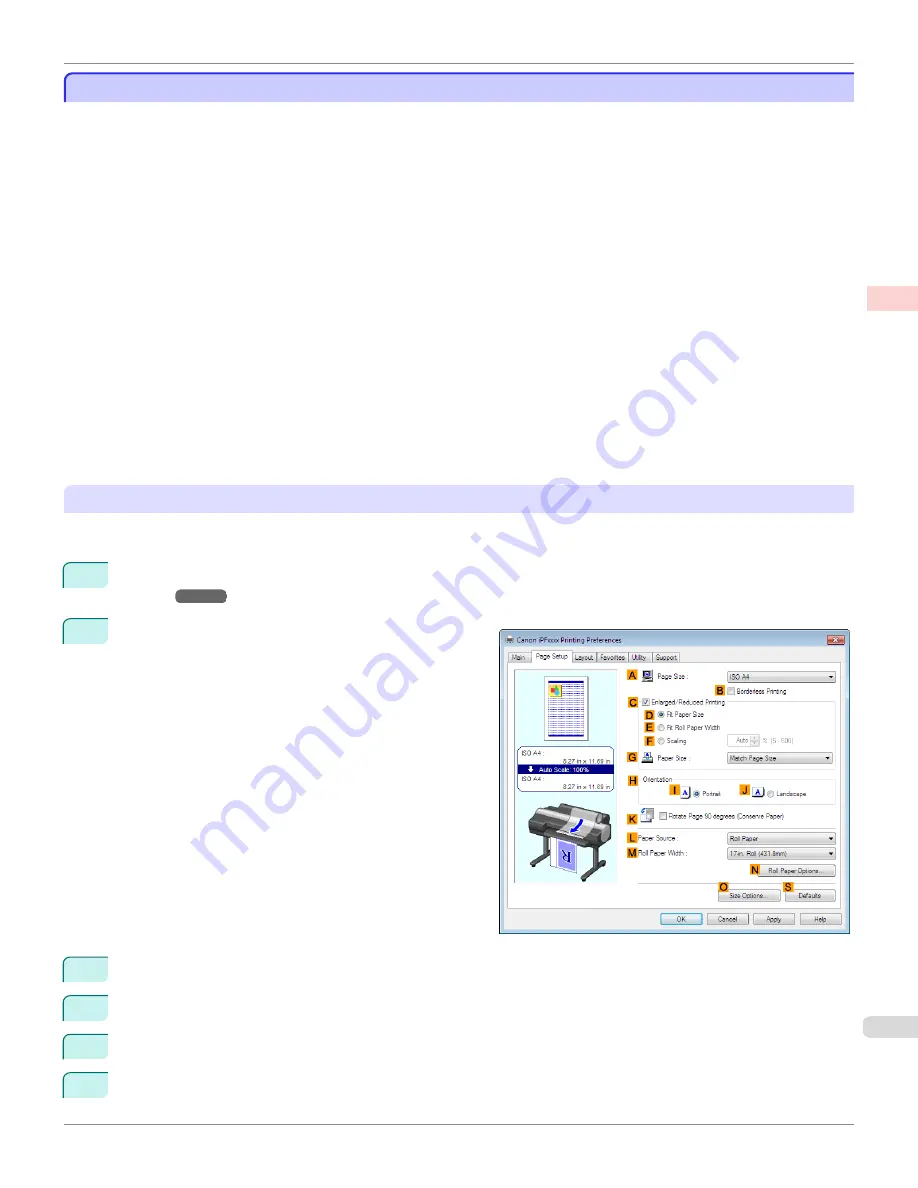
Printing Vertical or Horizontal Banners (Large-Format Printing; Windows)
Printing Vertical or Horizontal Banners (Large-Format Printing; Windows)
By automatic enlargement of a document created with an application software by the printer driver, you can print maxi-
mum 18.0 m vertical or horizontal banners.
However, you may not be able to print 18.0 m due to restrictions in the settable document size according to the appli-
cation software.
This topic describes how to print a banner about five times as long as the roll width based on the following example.
•
Document: A horizontal banner created in Microsoft Word
•
Page size: Non-standard (100×500 mm [3.9×19.7 in])
•
Paper: Roll
•
Paper type: Plain Paper
•
Roll paper width: 16 in (406.4 mm)
The print procedure is as follows.
1.
Register a Custom Paper Size in the printer driver.
Call a non-standard paper size registered in the printer driver with Custom Paper Size.
Once you register Custom Paper Size, you then can select it repeatedly from the paper size list.
Custom Paper Size can be set up to 18.0 m.
2.
In the application, create an original in the size you registered.
3.
Print the banner, using the settings that correspond to banners.
Registering a Custom Paper Size
This example describes how to register a paper size that is horizontally elongated and suitable for banners in either
horizontal or vertical format.
1
Display the printer driver dialog box.
(See "Accessing the Printer Driver Dialog Box from the Operating System
Menu .")
➔
P.169
2
Click the
Page Setup
tab to display the
Page Setup
sheet.
3
Select and click a roll paper in the
L
Paper Source
list.
4
Click
O
Size Options
to display the
Paper Size Options
dialog box.
5
Enter a desired paper name in
Custom Paper Size Name
.
My Horizontal Banner
is used in this example.
6
In
Units
, click
mm
.
iPF6400S
Printing Vertical or Horizontal Banners (Large-Format Printing; Windows)
User's Guide
Enhanced Printing Options
Printing banners or at other non-standard sizes
99
Summary of Contents for imagePROGRAF iPF6400S Series
Page 34: ...iPF6400S User s Guide 34 ...
Page 344: ...iPF6400S User s Guide 344 ...
Page 494: ...iPF6400S User s Guide 494 ...
Page 650: ...iPF6400S User s Guide 650 ...
Page 668: ...iPF6400S User s Guide 668 ...
Page 700: ...iPF6400S User s Guide 700 ...
Page 1010: ...WEEE Directive iPF6400S User s Guide Appendix Disposal of the product 1010 ...
Page 1011: ...iPF6400S WEEE Directive User s Guide Appendix Disposal of the product 1011 ...
Page 1012: ...WEEE Directive iPF6400S User s Guide Appendix Disposal of the product 1012 ...
Page 1013: ...iPF6400S WEEE Directive User s Guide Appendix Disposal of the product 1013 ...
Page 1014: ...WEEE Directive iPF6400S User s Guide Appendix Disposal of the product 1014 ...
Page 1015: ...iPF6400S WEEE Directive User s Guide Appendix Disposal of the product 1015 ...
Page 1016: ...WEEE Directive iPF6400S User s Guide Appendix Disposal of the product 1016 ...
Page 1017: ...iPF6400S WEEE Directive User s Guide Appendix Disposal of the product 1017 ...
Page 1018: ...iPF6400S User s Guide 1018 ...
Page 1021: ...1021 ...