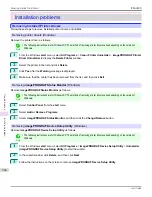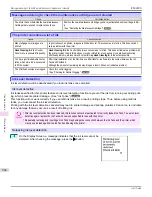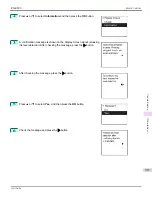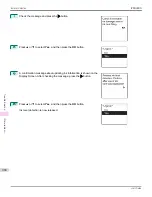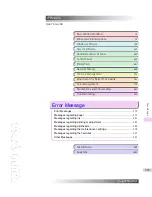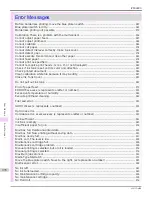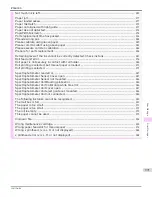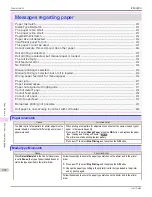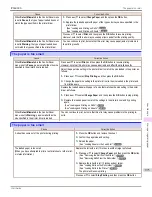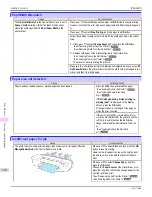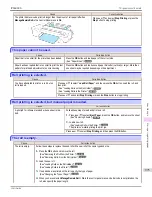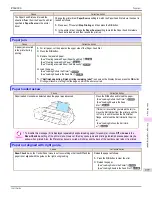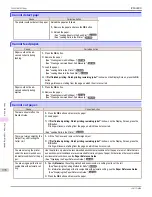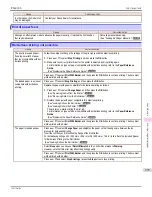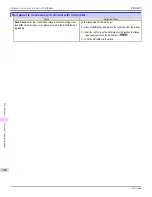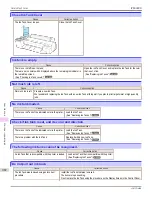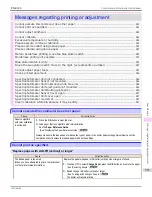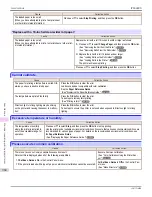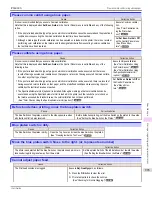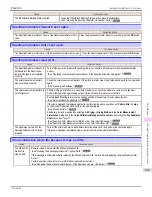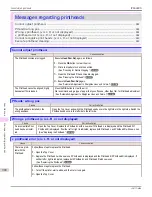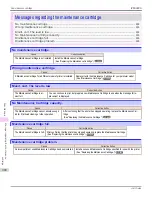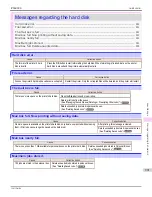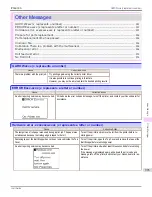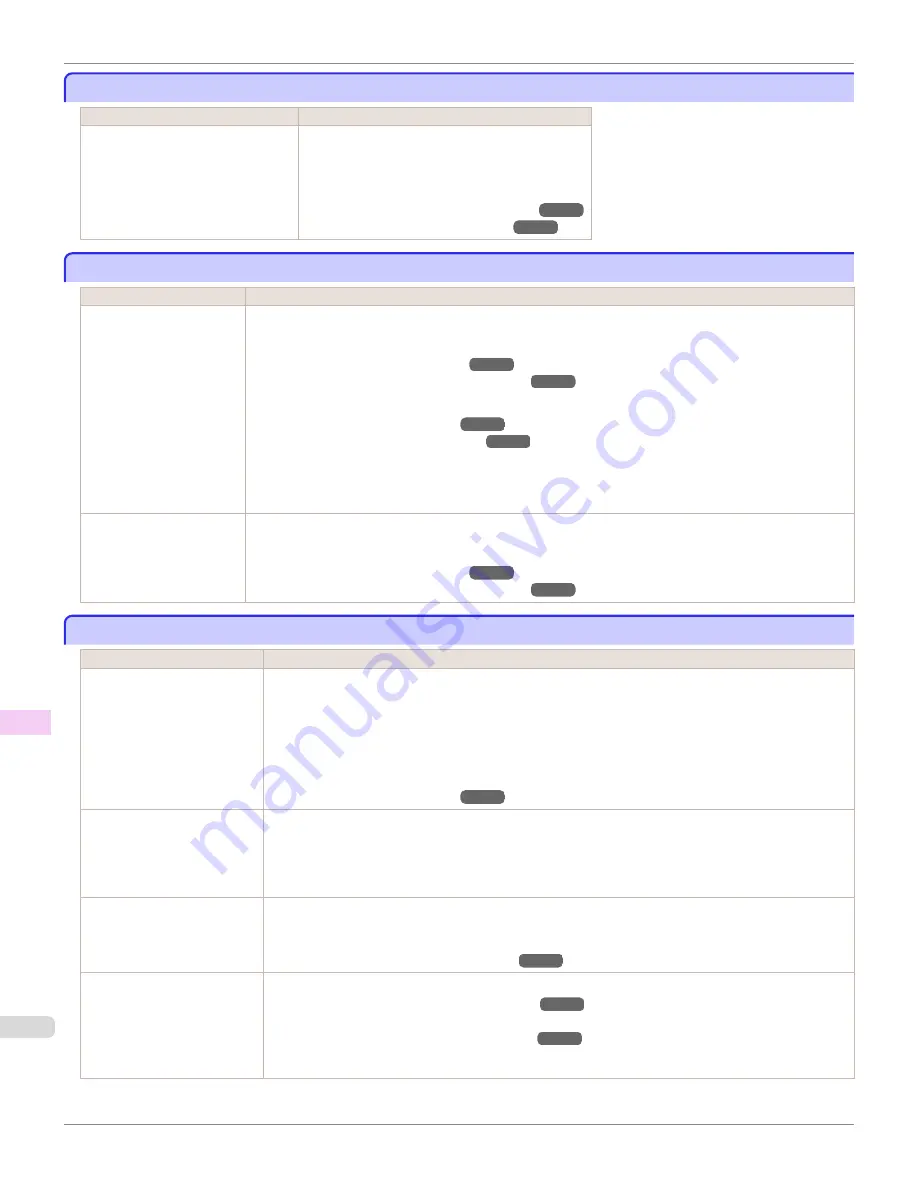
Cannot detect papr
Cannot detect papr
Cause
Corrective Action
The printer could not detect the paper. Reload the paper as follows.
1.
Remove the paper and press the
OK
button.
2.
Reload the paper.
(See "Loading Sheets in the Feed Slot.")
➔
P.533
(See "Loading Rolls in the Printer.")
➔
P.509
Cannot feed paper.
Cannot feed paper.
Cause
Corrective Action
Paper could not be ad-
vanced correctly during
feeding.
1.
Press the
OK
button.
2.
Remove the paper.
(See "Clearing Jammed Roll Paper.")
➔
P.938
(See "Clearing a Jammed Sheet, Fed Manually.")
➔
P.941
3.
Load the paper.
(See "Loading Rolls in the Printer.")
➔
P.509
(See "Loading Sheets in the Feed Slot.")
➔
P.533
4.
If "
Not finished printing. Finish printing remaining jobs?
" is shown on the Display Screen, press the
OK
button.
Printing will resume, starting from the page on which the error occurred.
Paper could not be ad-
vanced correctly during
ejection.
1.
Press the
OK
button.
2.
Remove the paper.
(See "Clearing Jammed Roll Paper.")
➔
P.938
(See "Clearing a Jammed Sheet, Fed Manually.")
➔
P.941
Cannot cut paper.
Cannot cut paper.
Cause
Corrective Action
There are sheets left on the
Ejection Guide.
1.
Press the
OK
button and remove the paper.
2.
Load paper.
3.
If "
Not finished printing. Finish printing remaining jobs?
" is shown on the Display Screen, press the
OK
button.
Printing will resume, starting from the page on which the error occurred.
(See "Loading Rolls in the Printer.")
➔
P.509
There is a foreign object by the
Output Tray, obstructing the
Cutter Unit.
1.
Lift the Top Cover and remove the foreign object.
2.
If "
Not finished printing. Finish printing remaining jobs?
" is shown on the Display Screen, press the
OK
button.
Printing will resume, starting from the page on which the error occurred.
You are not using the printer
under the recommended envi-
ronmental conditions for the pa-
per.
Use the printer only where the recommended environmental conditions for the paper are met. Note that vari-
ous environmental conditions are recommended for various types of paper. For details on the recommended
environmental conditions, see the
Paper Reference Guide
.
(See "Displaying the Paper Reference Guide.")
➔
P.500
You are using paper that is not
compatible with automatic cut-
ting.
1.
Specify
Manual
as the cutting method and use scissors or a cutting tool to cut the roll.
(See "Specifying the Cutting Method for Rolls.")
➔
P.520
For information about paper that is compatible with automatic cutting, see the
Paper Reference Guide
.
(See "Displaying the Paper Reference Guide.")
➔
P.500
2.
Press the
OK
button and remove the paper.
Cannot detect papr
iPF6400S
User's Guide
Error Message
Messages regarding paper
978
Summary of Contents for imagePROGRAF iPF6400S Series
Page 34: ...iPF6400S User s Guide 34 ...
Page 344: ...iPF6400S User s Guide 344 ...
Page 494: ...iPF6400S User s Guide 494 ...
Page 650: ...iPF6400S User s Guide 650 ...
Page 668: ...iPF6400S User s Guide 668 ...
Page 700: ...iPF6400S User s Guide 700 ...
Page 1010: ...WEEE Directive iPF6400S User s Guide Appendix Disposal of the product 1010 ...
Page 1011: ...iPF6400S WEEE Directive User s Guide Appendix Disposal of the product 1011 ...
Page 1012: ...WEEE Directive iPF6400S User s Guide Appendix Disposal of the product 1012 ...
Page 1013: ...iPF6400S WEEE Directive User s Guide Appendix Disposal of the product 1013 ...
Page 1014: ...WEEE Directive iPF6400S User s Guide Appendix Disposal of the product 1014 ...
Page 1015: ...iPF6400S WEEE Directive User s Guide Appendix Disposal of the product 1015 ...
Page 1016: ...WEEE Directive iPF6400S User s Guide Appendix Disposal of the product 1016 ...
Page 1017: ...iPF6400S WEEE Directive User s Guide Appendix Disposal of the product 1017 ...
Page 1018: ...iPF6400S User s Guide 1018 ...
Page 1021: ...1021 ...