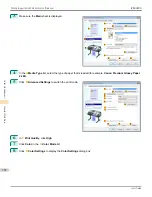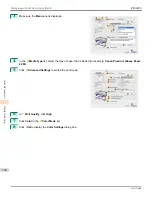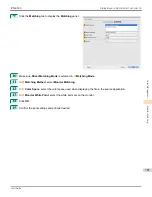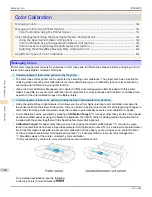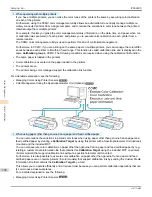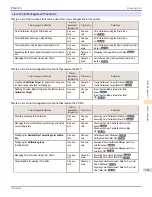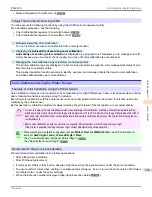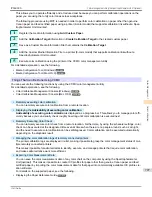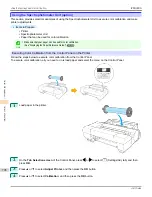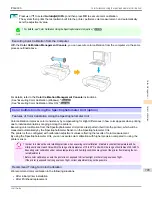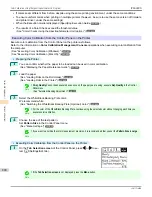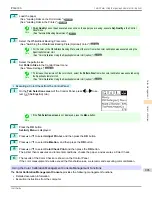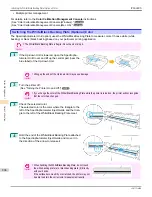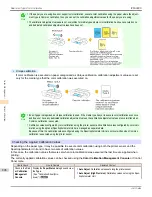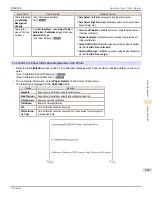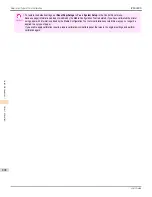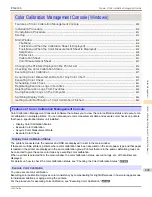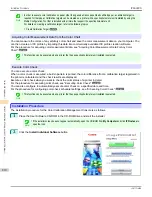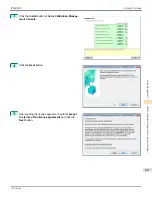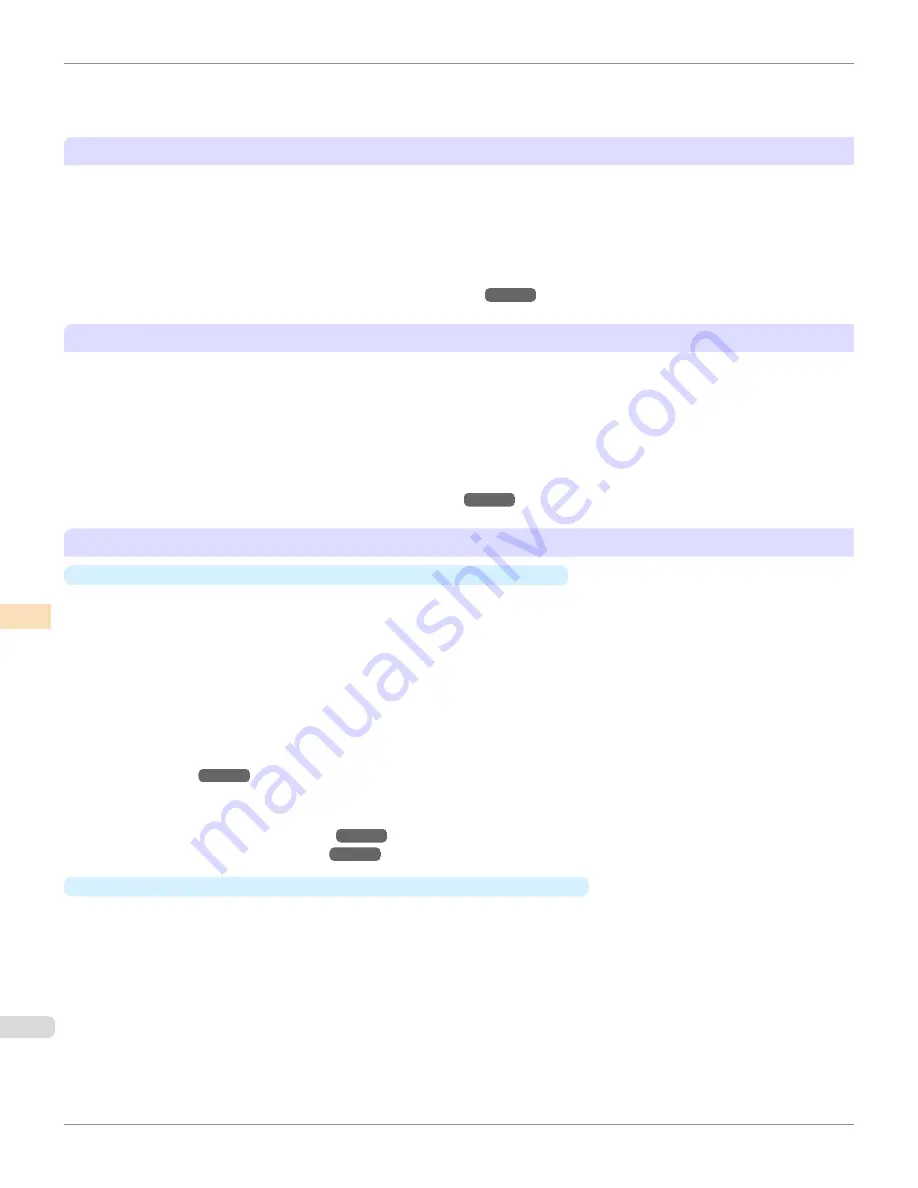
Since this allows the color management status of printers to be centrally managed, it delivers efficient low-cost color
management.
This section describes the color management tasks that are possible by using the spectrophotometer unit (optional).
Spectrophotometer Unit (Optional) Color Calibration
Although there are slight differences in how colors appear due to individual variations or aging among printers, there
are only small variations in color tones because the variations in color tones can be corrected by executing color cali-
bration using the printer sensor.
Using the Spectrophotometer Unit (optional) allows you to perform higher precision color calibration than the sensor
built into the printer.
For a detailed explanation, see the following.
•
Color Calibration Using the Spectrophotometer Unit (option)
➔
P.799
Managing Color Precision Using Color Check
Color check prints and automatically measures the colors of a built-in pattern, and calculates the color difference from
a
Calibration Target
(standard color values registered in the printer). We recommend that you execute color calibra-
tion if the color difference exceeds the threshold value set by the customer.
By using the CCMC scheduler settings, color check can be executed at the designated time even at times when there
are no people around, such as at night, and the need to execute color calibration can be self-diagnosed. Color calibra-
tion can be executed automatically depending on the diagnosis result.
For a detailed explanation, see the following.
•
Color Checks Using the Spectrophotometer Unit (option)
➔
P.802
Color calibration on paper other than genuine Canon paper and feed certified paper
•
When executing on a printer with a Spectrophotometer Unit mounted
Although there are limitations on the paper that you can execute color calibration on using the printer sensor, if
you use the Spectrophotometer Unit (optional) you can execute color calibration on paper other than genuine Can-
on paper and feed certified paper.
In order to perform color calibration on paper other than genuine Canon paper and feed certified paper, a
Calibra-
tion Target
needs to be created and registered in the printer and computer by using this printer with a Spectro-
photometer Unit (optional) mounted and the included Media Configuration Tool (MCT).
In order to create a
Calibration Target
for paper other than genuine Canon paper and feed certified paper, you
need to register a media information file in advance using
Add Custom Paper
.
For details on the supported paper, see the following.
•
Types of Paper
➔
P.496
For details on creating a
Calibration Target
, see the following.
•
Create Calibration Target (Windows)
➔
P.578
•
Create Calibration Target (Mac OS)
➔
P.610
•
When executing on a printer without a Spectrophotometer Unit mounted
You can also reduce the variations in printed color tones when using paper other than genuine Canon paper and
feed certified paper by creating a
Calibration Target
by using this printer with a Spectrophotometer Unit (optional)
mounted and the included MCT.
You can also execute color calibration even if you are using paper other than genuine Canon paper and feed certi-
fied paper by registering a Custom Media Information File that contains this
Calibration Target
using the included
MCT on a printer (8-color model) that supports calibration link without a spectrophotometer unit mounted.
Furthermore, it is also possible to execute color calibration on paper other than genuine Canon paper and feed
certified paper even on remote printers (8-color models) that support calibration link by sending the Custom Media
Information File that contains the
Calibration Target
by e-mail.
Color Management Using the Spectrophotometer Unit (Optional)
iPF6400S
User's Guide
Color Management
Color Calibration
796
Summary of Contents for imagePROGRAF iPF6400S Series
Page 34: ...iPF6400S User s Guide 34 ...
Page 344: ...iPF6400S User s Guide 344 ...
Page 494: ...iPF6400S User s Guide 494 ...
Page 650: ...iPF6400S User s Guide 650 ...
Page 668: ...iPF6400S User s Guide 668 ...
Page 700: ...iPF6400S User s Guide 700 ...
Page 1010: ...WEEE Directive iPF6400S User s Guide Appendix Disposal of the product 1010 ...
Page 1011: ...iPF6400S WEEE Directive User s Guide Appendix Disposal of the product 1011 ...
Page 1012: ...WEEE Directive iPF6400S User s Guide Appendix Disposal of the product 1012 ...
Page 1013: ...iPF6400S WEEE Directive User s Guide Appendix Disposal of the product 1013 ...
Page 1014: ...WEEE Directive iPF6400S User s Guide Appendix Disposal of the product 1014 ...
Page 1015: ...iPF6400S WEEE Directive User s Guide Appendix Disposal of the product 1015 ...
Page 1016: ...WEEE Directive iPF6400S User s Guide Appendix Disposal of the product 1016 ...
Page 1017: ...iPF6400S WEEE Directive User s Guide Appendix Disposal of the product 1017 ...
Page 1018: ...iPF6400S User s Guide 1018 ...
Page 1021: ...1021 ...