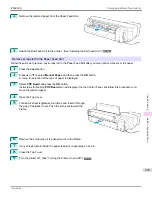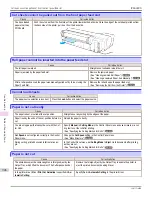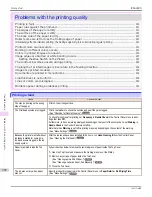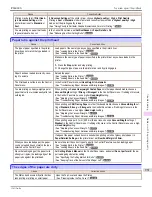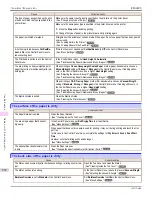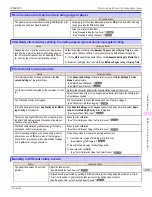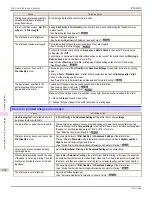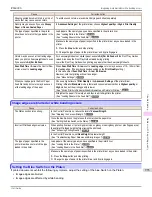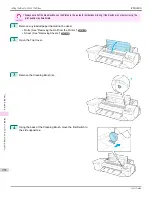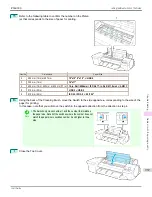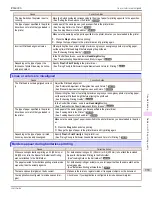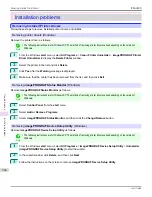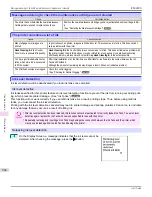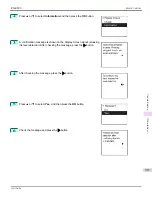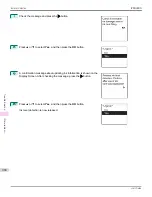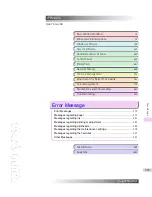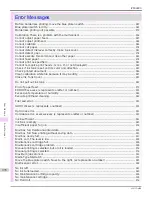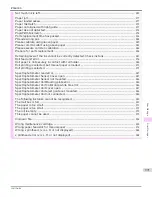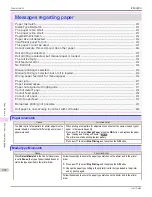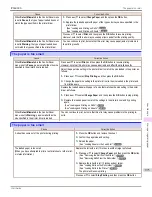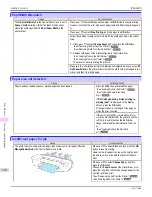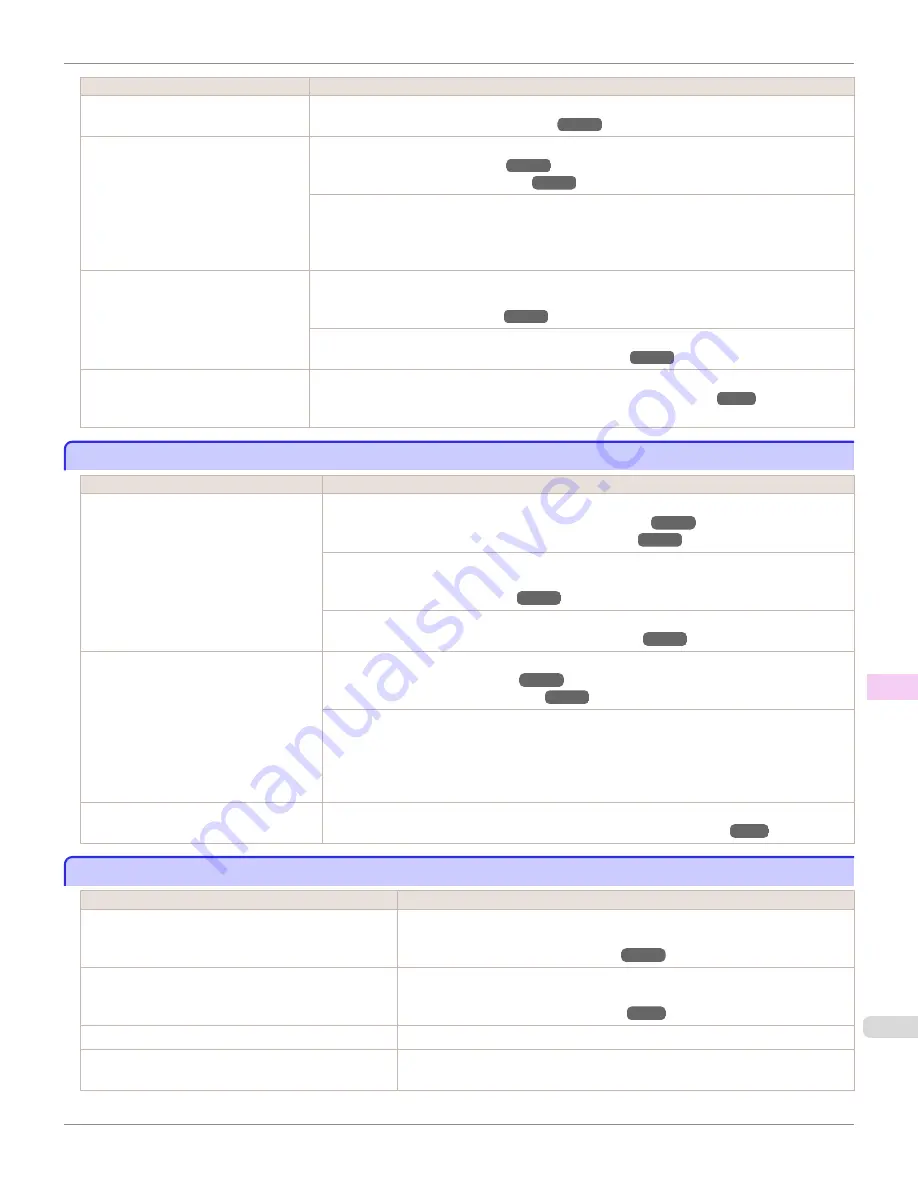
Cause
Corrective Action
The blue Switch on the platen is set in-
correctly.
Move the Switch numbered corresponding to the size of paper for printing opposite to the ● position.
(See "Setting the Blue Switch on the Platen.")
➔
P.955
The type of paper specified in the printer
driver does not match the type loaded in
the printer.
Load paper of the same type as you have specified in the printer driver.
(See "Loading Rolls in the Printer.")
➔
P.509
(See "Loading Sheets in the Feed Slot.")
➔
P.533
Make sure the same type of paper is specified in the printer driver as you have loaded in the printer.
1.
Press the
Stop
button and stop printing.
2.
Change the type of paper in the printer driver and try printing again.
Incorrect Printhead alignment value.
When printing fine lines or text at high precision on glossy or semi-glossy photo or proofing paper,
set the optimal Printhead height before aligning the printhead.
(See "Enhancing Printing Quality.")
➔
P.762
In the Control Panel menu, use a lower
Head Height
setting.
(See "Troubleshooting Paper Abrasion and Blurry Images.")
➔
P.769
Depending on the type of paper, the
thickness of printed lines may be notice-
ably inconsistent.
Specify
Proof
in
Print Priority
in the printer driver.
(See "Giving Priority to Particular Graphic Elements and Colors for Printing.")
➔
P.59
Lines or colors are misaligned
Lines or colors are misaligned
Cause
Corrective Action
The Printhead is not being aligned correct-
ly.
Adjust the Printhead alignment.
(See "Automatic Adjustment to Straighten Lines and Colors.")
➔
P.764
(See "Manual Adjustment to Straighten Lines and Colors.")
➔
P.766
When printing fine lines or text at high precision on glossy or semi-glossy photo or proofing paper,
set the optimal Printhead height before aligning the printhead.
(See "Enhancing Printing Quality.")
➔
P.762
In the Control Panel menu, use a lower
Head Height
setting.
(See "Troubleshooting Paper Abrasion and Blurry Images.")
➔
P.769
The type of paper specified in the printer
driver does not match the type loaded in
the printer.
Load paper of the same type as you have specified in the printer driver.
(See "Loading Rolls in the Printer.")
➔
P.509
(See "Loading Sheets in the Feed Slot.")
➔
P.533
Make sure the same type of paper is specified in the printer driver as you have loaded in the print-
er.
1.
Press the
Stop
button and stop printing.
2.
Change the type of paper in the printer driver and try printing again.
Depending on the type of paper, printed
lines may be noticeably misaligned.
Specify
Proof
in
Print Priority
in the printer driver.
(See "Giving Priority to Particular Graphic Elements and Colors for Printing.")
➔
P.59
Borders appear during borderless printing
Borders appear during borderless printing
Cause
Corrective Action
When executing borderless printing on A1 (594 mm) or
A2 (420 mm) rolls, the Spacer for Borderless Printing
was not attached to the Roll Holder.
For borderless printing on A1 (594 mm) or A2 (420 mm) rolls, attach the included
Spacer for Borderless Printing to the Roll Holder.
(See "Loading Rolls on the Roll Holder.")
➔
P.507
The paper selected for borderless printing at actual size
was wider than the actual page size.
For borderless printing at actual size, use roll paper that has the same width as the
actual page size.
(See "Borderless Printing at Actual Size.")
➔
P.81
There are spaces (margins) on the document.
Make sure there are no register marks or transparent objects on the document.
Your application is configured to include spaces (mar-
gins).
Check to see if your application is configured to include spaces (margins).
iPF6400S
Lines or colors are misaligned
User's Guide
Troubleshooting
Problems with the printing quality
959
Summary of Contents for imagePROGRAF iPF6400S Series
Page 34: ...iPF6400S User s Guide 34 ...
Page 344: ...iPF6400S User s Guide 344 ...
Page 494: ...iPF6400S User s Guide 494 ...
Page 650: ...iPF6400S User s Guide 650 ...
Page 668: ...iPF6400S User s Guide 668 ...
Page 700: ...iPF6400S User s Guide 700 ...
Page 1010: ...WEEE Directive iPF6400S User s Guide Appendix Disposal of the product 1010 ...
Page 1011: ...iPF6400S WEEE Directive User s Guide Appendix Disposal of the product 1011 ...
Page 1012: ...WEEE Directive iPF6400S User s Guide Appendix Disposal of the product 1012 ...
Page 1013: ...iPF6400S WEEE Directive User s Guide Appendix Disposal of the product 1013 ...
Page 1014: ...WEEE Directive iPF6400S User s Guide Appendix Disposal of the product 1014 ...
Page 1015: ...iPF6400S WEEE Directive User s Guide Appendix Disposal of the product 1015 ...
Page 1016: ...WEEE Directive iPF6400S User s Guide Appendix Disposal of the product 1016 ...
Page 1017: ...iPF6400S WEEE Directive User s Guide Appendix Disposal of the product 1017 ...
Page 1018: ...iPF6400S User s Guide 1018 ...
Page 1021: ...1021 ...