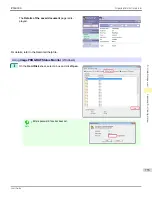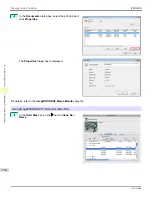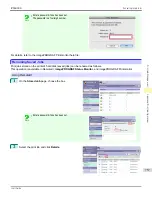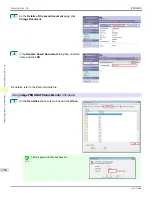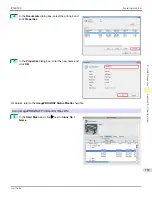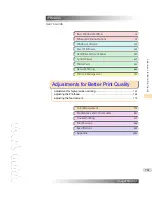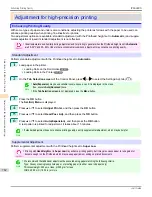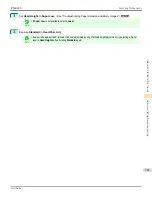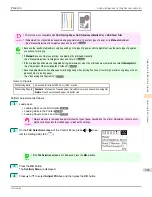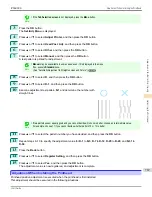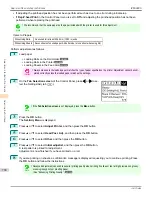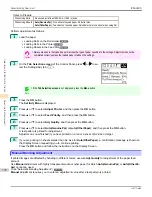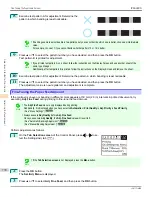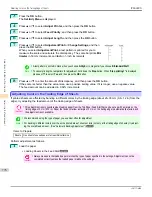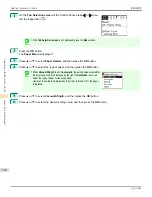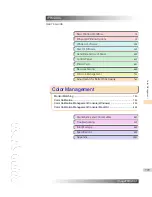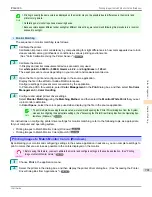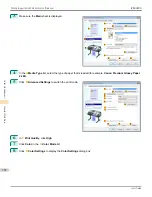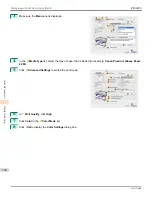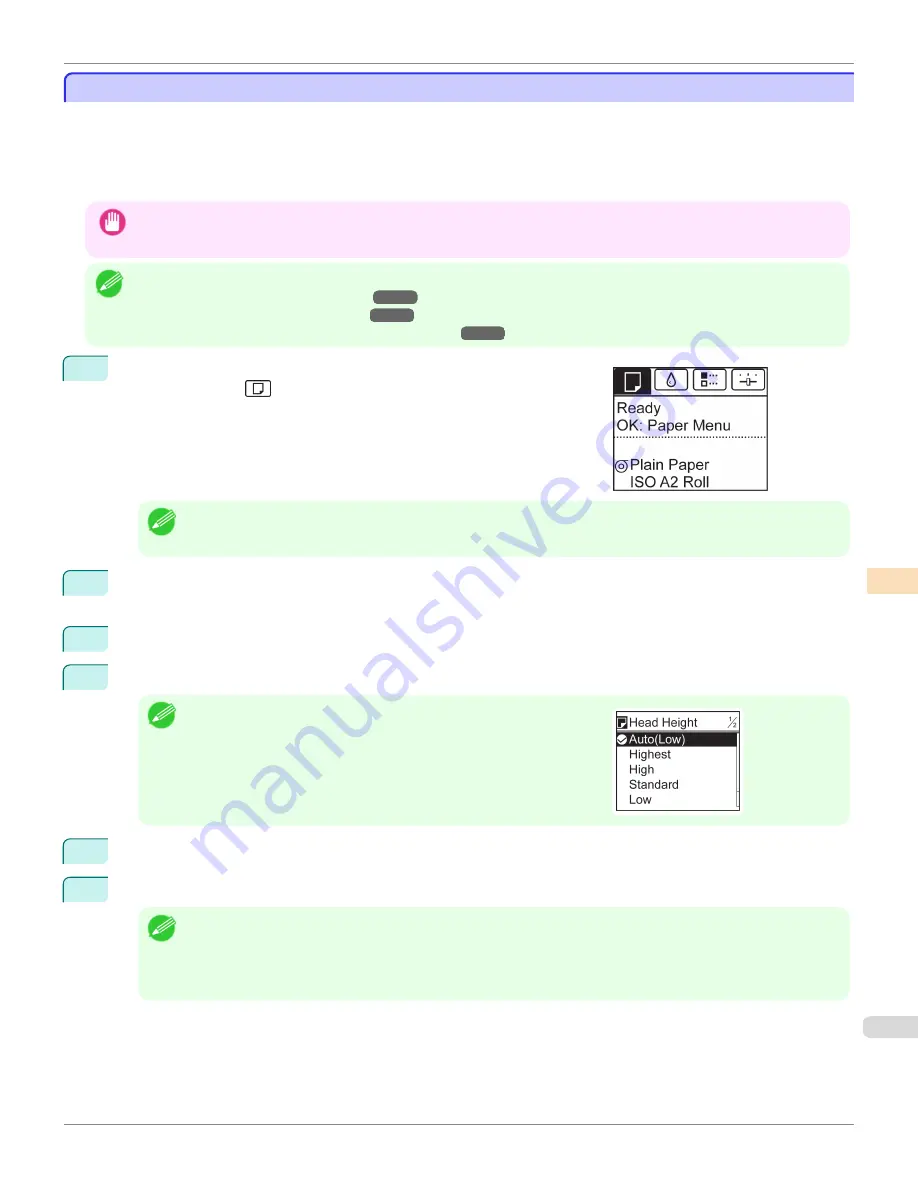
Troubleshooting Paper Abrasion and Blurry Images
Troubleshooting Paper Abrasion and Blurry Images
The Printhead height setting affects printing quality.
Specifying a low Printhead height makes images clearer and enhances printing quality but may cause paper to rub
against the Printhead.
On the other hand, specifying a high Printhead height will prevent paper from rubbing against the Printhead but may
reduce the printing quality.
Important
•
Paper rubbing against or becoming caught on the Printhead may jam or result in printed documents that are soiled.
Note
•
Raise or lower the printhead, depending on the nature of the problem.
(See "Paper rubs against the printhead.")
➔
P.951
(See "The edges of the paper are dirty.")
➔
P.951
(See "Image edges are blurred or white banding occurs.")
➔
P.955
1
On the
Tab Selection screen
of the Control Panel, press
◀
or
▶
to se-
lect the Paper tab (
).
Note
•
If the
Tab Selection screen
is not displayed, press the
Menu
button.
2
Press the
OK
button.
The
Paper Menu
is displayed.
3
Press
▲
or
▼
to select
Paper Details
, and then press the
OK
button.
4
Press
▲
or
▼
to select the type of paper, and then press the
OK
button.
Note
•
When
Head Height
is set to
Automatic
, the setting value selected for
the previous print job is displayed (to the right of
Automatic
) once you
select the type of paper currently supplied.
However, the value is cleared when the printer is turned off or the paper
is replaced.
5
Press
▲
or
▼
to select
Head Height
, and then press the
OK
button.
6
Press
▲
or
▼
to select the desired setting value, and then press the
OK
button.
Note
•
Using
Automatic
will ensure that the printer adjusts the Printhead height to the optimal level before printing, ac-
counting for the ambient temperature and humidity. When a setting other than
Automatic
is used, that value will
always be applied.
•
Depending on the type of paper, some setting values may not be available.
iPF6400S
Troubleshooting Paper Abrasion and Blurry Images
User's Guide
Adjustments for Better Print Quality
Adjusting the Printhead
769
Summary of Contents for imagePROGRAF iPF6400S Series
Page 34: ...iPF6400S User s Guide 34 ...
Page 344: ...iPF6400S User s Guide 344 ...
Page 494: ...iPF6400S User s Guide 494 ...
Page 650: ...iPF6400S User s Guide 650 ...
Page 668: ...iPF6400S User s Guide 668 ...
Page 700: ...iPF6400S User s Guide 700 ...
Page 1010: ...WEEE Directive iPF6400S User s Guide Appendix Disposal of the product 1010 ...
Page 1011: ...iPF6400S WEEE Directive User s Guide Appendix Disposal of the product 1011 ...
Page 1012: ...WEEE Directive iPF6400S User s Guide Appendix Disposal of the product 1012 ...
Page 1013: ...iPF6400S WEEE Directive User s Guide Appendix Disposal of the product 1013 ...
Page 1014: ...WEEE Directive iPF6400S User s Guide Appendix Disposal of the product 1014 ...
Page 1015: ...iPF6400S WEEE Directive User s Guide Appendix Disposal of the product 1015 ...
Page 1016: ...WEEE Directive iPF6400S User s Guide Appendix Disposal of the product 1016 ...
Page 1017: ...iPF6400S WEEE Directive User s Guide Appendix Disposal of the product 1017 ...
Page 1018: ...iPF6400S User s Guide 1018 ...
Page 1021: ...1021 ...