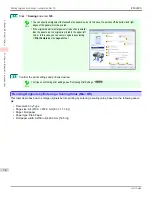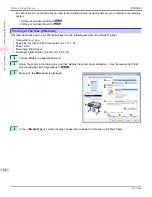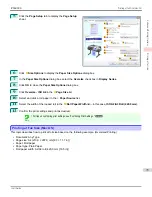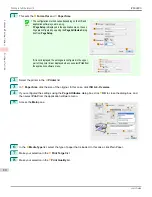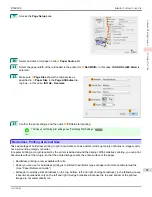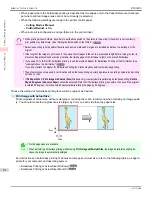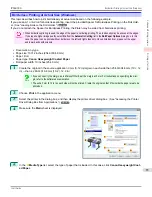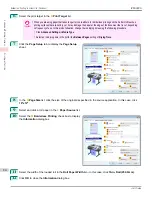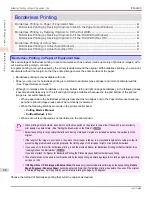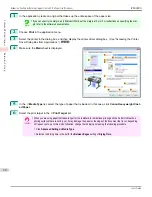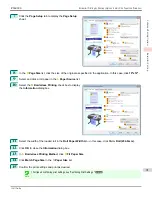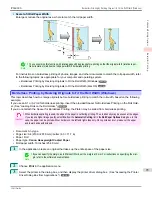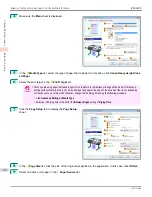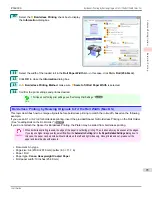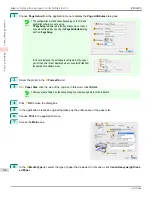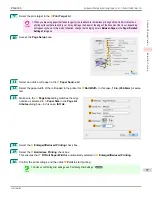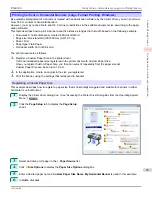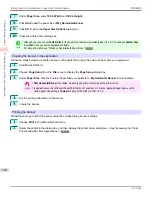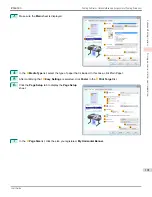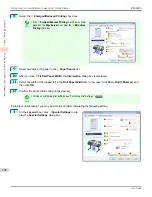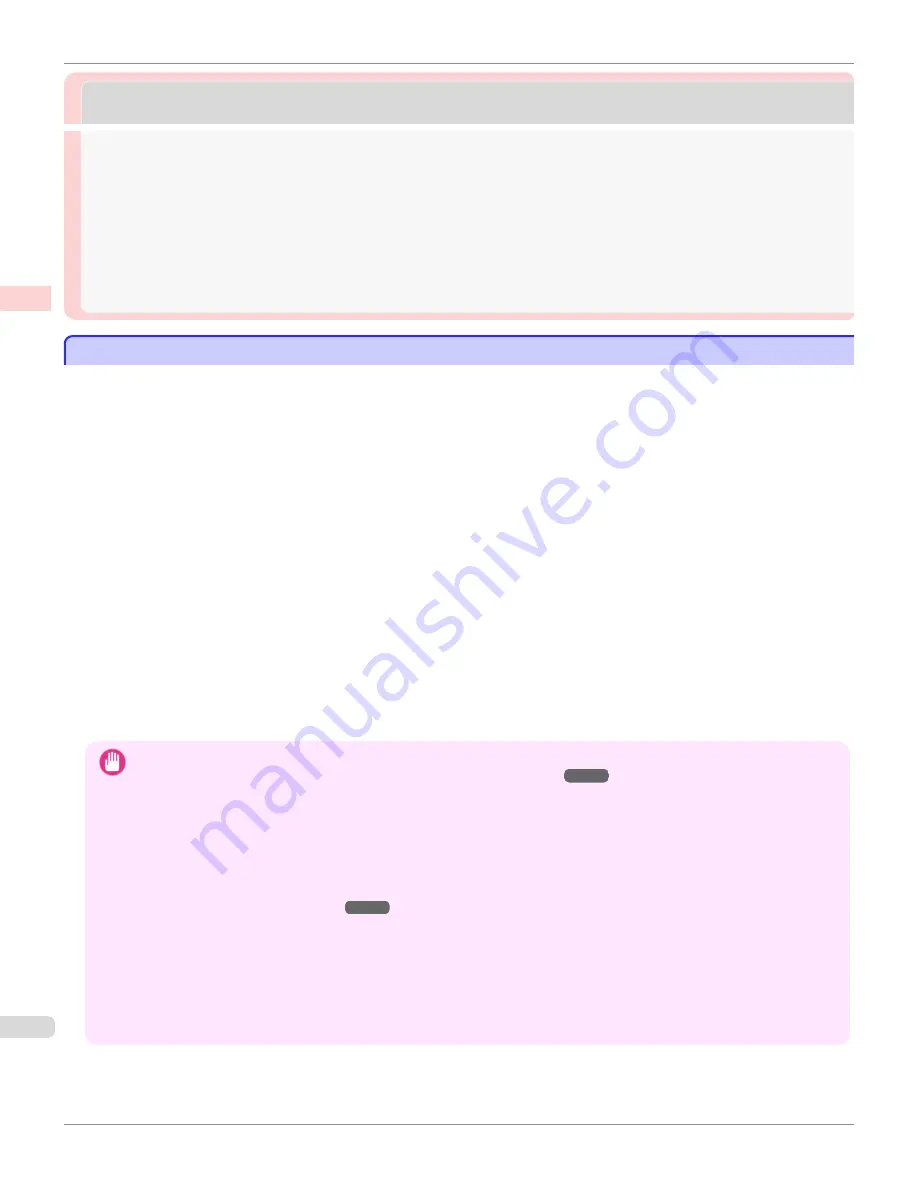
Borderless Printing
Borderless Printing
Borderless Printing on Paper of Equivalent Size .......................................................................................................
88
Borderless Printing by Resizing Originals to Match the Paper Size (Windows) .....................................
89
Borderless Printing by Resizing Originals to Fit the Roll Width ..........................................................................
92
Borderless Printing by Resizing Originals to Fit the Roll Width (Windows) ..............................................
93
Borderless Printing by Resizing Originals to Fit the Roll Width (Mac OS) ................................................
95
Borderless Printing at Actual Size ...................................................................................................................................
81
Borderless Printing at Actual Size (Windows) .......................................................................................................
83
Borderless Printing at Actual Size (Mac OS) .........................................................................................................
85
Borderless Printing on Paper of Equivalent Size
Borderless Printing on Paper of Equivalent Size
Take advantage of borderless printing to print documents such as posters (made up mainly of photos or images) with-
out a surrounding margin, or border.
In regular printing, a margin required by the printer is added around the original. With borderless printing, you can print
documents without the margin, so that the printed image covers the entire surface of the paper.
•
Borderless printing is only available with rolls.
•
Paper you can use for borderless printing is restricted to particular types of paper and rolls of particular widths.
(See "Paper Reference Guide.")
•
Although it normally prints borderless on the top, bottom, left, and right (4-edge borderless), in the following cases,
it becomes borderless only on the left and right (2-edge borderless) because the top and bottom of the printed
image are not automatically cut.
•
When paper where the borderless printing is described as two edges only in the
Paper Reference Guide
(pa-
per where printed image areas cannot be cut cleanly) is selected
•
When the following settings are made in the printer control panel
•
Cutting Mode
is
Manual
•
CutDustReduct.
is
On
•
When auto cut is configured as not performed in the printer driver
Important
•
When printing without borders, be certain to set the blue switch on the platen to the ● side. If the switch is set incorrectly,
print quality may deteriorate.
(See "Setting the Blue Switch on the Platen.")
➔
P.955
•
Borderless printing is not possible if details such as crop marks and margins are included as data on the periphery of the
original.
•
If the length of the image to print is short, then since the roll paper is fed out to a prescribed length before cutting in order to
prevent cutting problems and ejection problems, the trailing edge of the roll paper might not be printed borderless.
•
If you use an A1 orA2 roll for borderless printing, insert the provided Spacer for Borderless Printing onthe Roll Holder.
(See
"Loading Rolls on the Roll Holder.")
➔
P.507
If you do not attach the Spacer for Borderless Printing,the Platen maybe soiled from borderless printing.
•
These features cannot be used in combination with borderless printing: special page layouts, centering originals, and printing
cut lines on rolls.
•
If
Fit Paper Size
or
Print Image with Actual Size
(Windows only) is selected while performing borderless printing,
Rotate
Page 90 degrees (Conserve Paper)
cannot be selected. Note that if borderless printing is possible, then even if the original
is rotated 90 degrees, it will be printed by automatically rotating the page by 90 degrees.
Choose the method of borderless printing that suits the original, as desired.
Borderless Printing on Paper of Equivalent Size
iPF6400S
User's Guide
Enhanced Printing Options
Borderless Printing
88
Summary of Contents for imagePROGRAF iPF6400S Series
Page 34: ...iPF6400S User s Guide 34 ...
Page 344: ...iPF6400S User s Guide 344 ...
Page 494: ...iPF6400S User s Guide 494 ...
Page 650: ...iPF6400S User s Guide 650 ...
Page 668: ...iPF6400S User s Guide 668 ...
Page 700: ...iPF6400S User s Guide 700 ...
Page 1010: ...WEEE Directive iPF6400S User s Guide Appendix Disposal of the product 1010 ...
Page 1011: ...iPF6400S WEEE Directive User s Guide Appendix Disposal of the product 1011 ...
Page 1012: ...WEEE Directive iPF6400S User s Guide Appendix Disposal of the product 1012 ...
Page 1013: ...iPF6400S WEEE Directive User s Guide Appendix Disposal of the product 1013 ...
Page 1014: ...WEEE Directive iPF6400S User s Guide Appendix Disposal of the product 1014 ...
Page 1015: ...iPF6400S WEEE Directive User s Guide Appendix Disposal of the product 1015 ...
Page 1016: ...WEEE Directive iPF6400S User s Guide Appendix Disposal of the product 1016 ...
Page 1017: ...iPF6400S WEEE Directive User s Guide Appendix Disposal of the product 1017 ...
Page 1018: ...iPF6400S User s Guide 1018 ...
Page 1021: ...1021 ...