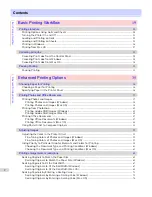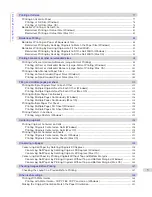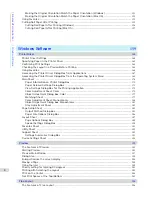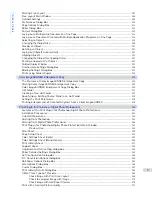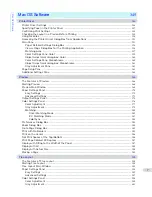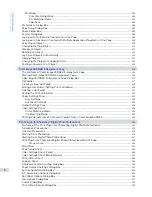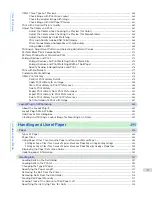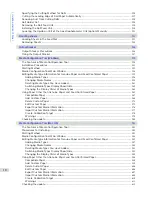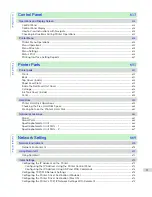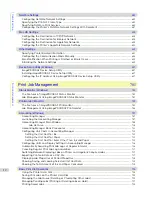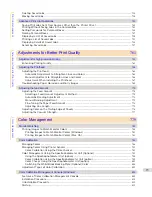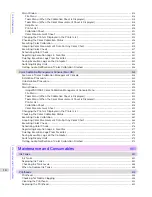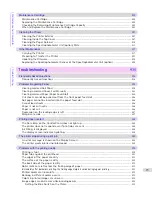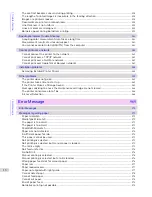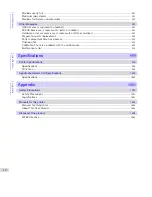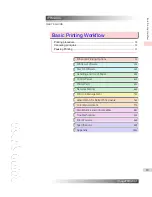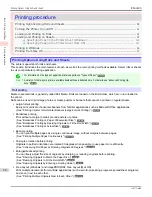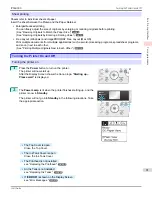Windows Software
Adjust the Colors and Print .................................................................................................................................................
272
Adjust the Colors while Checking the Preview (for Color) ........................................................................
272
Adjust the Colors while Checking the Preview (for Monochrome) ........................................................
273
Adjust the Colors by Color Matching .................................................................................................................
275
Print High-Quality Adobe RGB 16bit Images ...................................................................................................
276
Prints monochrome photographs with high quality .....................................................................................
277
Using Adobe CMM ......................................................................................................................................................
278
Printing an Adjustment Pattern and Selecting Adjustment Values ....................................................................
279
Perform Black Point Compensation .................................................................................................................................
281
Perform Printing Press Simulation Print .........................................................................................................................
282
Enlarge/Reduce and Print ....................................................................................................................................................
282
Enlarge/Reduce and Print Matching Output Media Size ...........................................................................
283
Enlarge/Reduce and Print Matching Width of Roll Paper .........................................................................
284
Specify Scaling, Enlarge/Reduce and Print .....................................................................................................
285
Print with No Borders .............................................................................................................................................................
286
Customize Media Settings ....................................................................................................................................................
287
Utilize Print History ..................................................................................................................................................................
287
Confirm Print History Details .................................................................................................................................
288
Apply Print History to an Image ............................................................................................................................
289
Store Print History to Print Preferences ...........................................................................................................
289
Delete Print History ....................................................................................................................................................
291
Export Print History from Print Preferences ...................................................................................................
293
Import Print History to Print Preferences ........................................................................................................
294
Delete Print History from Print Preferences ...................................................................................................
296
Set Information to Print with Image ....................................................................................................................
297
Layout Plug-In for Photoshop
299
About the Layout Plug-In ......................................................................................................................................................
299
Layout Plug-In Main Window ...............................................................................................................................................
299
Add Canvas Size dialog box .................................................................................................................................................
301
Creating and Printing a Layout Image for Mounting on a Frame .......................................................................
302
Print Plug-In for Office
304
Print Plug-In for Officefeatures ..........................................................................................................................................
304
Steps to install ...........................................................................................................................................................................
305
Steps to uninstall ......................................................................................................................................................................
307
When Print Plug-In for Office is not displayed ............................................................................................................
308
To start from Microsoft Word ............................................................................................................................................
311
Print Matching Roll Width(Word) .......................................................................................................................................
313
Borderless Printing(Word) ....................................................................................................................................................
315
Multi-Page Printing(Word) ....................................................................................................................................................
317
Register the settings (Word) ...............................................................................................................................................
319
Print Using Registered Settings(Word) ...........................................................................................................................
320
Portrait Orientation/Landscape Orientation(Word) ...................................................................................................
322
To start from Microsoft PowerPoint ................................................................................................................................
323
Print Matching Roll Width(PowerPoint) ...........................................................................................................................
325
Borderless Printing(PowerPoint) ........................................................................................................................................
327
Multi-Page Printing(PowerPoint) ........................................................................................................................................
330
Register the settings (PowerPoint) ...................................................................................................................................
331
Print Using Registered Settings(PowerPoint) ..............................................................................................................
332
Portrait Orientation/Landscape Orientation(PowerPoint) .......................................................................................
334
To start from Microsoft Excel .............................................................................................................................................
335
Print Entire Sheet(Excel) ........................................................................................................................................................
337
Print Selected Area(Excel) ....................................................................................................................................................
339
Configuring Binding (Excel) .................................................................................................................................................
342
Configuring Special Settings ...............................................................................................................................................
343
6
Summary of Contents for imagePROGRAF iPF6400S Series
Page 34: ...iPF6400S User s Guide 34 ...
Page 344: ...iPF6400S User s Guide 344 ...
Page 494: ...iPF6400S User s Guide 494 ...
Page 650: ...iPF6400S User s Guide 650 ...
Page 668: ...iPF6400S User s Guide 668 ...
Page 700: ...iPF6400S User s Guide 700 ...
Page 1010: ...WEEE Directive iPF6400S User s Guide Appendix Disposal of the product 1010 ...
Page 1011: ...iPF6400S WEEE Directive User s Guide Appendix Disposal of the product 1011 ...
Page 1012: ...WEEE Directive iPF6400S User s Guide Appendix Disposal of the product 1012 ...
Page 1013: ...iPF6400S WEEE Directive User s Guide Appendix Disposal of the product 1013 ...
Page 1014: ...WEEE Directive iPF6400S User s Guide Appendix Disposal of the product 1014 ...
Page 1015: ...iPF6400S WEEE Directive User s Guide Appendix Disposal of the product 1015 ...
Page 1016: ...WEEE Directive iPF6400S User s Guide Appendix Disposal of the product 1016 ...
Page 1017: ...iPF6400S WEEE Directive User s Guide Appendix Disposal of the product 1017 ...
Page 1018: ...iPF6400S User s Guide 1018 ...
Page 1021: ...1021 ...