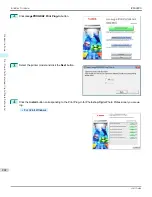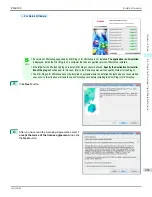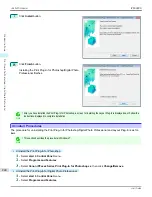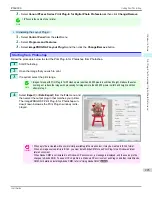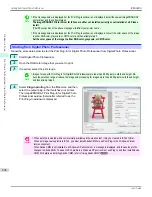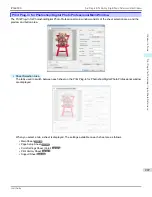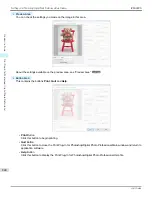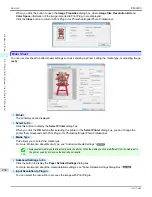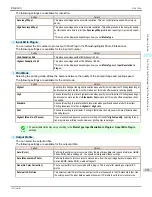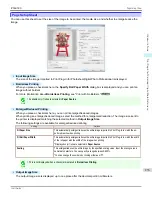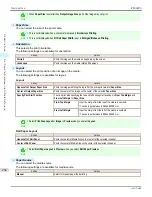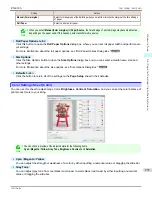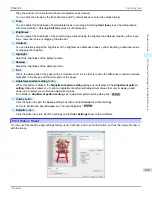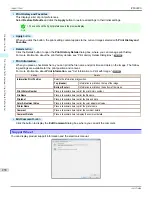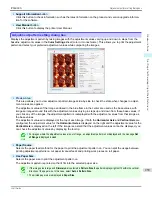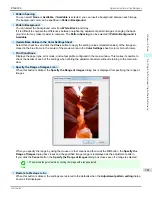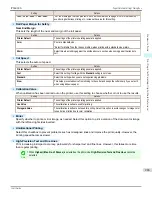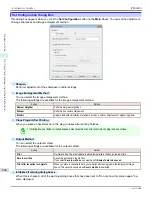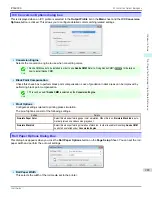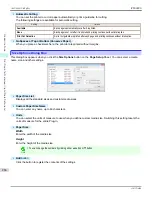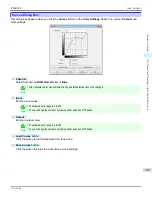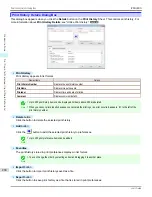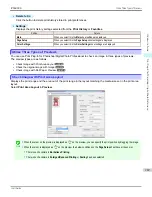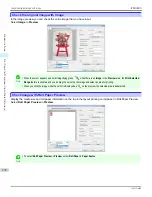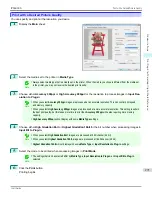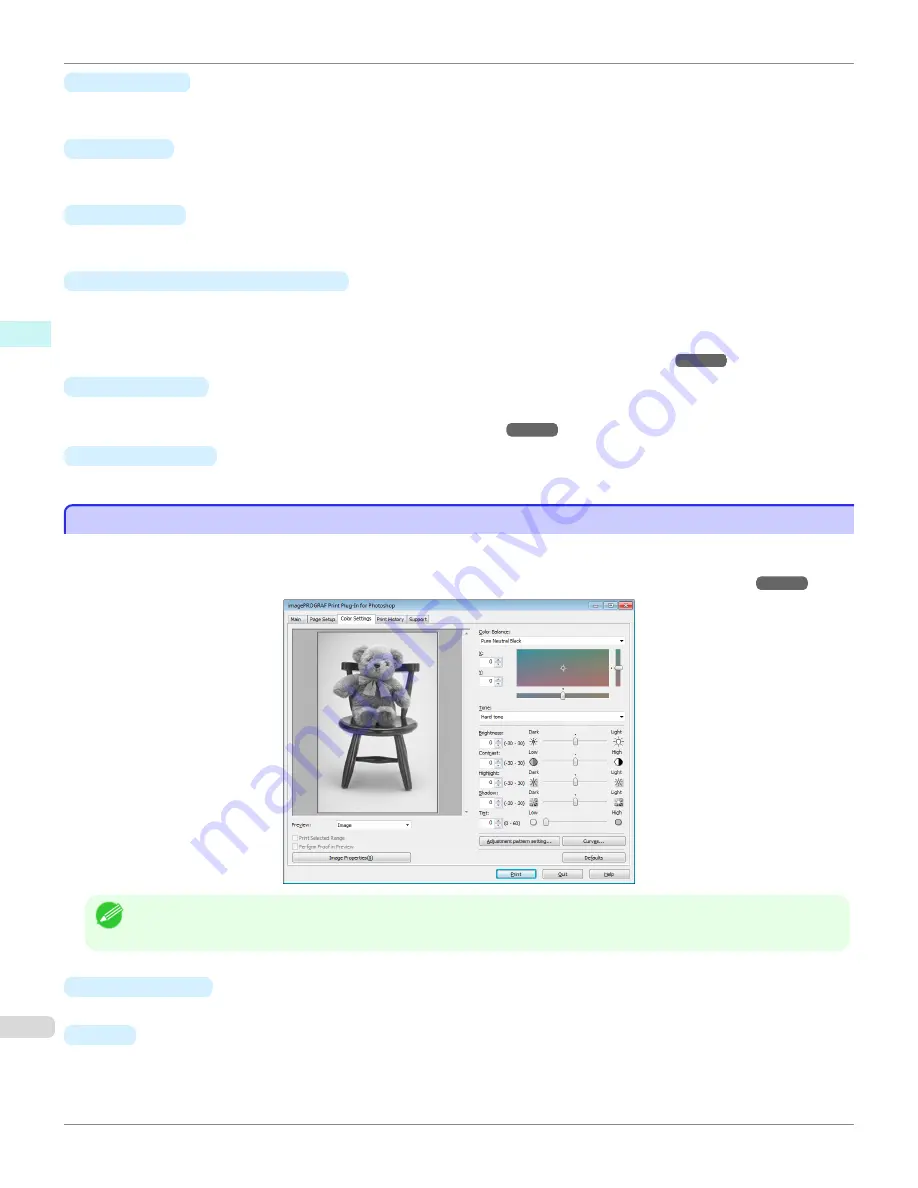
•
Brightness
You can adjust the brightness of the printed image without losing the brightest and darkest areas by either input-
ting a numerical value or dragging the slide bar.
•
Contrast
You can relatively adjust the brightness of the brightest and darkness areas by either inputting a numerical value
or dragging the slide bar.
•
Saturation
You can adjust the saturation of vivid color balance to dark color balance by either inputting a numerical value or
dragging the slide bar.
•
Adjustment pattern setting
button
When this button is clicked, the
Adjustment pattern setting
dialog box is displayed. The
Adjustment pattern
setting
dialog box allows you to print an adjustment pattern with adjustment values that vary in steps up and
down, and to select your preferred adjustment values.
For details on
Adjustment pattern setting
,
see "Adjustment pattern setting dialog box."
➔
P.259
•
Curves
button
Click the button to open the
Curves
dialog box then set the
Channel
and other settings.
For more information about
Curves
,
see "Curves Dialog Box."
➔
P.267
•
Defaults
button
Click the button to return all of the settings on the
Color Settings
sheet to their defaults.
Color Settings Sheet (Monochrome)
Color Settings Sheet (Monochrome)
This screen allows you to adjust settings such as the
Color Balance
,
Tone
,
Brightness
, and
Contrast
to configure
the printing result to be closer to your expected tone and gradation.
This is displayed when
Auto (Monochrome Photo)
is selected in the
Output Profile
on the
Main Sheet
➔
P.250
.
Note
•
You can check a preview of the adjusted state for the following items.
Color Balance
,
Tone
,
Brightness
,
Contrast
,
Highlight
,
Shadow
, and
Tint
•
Color Balance
Allow you to select the color balance to suit your application.
•
X
/
Y
Adjust the color balance as you check the color tone in the adjustment area.
You can adjust the square area in the center by clicking or dragging it.
Color Settings Sheet (Monochrome)
iPF6400S
User's Guide
Windows Software
Print Plug-In for Photoshop / Digital Photo Professional
256
Summary of Contents for imagePROGRAF iPF6400S Series
Page 34: ...iPF6400S User s Guide 34 ...
Page 344: ...iPF6400S User s Guide 344 ...
Page 494: ...iPF6400S User s Guide 494 ...
Page 650: ...iPF6400S User s Guide 650 ...
Page 668: ...iPF6400S User s Guide 668 ...
Page 700: ...iPF6400S User s Guide 700 ...
Page 1010: ...WEEE Directive iPF6400S User s Guide Appendix Disposal of the product 1010 ...
Page 1011: ...iPF6400S WEEE Directive User s Guide Appendix Disposal of the product 1011 ...
Page 1012: ...WEEE Directive iPF6400S User s Guide Appendix Disposal of the product 1012 ...
Page 1013: ...iPF6400S WEEE Directive User s Guide Appendix Disposal of the product 1013 ...
Page 1014: ...WEEE Directive iPF6400S User s Guide Appendix Disposal of the product 1014 ...
Page 1015: ...iPF6400S WEEE Directive User s Guide Appendix Disposal of the product 1015 ...
Page 1016: ...WEEE Directive iPF6400S User s Guide Appendix Disposal of the product 1016 ...
Page 1017: ...iPF6400S WEEE Directive User s Guide Appendix Disposal of the product 1017 ...
Page 1018: ...iPF6400S User s Guide 1018 ...
Page 1021: ...1021 ...