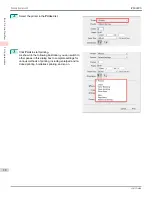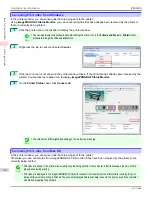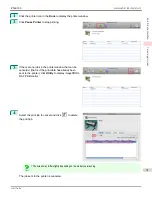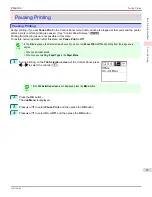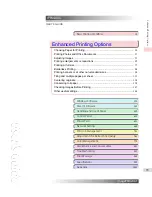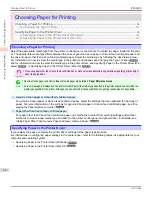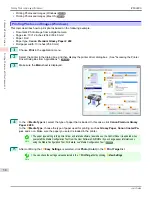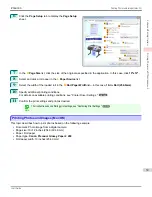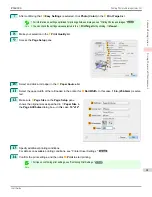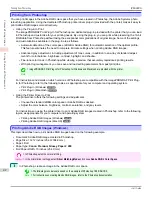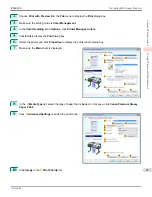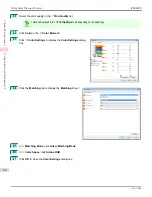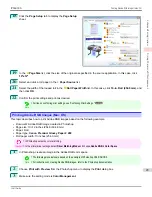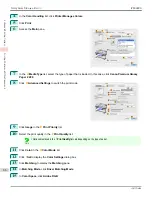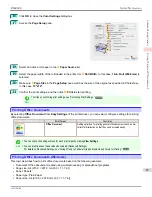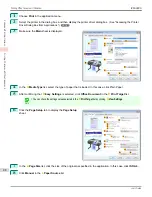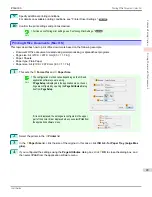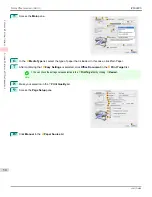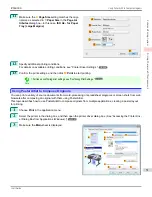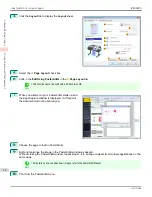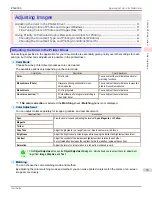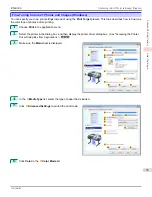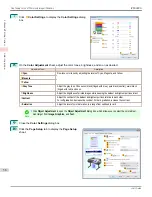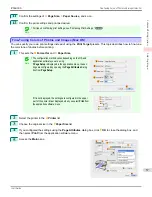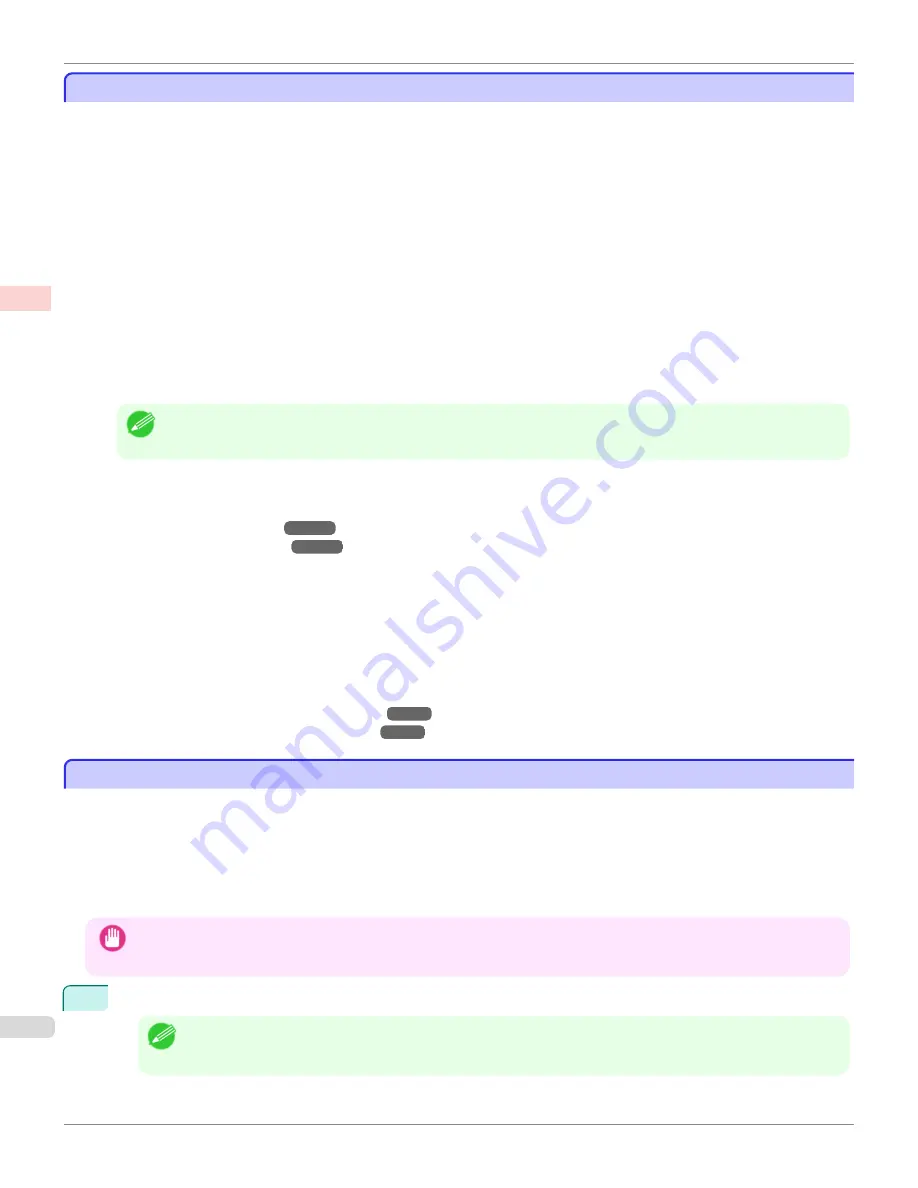
Printing from Photoshop
Printing from Photoshop
You can print images in the Adobe RGB color space that you have created in Photoshop, the Adobe Systems photo
retouching application. Using the dedicated Photoshop printer driver plug-in (provided with the printer) makes it easy to
print Adobe RGB images more attractively.
•
Using the Plug-in to Print
The imagePROGRAF Print Plug-In for Photoshop is a dedicated plug-in provided with the printer that you can load
in Photoshop and customize for your printing needs. By using the plug-in, you can print while preserving the 16-bit
RGB data from Photoshop without losing the exceptional color gradations of original image. Some of the settings
and customizations available in the plug-in are as follows.
•
Automatic detection of the color space (sRGB or Adobe RGB) for automatic selection of the optimal profile.
This feature eliminates the need to complete intricate settings when printing Adobe RGB images.
•
Advanced gray adjustment, including adjustment of tone curves, in addition to an array of standard adjust-
ments for color balance, brightness, contrast, highlight, and shadow.
•
Fine-tune color tones in Photoshop while viewing a preview that accurately reproduces printing results.
•
With print log management, you can save and load setting parameters from past print jobs.
Note
•
imagePROGRAF Print Plug-In for Photoshop for Windows and Macintosh are provided with the printer.
For instructions and details on which versions of Photoshop are compatible with the imagePROGRAF Print Plug-
In for Photoshop, refer to the following topics, as appropriate for your computer and operating system.
•
Print Plug-In (Windows)
➔
P.240
•
Print Plug-In (Macintosh)
➔
P.432
•
Using the Printer Driver to Print
The printer driver offers the following settings and adjustments.
•
Choose the standard sRBG color space or Adobe RGB as desired.
•
Adjust the color balance, brightness, contrast, saturation, and gray levels.
For instructions on using the printer driver to print Adobe RGB images created in Photoshop, refer to the following
topics, as appropriate for your computer and operating system.
•
Printing Adobe RGB Images (Windows)
➔
P.42
•
Printing Adobe RGB Images (Mac OS)
➔
P.45
Printing Adobe RGB Images (Windows)
Printing Adobe RGB Images (Windows)
This topic describes how to print Adobe RGB images based on the following example.
•
Document: Adobe RGB image created in Photoshop
•
Page Size: 10×12 inches (254.0×304.8 mm)
•
Paper: Roll
•
Paper type:
Canon Premium Glossy Paper 2 280
•
Roll Paper Width: 10 inches (254.0 mm)
Important
•
In Photoshop, select no color-matching.
•
In the printer driver settings, select
Driver Matching Mode
and choose
Adobe RGB
in
Color Space
.
1
In Photoshop, create an image in the Adobe RGB color space.
Note
•
The following procedures are based on the example of Photoshop CS3/CS4/CS5.
•
For instructions on creating Adobe RGB images, refer to the Photoshop documentation.
Printing from Photoshop
iPF6400S
User's Guide
Enhanced Printing Options
Printing Photos and Office Documents
42
Summary of Contents for imagePROGRAF iPF6400S Series
Page 34: ...iPF6400S User s Guide 34 ...
Page 344: ...iPF6400S User s Guide 344 ...
Page 494: ...iPF6400S User s Guide 494 ...
Page 650: ...iPF6400S User s Guide 650 ...
Page 668: ...iPF6400S User s Guide 668 ...
Page 700: ...iPF6400S User s Guide 700 ...
Page 1010: ...WEEE Directive iPF6400S User s Guide Appendix Disposal of the product 1010 ...
Page 1011: ...iPF6400S WEEE Directive User s Guide Appendix Disposal of the product 1011 ...
Page 1012: ...WEEE Directive iPF6400S User s Guide Appendix Disposal of the product 1012 ...
Page 1013: ...iPF6400S WEEE Directive User s Guide Appendix Disposal of the product 1013 ...
Page 1014: ...WEEE Directive iPF6400S User s Guide Appendix Disposal of the product 1014 ...
Page 1015: ...iPF6400S WEEE Directive User s Guide Appendix Disposal of the product 1015 ...
Page 1016: ...WEEE Directive iPF6400S User s Guide Appendix Disposal of the product 1016 ...
Page 1017: ...iPF6400S WEEE Directive User s Guide Appendix Disposal of the product 1017 ...
Page 1018: ...iPF6400S User s Guide 1018 ...
Page 1021: ...1021 ...