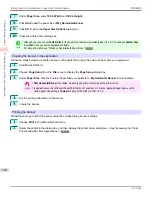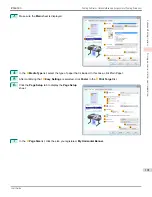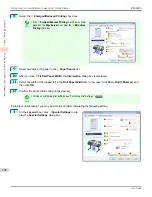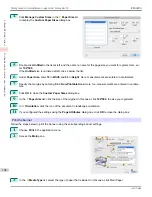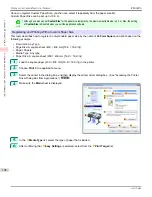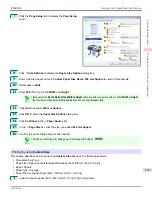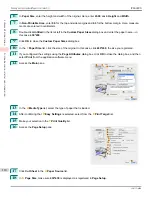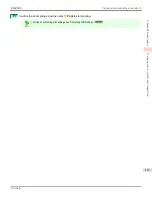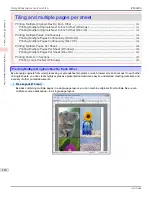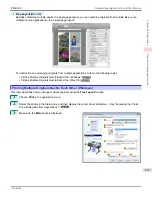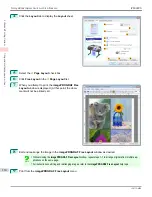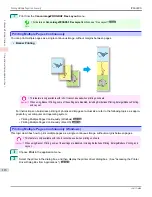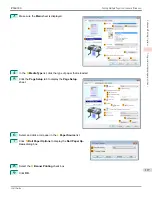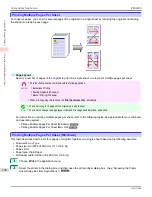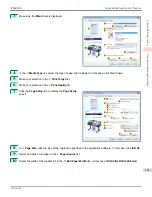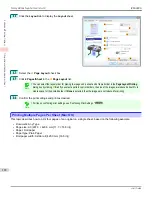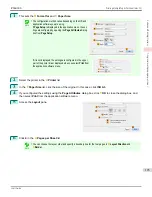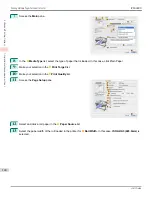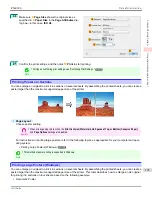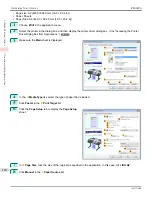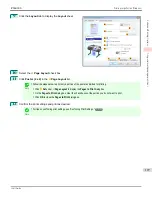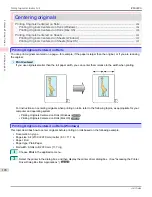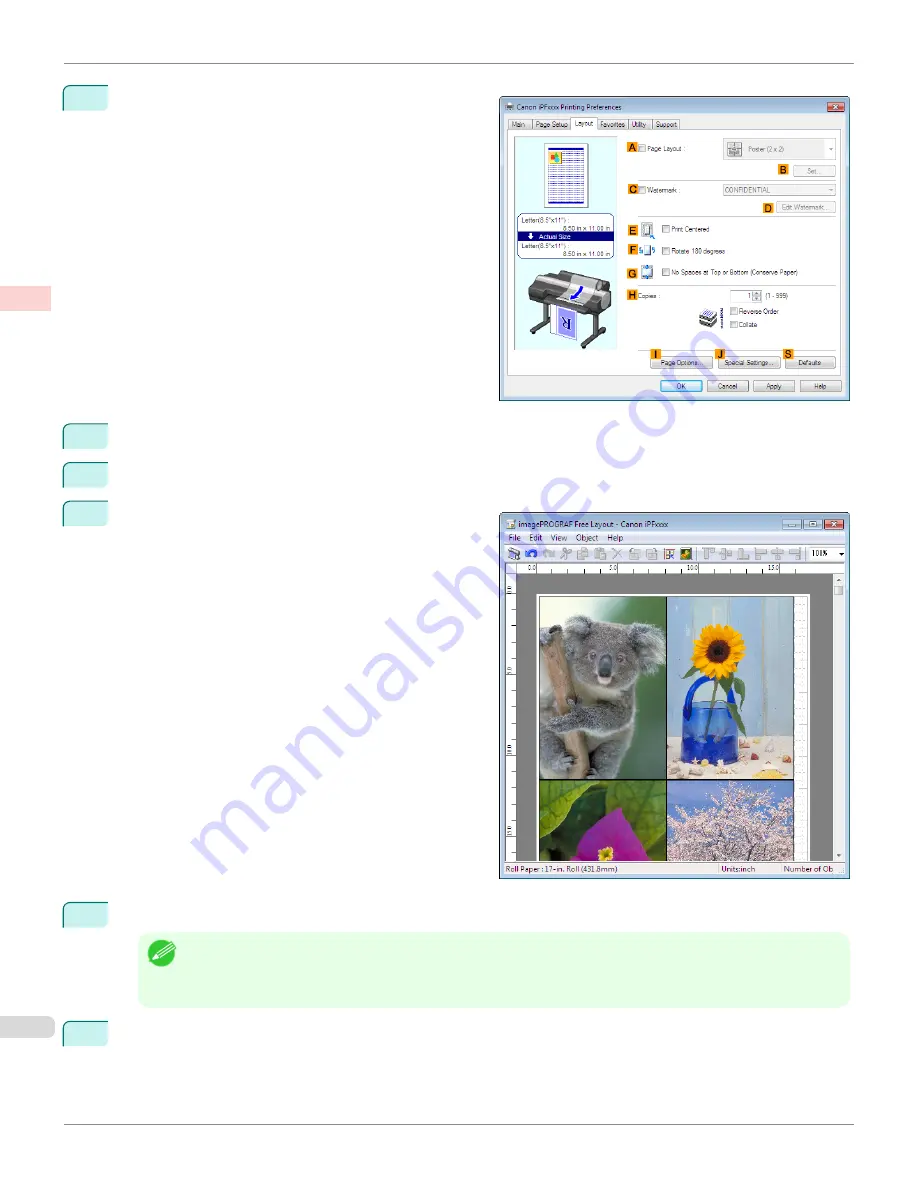
4
Click the
Layout
tab to display the
Layout
sheet.
5
Select the
A
Page Layout
check box.
6
Click
Free Layout
in the
A
Page Layout
list.
7
When you attempt to print, the
imagePROGRAF Free
Layout
window is displayed. (At this point, the docu-
ment will not be printed yet.)
8
Edit and rearrange the image in the
imagePROGRAF Free Layout
window as desired.
Note
•
Without closing the
imagePROGRAF Free Layout
window, repeat steps 1–7 to arrange originals from multiple ap-
plications on the same page.
•
For instructions on editing and rearranging images, refer to the
imagePROGRAF Free Layout
help topic.
9
Print from the
imagePROGRAF Free Layout
menu.
Printing Multiple Originals Next to Each Other (Windows)
iPF6400S
User's Guide
Enhanced Printing Options
Tiling and multiple pages per sheet
114
Summary of Contents for imagePROGRAF iPF6400S Series
Page 34: ...iPF6400S User s Guide 34 ...
Page 344: ...iPF6400S User s Guide 344 ...
Page 494: ...iPF6400S User s Guide 494 ...
Page 650: ...iPF6400S User s Guide 650 ...
Page 668: ...iPF6400S User s Guide 668 ...
Page 700: ...iPF6400S User s Guide 700 ...
Page 1010: ...WEEE Directive iPF6400S User s Guide Appendix Disposal of the product 1010 ...
Page 1011: ...iPF6400S WEEE Directive User s Guide Appendix Disposal of the product 1011 ...
Page 1012: ...WEEE Directive iPF6400S User s Guide Appendix Disposal of the product 1012 ...
Page 1013: ...iPF6400S WEEE Directive User s Guide Appendix Disposal of the product 1013 ...
Page 1014: ...WEEE Directive iPF6400S User s Guide Appendix Disposal of the product 1014 ...
Page 1015: ...iPF6400S WEEE Directive User s Guide Appendix Disposal of the product 1015 ...
Page 1016: ...WEEE Directive iPF6400S User s Guide Appendix Disposal of the product 1016 ...
Page 1017: ...iPF6400S WEEE Directive User s Guide Appendix Disposal of the product 1017 ...
Page 1018: ...iPF6400S User s Guide 1018 ...
Page 1021: ...1021 ...