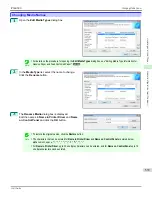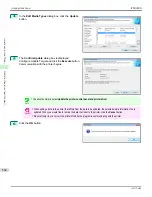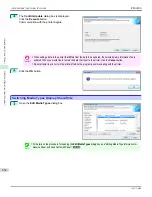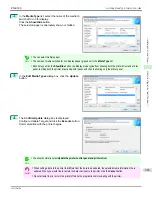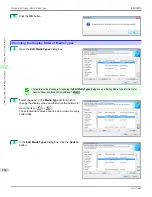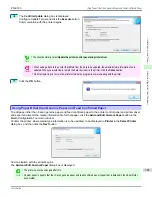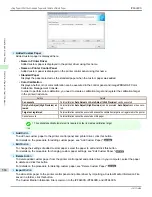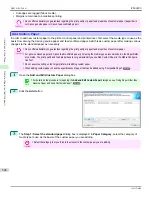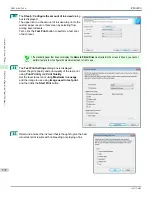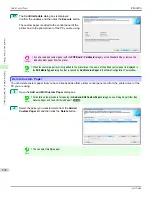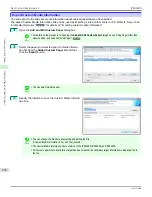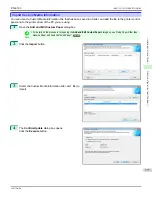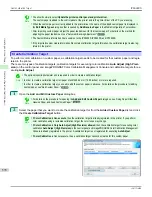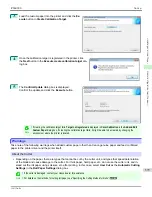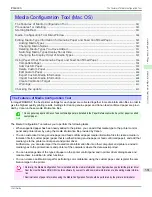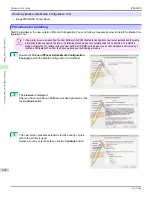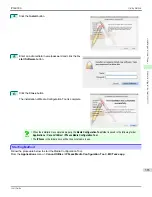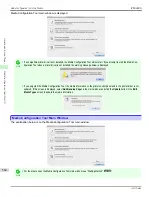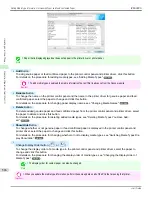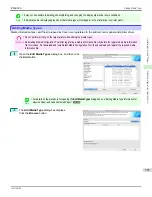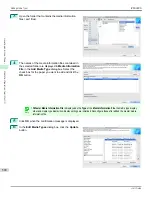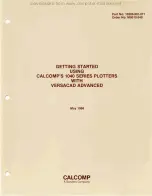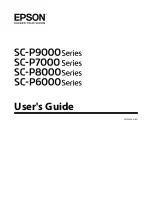Note
•
Select the optimal ink level by referring to the help.
•
If you cannot obtain sufficiently high quality printing no matter which maximum ink usage level you select, use the
Step 1: Select the standard paper
dialog box to change the paper that is the basis of the custom paper to another
paper.
•
Because this settings imposes an upper limit on the amount of ink used during printing, the printing result might not
change even if the level is changed depending on the image.
•
The color tone cannot be configured using the Media Configuration Tool. Although the color tone may change when
the maximum ink usage is changed, at this point you should select the optimal level by only focusing on bleeding
and scraping of ink. If the color tone needs to be adjusted, provide an ICC color profile that matches the paper you
are using, and select that ICC color profile in your software. For details on how to specify the ICC profile in the
printer driver,
see "Matching Sheet ."
➔
P.177
•
Depending on the maximum ink usage setting, some of the print qualities in the printer driver may become unselect-
able.
13
Configure
Head Height
and
Vacuum Strength
as re-
quired and click the
Next
button.
Usually, these do not need to be set.
Important
•
If you set the
Head Height
lower than the automatically set height in parentheses ( ), check that the printhead does
not rub against the paper. (If the printhead rubs against the paper, there will be scratches in the printing results.) If
the printhead rubs against the paper, this can cause damage to the printhead.
•
If you change the
Vacuum Strength
, check that the printhead is not rubbing against the paper. (If the printhead
rubs against the paper, there will be scratches in the printing results.) If the printhead rubs against the paper, this
can cause damage to the printhead.
•
For details on the
Head Height
and
Vacuum Strength
, refer to the help.
14
The
Step 6: Confirm the settings
dialog box is dis-
played.
Configure the settings of the custom paper, and then
click the
Next
button.
iPF6400S
Add Custom Paper
User's Guide
Handling and Use of Paper
Media Configuration Tool (Windows)
573
Summary of Contents for imagePROGRAF iPF6400S Series
Page 34: ...iPF6400S User s Guide 34 ...
Page 344: ...iPF6400S User s Guide 344 ...
Page 494: ...iPF6400S User s Guide 494 ...
Page 650: ...iPF6400S User s Guide 650 ...
Page 668: ...iPF6400S User s Guide 668 ...
Page 700: ...iPF6400S User s Guide 700 ...
Page 1010: ...WEEE Directive iPF6400S User s Guide Appendix Disposal of the product 1010 ...
Page 1011: ...iPF6400S WEEE Directive User s Guide Appendix Disposal of the product 1011 ...
Page 1012: ...WEEE Directive iPF6400S User s Guide Appendix Disposal of the product 1012 ...
Page 1013: ...iPF6400S WEEE Directive User s Guide Appendix Disposal of the product 1013 ...
Page 1014: ...WEEE Directive iPF6400S User s Guide Appendix Disposal of the product 1014 ...
Page 1015: ...iPF6400S WEEE Directive User s Guide Appendix Disposal of the product 1015 ...
Page 1016: ...WEEE Directive iPF6400S User s Guide Appendix Disposal of the product 1016 ...
Page 1017: ...iPF6400S WEEE Directive User s Guide Appendix Disposal of the product 1017 ...
Page 1018: ...iPF6400S User s Guide 1018 ...
Page 1021: ...1021 ...