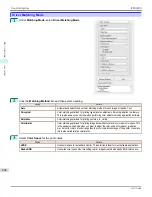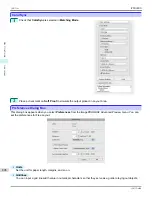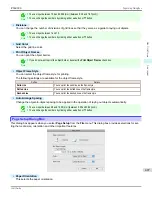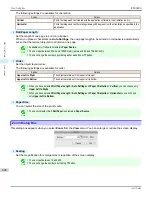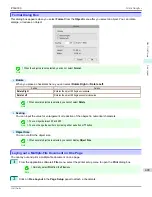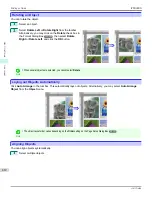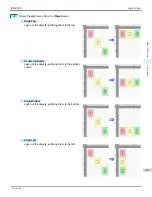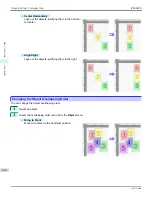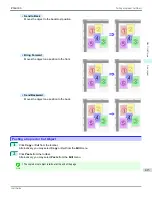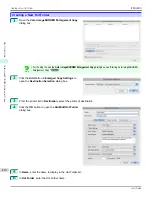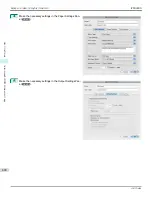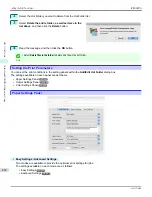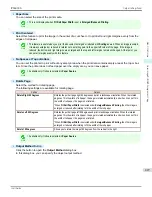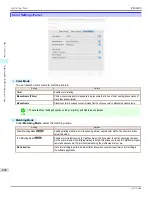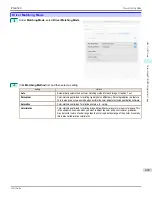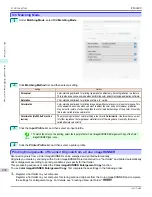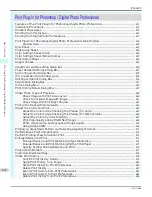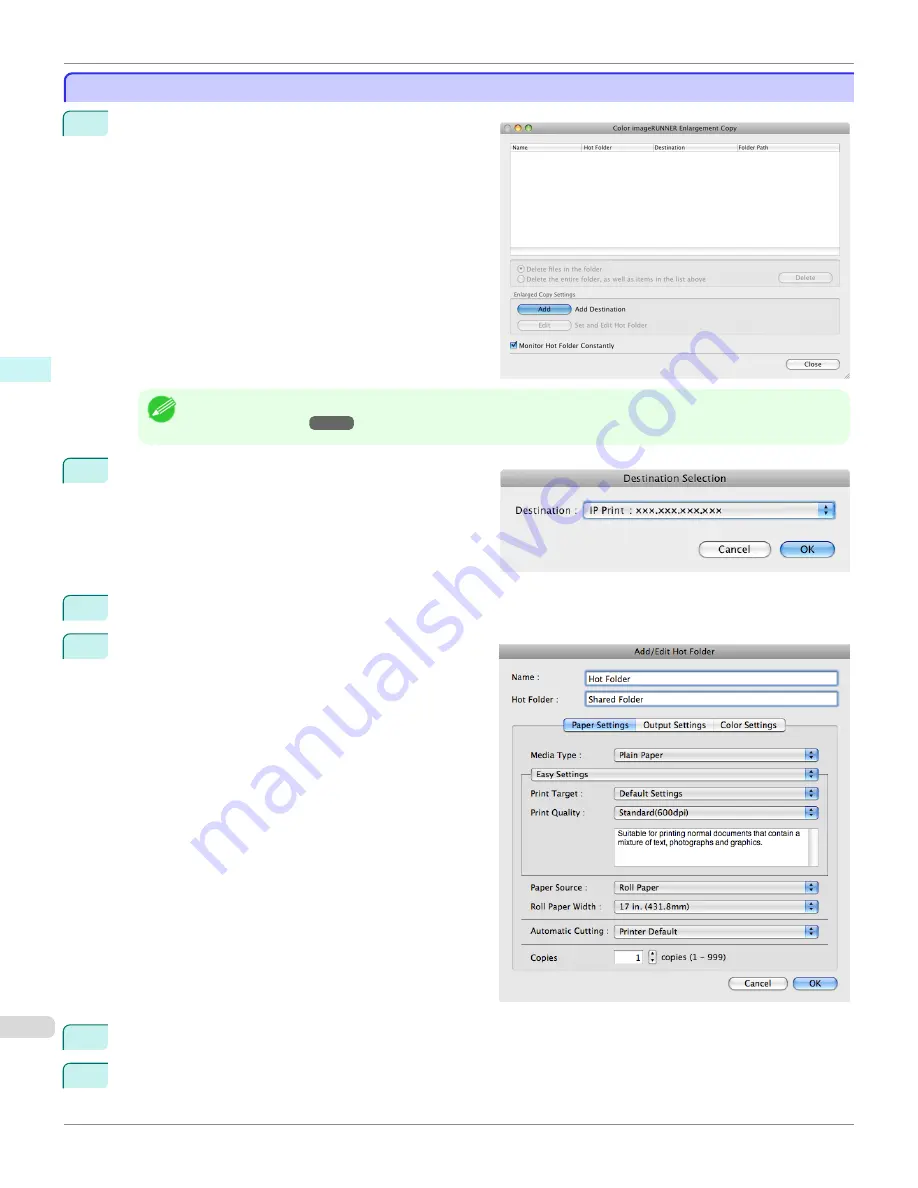
Creating a New Hot Folder
Creating a New Hot Folder
1
Open the
Color imageRUNNER Enlargement Copy
dialog box.
Note
•
For the step to open the
Color imageRUNNER Enlargement Copy
dialog box,
see "Starting Color imageRUNNER
Enlargement Copy."
➔
P.416
2
Click the
Add
button in
Enlarged Copy Settings
to
open the
Destination Selection
dialog box.
3
From the printer list in
Destination
, select the printer of destination.
4
Click the
OK
button to open the
Add/Edit Hot Folder
dialog box.
5
In
Name
, enter the name to display in the Hot Folder list.
6
In
Hot Folder
, enter the Hot Folder name.
Creating a New Hot Folder
iPF6400S
User's Guide
Mac OS Software
Color imageRUNNER Enlargement Copy
418
Summary of Contents for imagePROGRAF iPF6400S Series
Page 34: ...iPF6400S User s Guide 34 ...
Page 344: ...iPF6400S User s Guide 344 ...
Page 494: ...iPF6400S User s Guide 494 ...
Page 650: ...iPF6400S User s Guide 650 ...
Page 668: ...iPF6400S User s Guide 668 ...
Page 700: ...iPF6400S User s Guide 700 ...
Page 1010: ...WEEE Directive iPF6400S User s Guide Appendix Disposal of the product 1010 ...
Page 1011: ...iPF6400S WEEE Directive User s Guide Appendix Disposal of the product 1011 ...
Page 1012: ...WEEE Directive iPF6400S User s Guide Appendix Disposal of the product 1012 ...
Page 1013: ...iPF6400S WEEE Directive User s Guide Appendix Disposal of the product 1013 ...
Page 1014: ...WEEE Directive iPF6400S User s Guide Appendix Disposal of the product 1014 ...
Page 1015: ...iPF6400S WEEE Directive User s Guide Appendix Disposal of the product 1015 ...
Page 1016: ...WEEE Directive iPF6400S User s Guide Appendix Disposal of the product 1016 ...
Page 1017: ...iPF6400S WEEE Directive User s Guide Appendix Disposal of the product 1017 ...
Page 1018: ...iPF6400S User s Guide 1018 ...
Page 1021: ...1021 ...