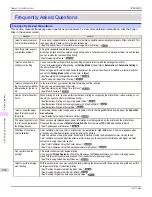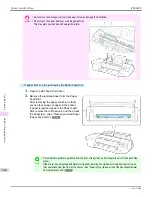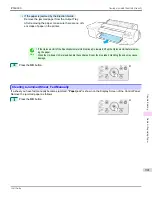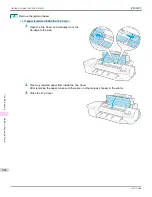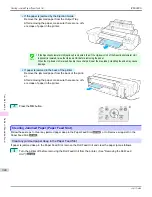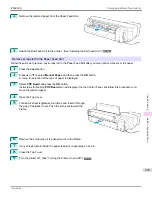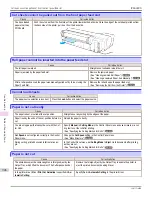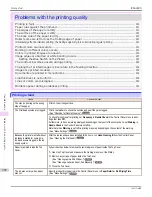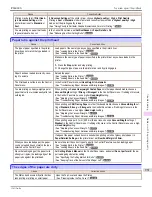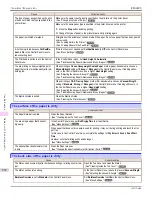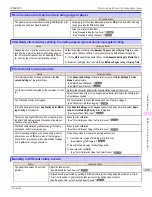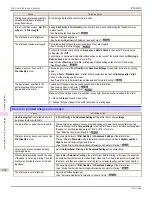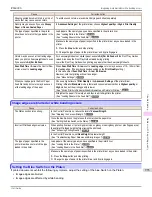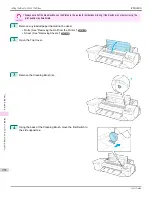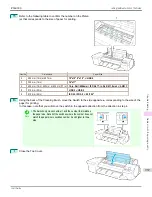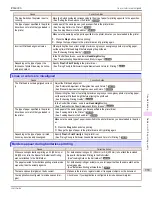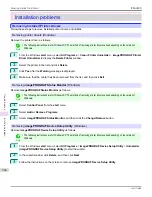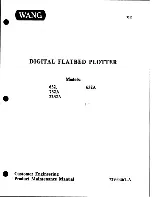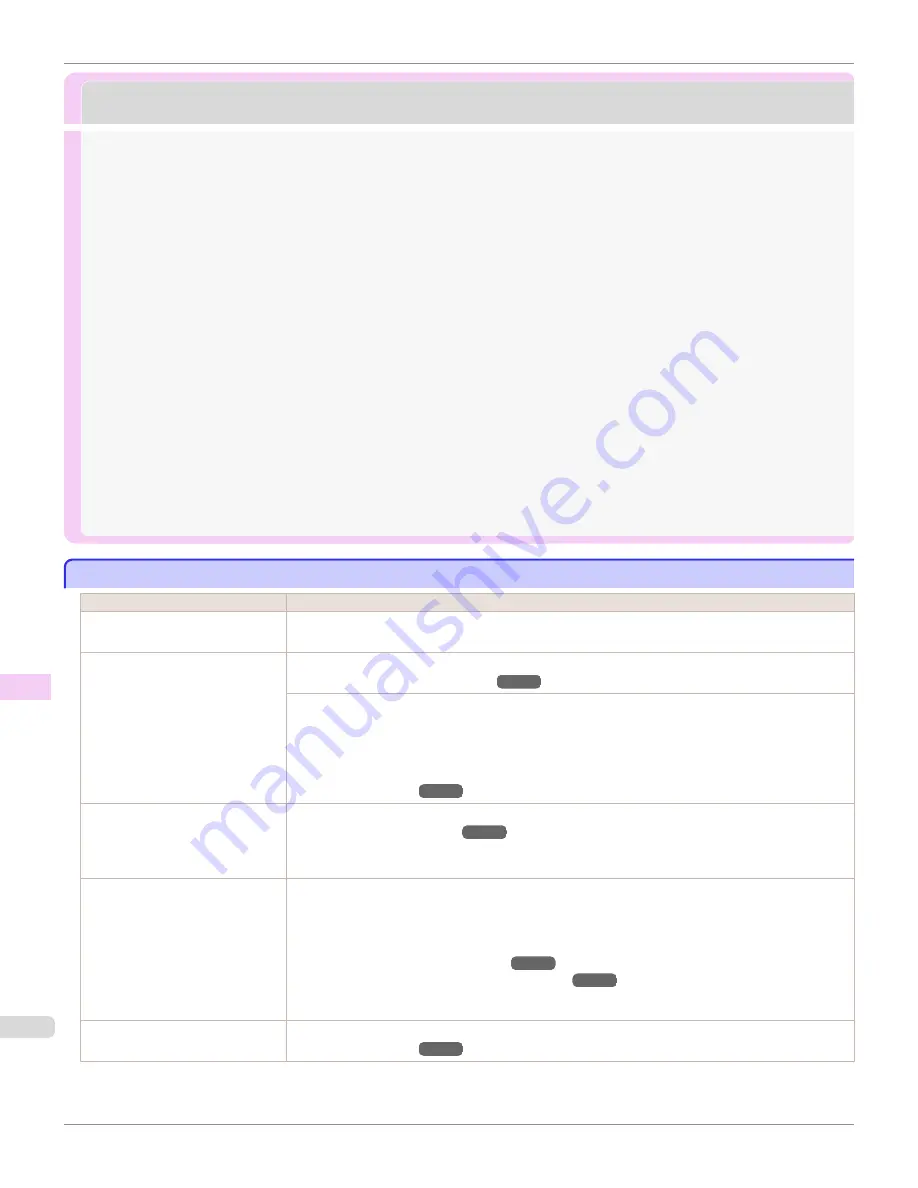
Problems with the printing quality
Problems with the printing quality
Printing is faint .......................................................................................................................................................................
950
Paper rubs against the printhead ..................................................................................................................................
951
The edges of the paper are dirty ...................................................................................................................................
951
The surface of the paper is dirty ...................................................................................................................................
952
The back side of the paper is dirty ...............................................................................................................................
952
Roller marks are left across the trailing edge of paper .......................................................................................
953
Immediately after borderless printing, the trailing edge margin is soiled during regular printing ....................................
953
Printed colors are inaccurate ...........................................................................................................................................
953
Banding in different colors occurs ................................................................................................................................
953
Colors in printed images are uneven ............................................................................................................................
954
Image edges are blurred or white banding occurs ................................................................................................
955
Setting the Blue Switch on the Platen ....................................................................................................................
955
The contrast becomes uneven during printing ........................................................................................................
958
The length of printed images is inaccurate in the feeding direction .............................................................
958
Images are printed crooked .............................................................................................................................................
958
Documents are printed in monochrome .....................................................................................................................
958
Line thickness is not uniform ...........................................................................................................................................
958
Lines or colors are misaligned .........................................................................................................................................
959
Borders appear during borderless printing ...............................................................................................................
959
Printing is faint
Printing is faint
Cause
Corrective Action
You may be printing on the wrong
side of the paper.
Print on the printing surface.
The Printhead nozzles are clogged.
Print a test pattern to check the nozzles and see if they are clogged.
(See "Checking for Nozzle Clogging.")
➔
P.890
To check for nozzles after printing, set
Frequency
in
Nozzle Check
in the Control Panel menu to a set-
ting other than
Off
.
Furthermore, to have a warning displayed depending on the result of the nozzle check, set
Warning
in
Nozzle Check
in the Control Panel menu to
On
.
Note that when
Warning
is set to
On
, printing may stop depending on the content of the warning.
(See "Menu Settings.")
➔
P.634
Because the printer was left without
ink tanks installed for some time,
ink has become clogged in the ink
supply system.
After the ink tanks have been installed for 24 hours, run
Head Cleaning B
from the Control Panel.
(See "Cleaning the Printhead.")
➔
P.891
Paper is jammed inside the Top
Cover.
Follow the steps below to remove the jammed piece of paper inside the Top Cover.
1.
Open the Top Cover and make sure the Carriage is not over the Platen.
2.
Remove any scraps of paper inside the Top Cover.
(See "Clearing Jammed Roll Paper.")
➔
P.938
(See "Clearing a Jammed Sheet, Fed Manually.")
➔
P.941
3.
Close the Top Cover.
The ink was not dry when paper
was cut.
Specify a longer drying period in the Control Panel menu, in
Paper Details
>
Roll DryingTime
.
(See "Menu Settings.")
➔
P.634
Printing is faint
iPF6400S
User's Guide
Troubleshooting
Problems with the printing quality
950
Summary of Contents for imagePROGRAF iPF6400S Series
Page 34: ...iPF6400S User s Guide 34 ...
Page 344: ...iPF6400S User s Guide 344 ...
Page 494: ...iPF6400S User s Guide 494 ...
Page 650: ...iPF6400S User s Guide 650 ...
Page 668: ...iPF6400S User s Guide 668 ...
Page 700: ...iPF6400S User s Guide 700 ...
Page 1010: ...WEEE Directive iPF6400S User s Guide Appendix Disposal of the product 1010 ...
Page 1011: ...iPF6400S WEEE Directive User s Guide Appendix Disposal of the product 1011 ...
Page 1012: ...WEEE Directive iPF6400S User s Guide Appendix Disposal of the product 1012 ...
Page 1013: ...iPF6400S WEEE Directive User s Guide Appendix Disposal of the product 1013 ...
Page 1014: ...WEEE Directive iPF6400S User s Guide Appendix Disposal of the product 1014 ...
Page 1015: ...iPF6400S WEEE Directive User s Guide Appendix Disposal of the product 1015 ...
Page 1016: ...WEEE Directive iPF6400S User s Guide Appendix Disposal of the product 1016 ...
Page 1017: ...iPF6400S WEEE Directive User s Guide Appendix Disposal of the product 1017 ...
Page 1018: ...iPF6400S User s Guide 1018 ...
Page 1021: ...1021 ...