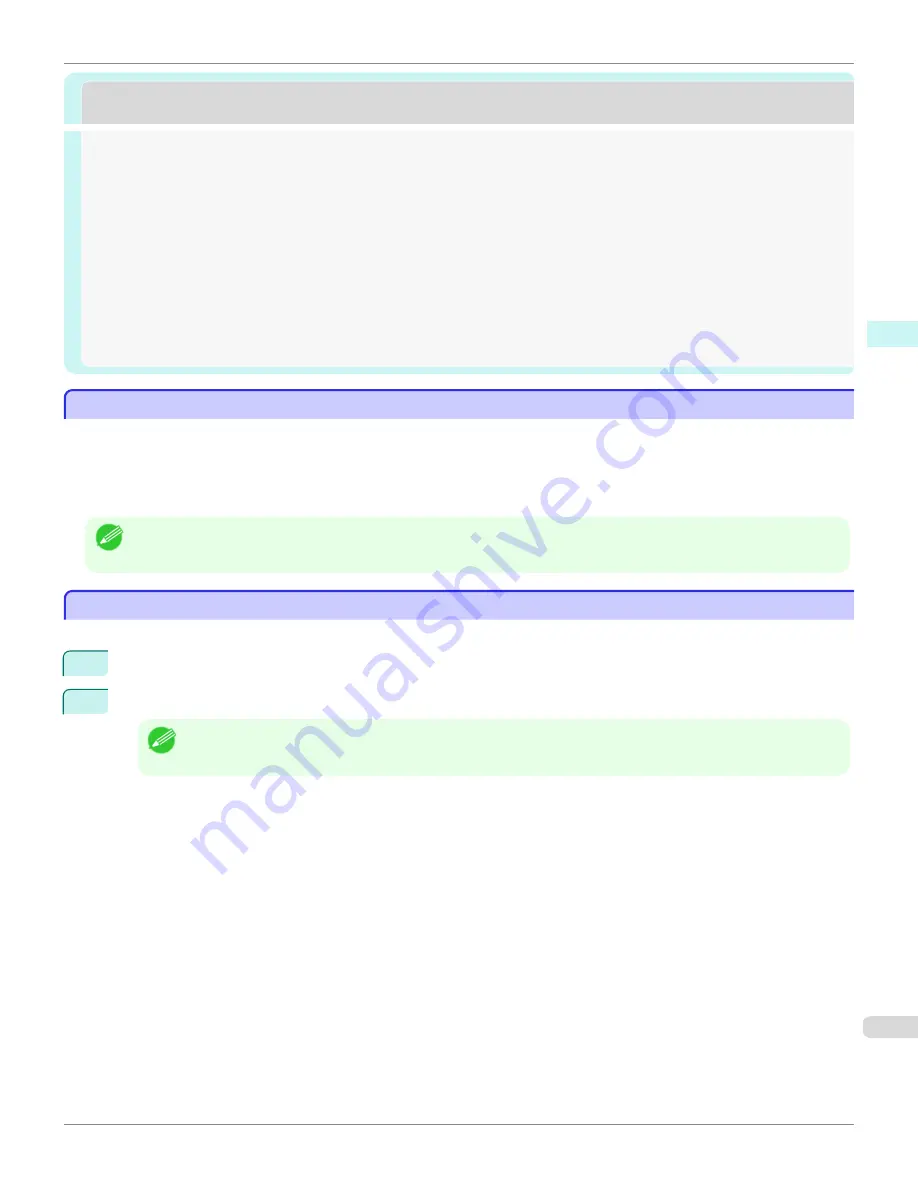
Preview
Preview
The Features of Preview ....................................................................................................................................................
195
Starting Preview .....................................................................................................................................................................
195
Preview Main Window ..........................................................................................................................................................
197
Dialog Area ...............................................................................................................................................................................
199
Enlarge/Reduce the screen display ..............................................................................................................................
200
Moving a Page ........................................................................................................................................................................
200
Using the ruler ........................................................................................................................................................................
200
Priority setting for rotating 90 degrees ......................................................................................................................
201
Printing with Selecting the Layout .................................................................................................................................
202
Print on the Center ...............................................................................................................................................................
204
Not Print Spaces at the Top/Bottom ...........................................................................................................................
205
The Features of Preview
The Features of Preview
The main features of Preview are as follows.
•
While viewing this screen, you can adjust layout settings of a document created with application software.
•
You can not only adjust layout settings but also your changes will be instantly applied on the preview screen, and
you can print the preview screen as it is seen.
Note
•
The media type, image size, detailed media settings, and the printer settings can cause the actual print output to differ from
the Preview settings.
Starting Preview
Starting Preview
Follow the procedure below to start the Preview.
1
Start the apllication software which you use.
2
From the application software's
File
menu, select the printer setup menu to open the
dialog box.
Note
•
Normally, select
from the
File
menu.
iPF6400S
The Features of Preview
User's Guide
Windows Software
Preview
195
Summary of Contents for imagePROGRAF iPF6400S Series
Page 34: ...iPF6400S User s Guide 34 ...
Page 344: ...iPF6400S User s Guide 344 ...
Page 494: ...iPF6400S User s Guide 494 ...
Page 650: ...iPF6400S User s Guide 650 ...
Page 668: ...iPF6400S User s Guide 668 ...
Page 700: ...iPF6400S User s Guide 700 ...
Page 1010: ...WEEE Directive iPF6400S User s Guide Appendix Disposal of the product 1010 ...
Page 1011: ...iPF6400S WEEE Directive User s Guide Appendix Disposal of the product 1011 ...
Page 1012: ...WEEE Directive iPF6400S User s Guide Appendix Disposal of the product 1012 ...
Page 1013: ...iPF6400S WEEE Directive User s Guide Appendix Disposal of the product 1013 ...
Page 1014: ...WEEE Directive iPF6400S User s Guide Appendix Disposal of the product 1014 ...
Page 1015: ...iPF6400S WEEE Directive User s Guide Appendix Disposal of the product 1015 ...
Page 1016: ...WEEE Directive iPF6400S User s Guide Appendix Disposal of the product 1016 ...
Page 1017: ...iPF6400S WEEE Directive User s Guide Appendix Disposal of the product 1017 ...
Page 1018: ...iPF6400S User s Guide 1018 ...
Page 1021: ...1021 ...






























