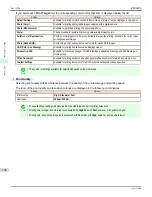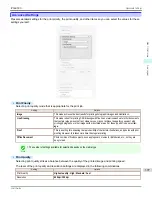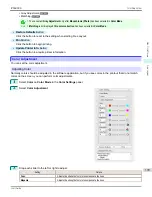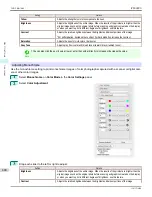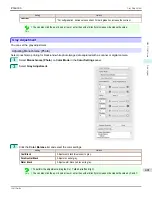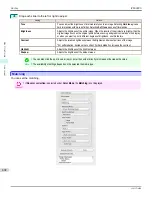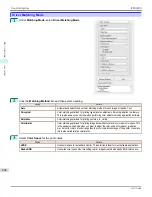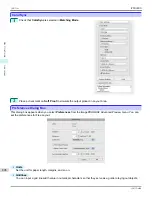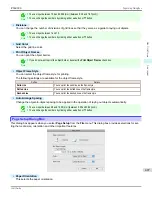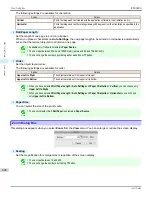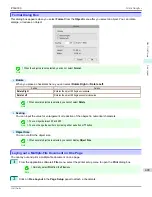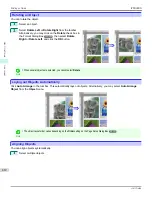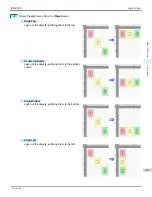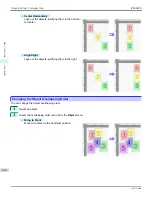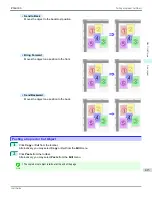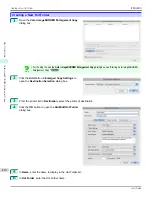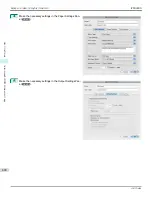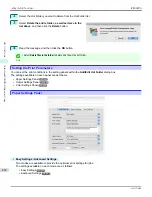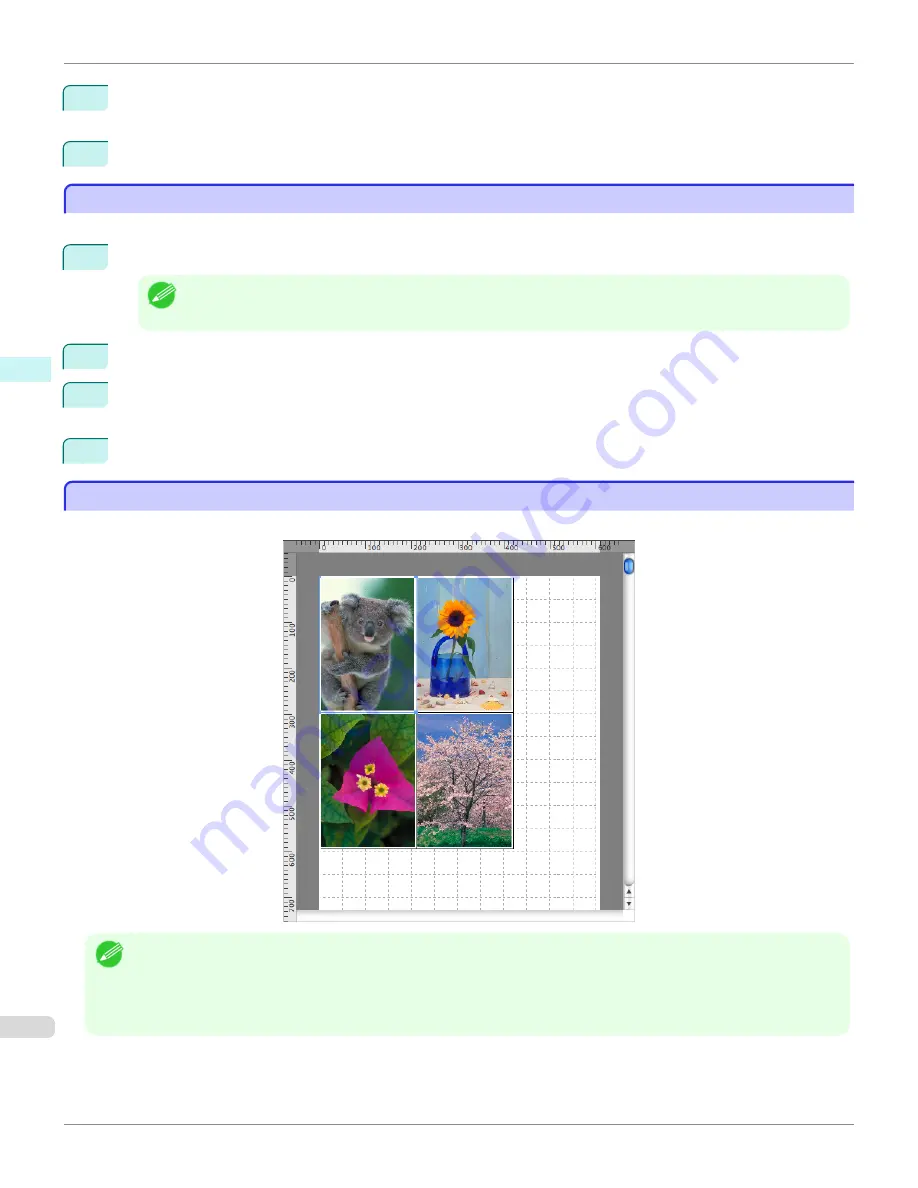
3
In the
dialog box, select the pages to print and the number of copies, and click the
button.
Free Layout starts, laying out the document created with application software in the layout area as an object.
4
Leaving Free Layout running, open other files with the application software and repeat the above steps.
Laying out a Document Created with Multiple Application Programs on One Page
Laying out a Document Created with Multiple Application Programs on One Page
You can lay out and print a document created with multiple application programs on one page.
1
From the application software's
File
menu, select the printer setup menu to open the
dialog box.
Note
•
Normally, select
from the
File
menu.
2
Click on
Free Layout
in the
Page Setup
panel to attach a checkmark.
3
In the
dialog box, select the pages to print and the number of copies, and click the
button.
Free Layout starts, laying out the document created with application software in the layout area as an object.
4
Leaving Free Layout running, open the files with other application software and repeat the above steps.
Selecting an Object
Selecting an Object
When an object is selected, a select box (blue border) appears around the object.
Note
•
To select an object, click that object.
•
To select multiple successive objects, click them while holding down the shift key.
•
To select multiple arbitrary objects, click them while holding down the command key.
•
To select all objects, select
Select All
from the
Edit
menu.
Laying out a Document Created with Multiple Application Programs on One Page
iPF6400S
User's Guide
Mac OS Software
Free Layout
410
Summary of Contents for imagePROGRAF iPF6400S Series
Page 34: ...iPF6400S User s Guide 34 ...
Page 344: ...iPF6400S User s Guide 344 ...
Page 494: ...iPF6400S User s Guide 494 ...
Page 650: ...iPF6400S User s Guide 650 ...
Page 668: ...iPF6400S User s Guide 668 ...
Page 700: ...iPF6400S User s Guide 700 ...
Page 1010: ...WEEE Directive iPF6400S User s Guide Appendix Disposal of the product 1010 ...
Page 1011: ...iPF6400S WEEE Directive User s Guide Appendix Disposal of the product 1011 ...
Page 1012: ...WEEE Directive iPF6400S User s Guide Appendix Disposal of the product 1012 ...
Page 1013: ...iPF6400S WEEE Directive User s Guide Appendix Disposal of the product 1013 ...
Page 1014: ...WEEE Directive iPF6400S User s Guide Appendix Disposal of the product 1014 ...
Page 1015: ...iPF6400S WEEE Directive User s Guide Appendix Disposal of the product 1015 ...
Page 1016: ...WEEE Directive iPF6400S User s Guide Appendix Disposal of the product 1016 ...
Page 1017: ...iPF6400S WEEE Directive User s Guide Appendix Disposal of the product 1017 ...
Page 1018: ...iPF6400S User s Guide 1018 ...
Page 1021: ...1021 ...