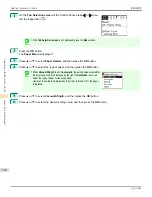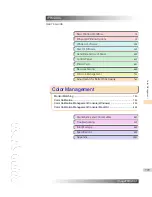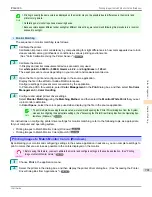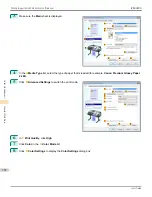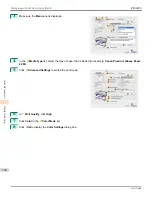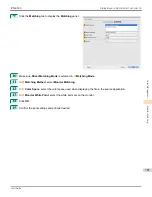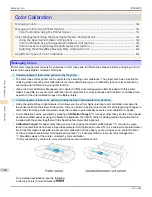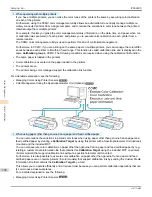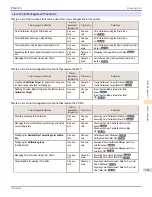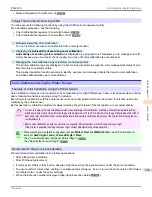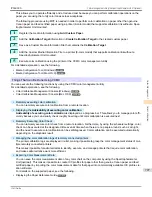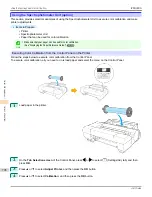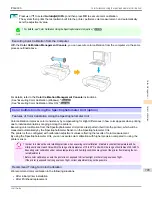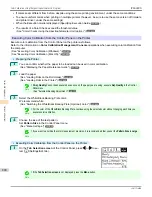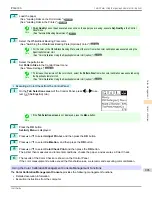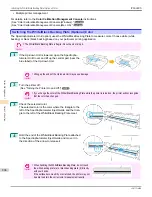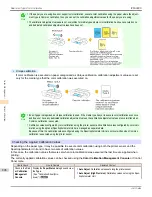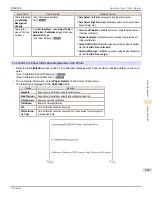Managing Colors Using Printer Sensors
Managing Colors Using Printer Sensors
You can correct for variations in color tones due to differences between individual printheads and changes with aging
by executing the following functions using the color calibration function using the printer sensor.
Furthermore, you can execute color calibration and check the calibration logs of printers remotely by using the Color
Calibration Management Console (CCMC) color management utility. If the printer is connected to a network, execution
can be managed remotely from the computer.
Since this allows the color management status of printers to be centrally managed, it delivers efficient low-cost color
management.
Color Calibration Using the Printer Sensor
Although there are slight differences in how colors appear due to individual variations or aging among printers, there
are only small variations in the printed color tones because the variations in color tones can be corrected by executing
color calibration using the printer sensor.
For a detailed explanation, see the following.
•
Color Calibration Using the Printer Sensor
➔
P.793
Color Calibration Execution Guide Settings
It is important to periodically carry out color calibration because color tones change as a printhead ages and the envi-
ronment changes.
This printer has a function that notifies when it is recommended to execute color calibration. Using this function pre-
vents you from forgetting to carry out color calibration and allows you to continuously reduce variations in color tones.
For a detailed explanation, see the following.
•
Color Calibration Using the Printer Sensor
➔
P.793
Color calibration on paper other than genuine Canon paper and feed certified paper
You can also reduce the variations in printed color tones when using paper other than genuine Canon paper and feed
certified paper by creating a
Calibration Target
by using a printer with a Spectrophotometer Unit (optional) mounted
and the included Media Configuration Tool (MCT).
You can also execute color calibration even if you are using paper other than genuine Canon paper and feed certified
paper by registering a Custom Media Information File that contains this
Calibration Target
using the included MCT on
a printer (8-color model) that supports calibration link without a Spectrophotometer Unit mounted.
Furthermore, it is also possible to execute color calibration on paper other than genuine Canon paper and feed certified
paper even on remote printers (8-color models) that support calibration link by sending the Custom Media Information
File that contains the
Calibration Target
by e-mail.
This allows you to operate efficiently and at reduced cost because you can perform calibration operations on the paper
you are using that unify color tones across workplaces.
The following procedure using MCT is needed in order to perform color calibration on paper other than genuine Canon
paper and feed certified paper.
1
Register the media information using
Add Custom Paper
.
2
Add the
Calibration Target
information in
Create Calibration Target
to the created custom paper.
3
Save as a Custom Media Information File that contains the
Calibration Target
.
4
Add the Custom Media Information File to a printer (8-color model) that supports calibration link without a
Spectrophotometer Unit mounted.
5
Execute color calibration using the printer or the CCMC color management utility.
For a detailed explanation, see the following.
•
Media Configuration Tool (Windows)
➔
P.550
Managing Colors Using Printer Sensors
iPF6400S
User's Guide
Color Management
Color Calibration
792
Summary of Contents for imagePROGRAF iPF6400S Series
Page 34: ...iPF6400S User s Guide 34 ...
Page 344: ...iPF6400S User s Guide 344 ...
Page 494: ...iPF6400S User s Guide 494 ...
Page 650: ...iPF6400S User s Guide 650 ...
Page 668: ...iPF6400S User s Guide 668 ...
Page 700: ...iPF6400S User s Guide 700 ...
Page 1010: ...WEEE Directive iPF6400S User s Guide Appendix Disposal of the product 1010 ...
Page 1011: ...iPF6400S WEEE Directive User s Guide Appendix Disposal of the product 1011 ...
Page 1012: ...WEEE Directive iPF6400S User s Guide Appendix Disposal of the product 1012 ...
Page 1013: ...iPF6400S WEEE Directive User s Guide Appendix Disposal of the product 1013 ...
Page 1014: ...WEEE Directive iPF6400S User s Guide Appendix Disposal of the product 1014 ...
Page 1015: ...iPF6400S WEEE Directive User s Guide Appendix Disposal of the product 1015 ...
Page 1016: ...WEEE Directive iPF6400S User s Guide Appendix Disposal of the product 1016 ...
Page 1017: ...iPF6400S WEEE Directive User s Guide Appendix Disposal of the product 1017 ...
Page 1018: ...iPF6400S User s Guide 1018 ...
Page 1021: ...1021 ...