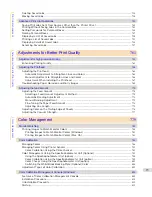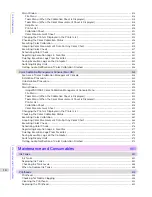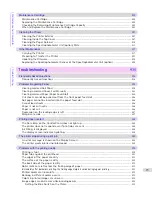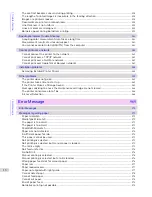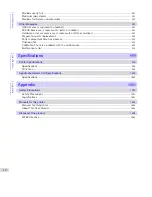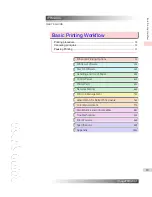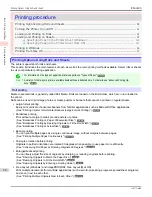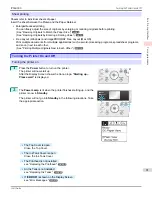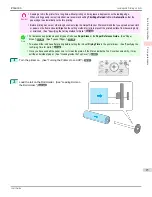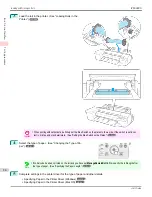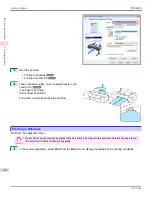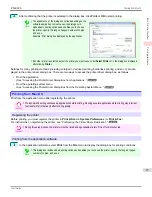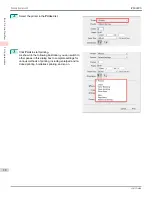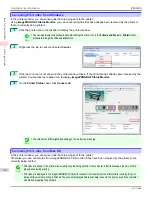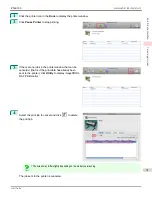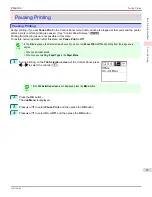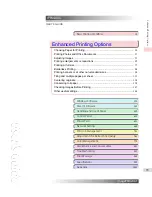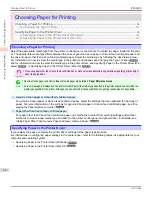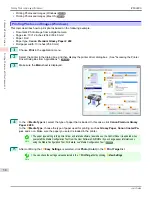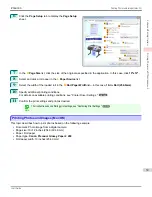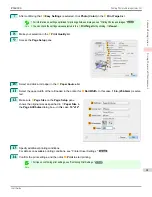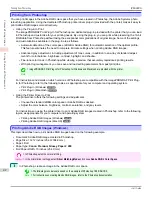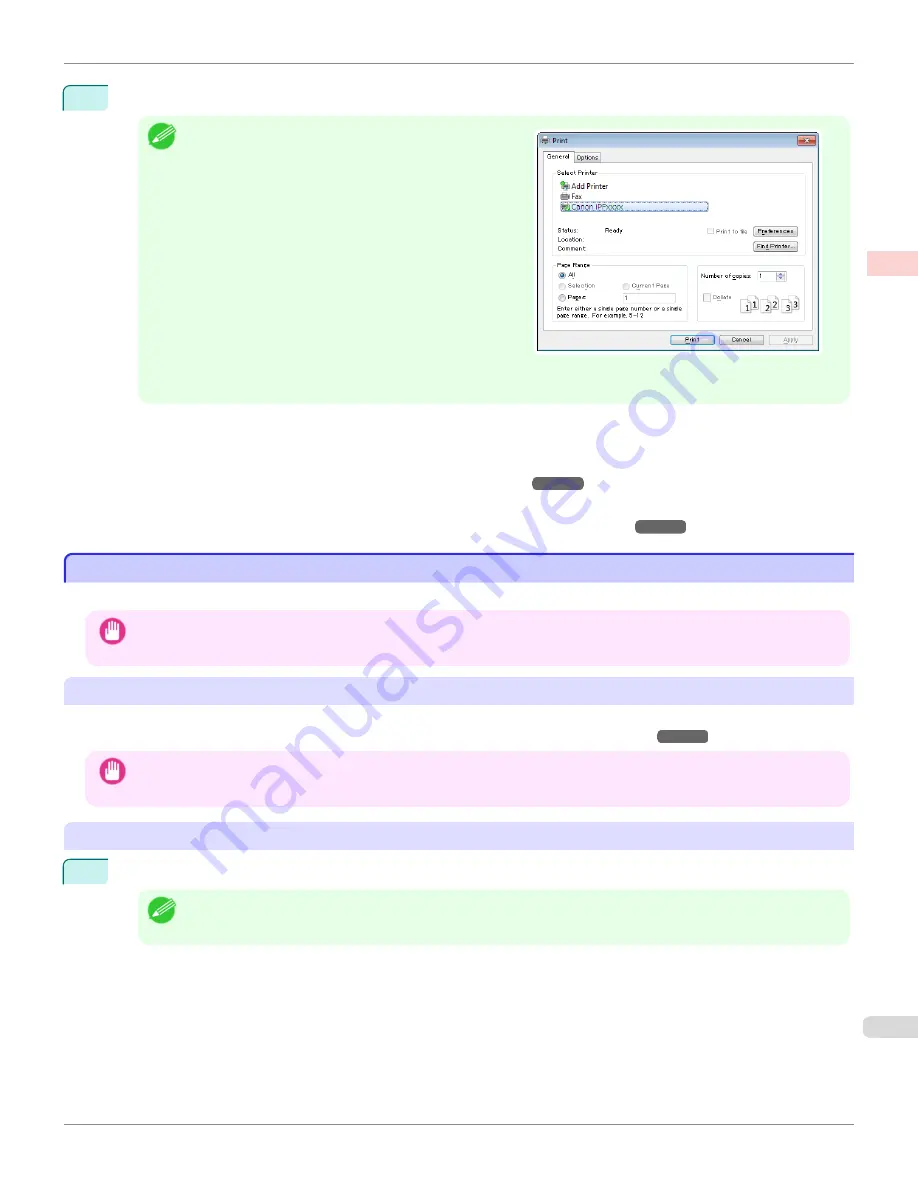
2
After confirming that the printer is selected in the dialog box, click
or
OK
to start printing.
Note
•
The appearance of the dialog box varies depending on the
software application. In most cases, the dialog box in-
cludes basic printing options and enables you to choose
the printer, specify the range of pages, number of copies,
and so on.
Example: Print dialog box displayed by the application
•
If another printer is selected, select the printer you want to use under
Select Printer
or in the dialog box displayed
after clicking
Printer
.
Settings for many printing methods (including enlarged or reduced printing, borderless printing, and so on) are dis-
played in the printer driver dialog box. There are two ways to access the printer driver dialog box, as follows.
•
From the application
(See "Accessing the Printer Driver Dialog Box from Applications .")
➔
P.167
•
From the operating system menu
(See "Accessing the Printer Driver Dialog Box from the Operating System Menu .")
➔
P.169
Printing from Mac OS
Printing from Mac OS
Print from the application menu after registering the printer.
Important
•
We recommend exiting unnecessary applications before printing. Running several applications while printing may interrupt
the transfer of print data and affect printing quality.
Registering the printer
Before printing, you must register the printer in
Print & Scan
in
System Preferences
(or
Print & Fax
).
For instructions on registering the printer,
see "Configuring the Printer Driver Destination ."
➔
P.679
Important
•
During this setup process, the printer will not be listed among available printers if it is off or disconnected.
Printing from the application software
1
In the application software, select
from the
File
menu to display the dialog box for printing conditions.
Note
•
This dialog box includes basic printing options and enables you to choose the printer, specify the range of pages,
number of copies, and so on.
iPF6400S
Printing from Mac OS
User's Guide
Basic Printing Workflow
Printing procedure
27
Summary of Contents for imagePROGRAF iPF6400S Series
Page 34: ...iPF6400S User s Guide 34 ...
Page 344: ...iPF6400S User s Guide 344 ...
Page 494: ...iPF6400S User s Guide 494 ...
Page 650: ...iPF6400S User s Guide 650 ...
Page 668: ...iPF6400S User s Guide 668 ...
Page 700: ...iPF6400S User s Guide 700 ...
Page 1010: ...WEEE Directive iPF6400S User s Guide Appendix Disposal of the product 1010 ...
Page 1011: ...iPF6400S WEEE Directive User s Guide Appendix Disposal of the product 1011 ...
Page 1012: ...WEEE Directive iPF6400S User s Guide Appendix Disposal of the product 1012 ...
Page 1013: ...iPF6400S WEEE Directive User s Guide Appendix Disposal of the product 1013 ...
Page 1014: ...WEEE Directive iPF6400S User s Guide Appendix Disposal of the product 1014 ...
Page 1015: ...iPF6400S WEEE Directive User s Guide Appendix Disposal of the product 1015 ...
Page 1016: ...WEEE Directive iPF6400S User s Guide Appendix Disposal of the product 1016 ...
Page 1017: ...iPF6400S WEEE Directive User s Guide Appendix Disposal of the product 1017 ...
Page 1018: ...iPF6400S User s Guide 1018 ...
Page 1021: ...1021 ...