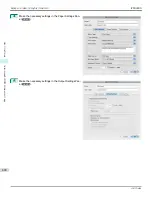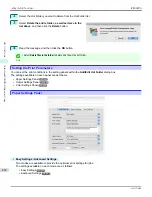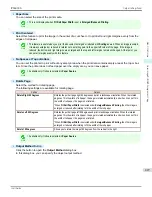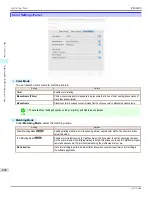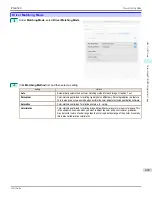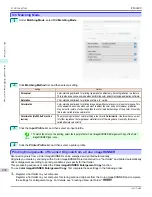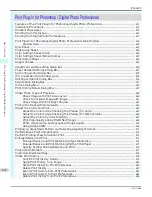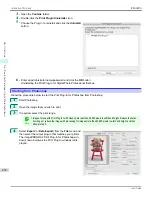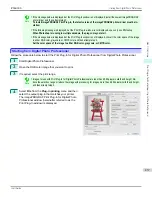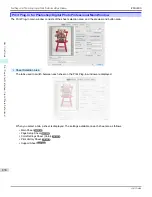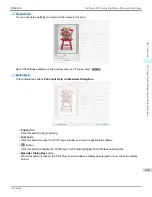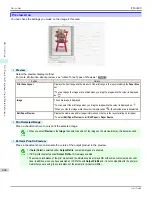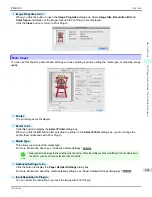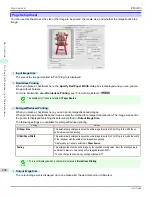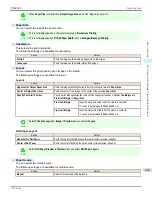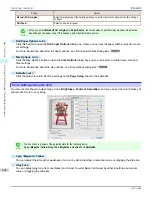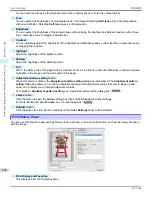Set Information to Print with Image ..................................................................................................................
487
Features of the Print Plug-In for Photoshop/Digital Photo Professional
Features of the Print Plug-In for Photoshop/Digital Photo Professional
The main features of the Print Plug-In for Photoshop/Digital Photo Professional are as follows.
•
You can automatically detect the color space of Adobe RGB or sRGB-use images, etc., and automatically set opti-
mal profiles. Thus, you can print without the trouble of configuring settings.
•
You can modify image data directly in Photoshop and send the image data to the printer. This allows you to proc-
ess not only 8-bit, but also 16-bit image data.
•
By using the preview function for images based on real images, and the preview function for layouts based on
image positioning by media size, you can use this software to make color adjustments and confirm print layout.
•
You can perform basic printer settings such as printer selection, media type and output profile selection, and
matching methods, in addition to borderless printing and enlargement/reduction process without growing through
the printer driver.
•
You can print an image with adjustment values such as the color balance, brightness, and contrast varying in
steps and select your preferred adjustment values.
(See "Adjustment pattern setting dialog box.")
➔
P.450
•
You can create and print a layout image for finishing by mounting in a frame with the image extended to the sides
of the frame by using the Layout Plug-In that is installed at the same time as the Print Plug-In for Photoshop.
(See
"About the Layout Plug-In.")
➔
P.489
•
By using the print history management function, you can import past print settings parameters. Additionally, you
can save preferences as a file.
Note
•
The actual output may differ from the settings in Print Plug-In for Photoshop/Digital Photo Professional (the arrangement of
the image in the layout preview, print start position, and paper size) depending on the media type, image size, paper detailed
settings, and printer main unit settings.
•
Loss of gradation in dark areas can be reduced by performing black point compensation.
Note
•
Adobe CMM is required in order to use the black point compensation function.
•
You can perform a printer simulation print by specifying the printer profile.
Installation Procedures
Installation Procedures
The procedures to install Print Plug-In for Photoshop/Digital Photo Professional are as follows.
Note
•
Always install the printer driver before installing the Print Plug-In for Photoshop/Digital Photo Professional.
1
Insert the User Software CD-ROM into the CD-ROM drive to start the installer.
2
Click on the
iPFxxxx Series PlugIn Installer.pkg
icon in the
Plug-in
fold-
er in the User Software CD-ROM.
Note
•
The iPFxxxx icon is the name of the printer you are using.
iPF6400S
Features of the Print Plug-In for Photoshop/Digital Photo Professional
User's Guide
Mac OS Software
Print Plug-In for Photoshop / Digital Photo Professional
433
Summary of Contents for imagePROGRAF iPF6400S Series
Page 34: ...iPF6400S User s Guide 34 ...
Page 344: ...iPF6400S User s Guide 344 ...
Page 494: ...iPF6400S User s Guide 494 ...
Page 650: ...iPF6400S User s Guide 650 ...
Page 668: ...iPF6400S User s Guide 668 ...
Page 700: ...iPF6400S User s Guide 700 ...
Page 1010: ...WEEE Directive iPF6400S User s Guide Appendix Disposal of the product 1010 ...
Page 1011: ...iPF6400S WEEE Directive User s Guide Appendix Disposal of the product 1011 ...
Page 1012: ...WEEE Directive iPF6400S User s Guide Appendix Disposal of the product 1012 ...
Page 1013: ...iPF6400S WEEE Directive User s Guide Appendix Disposal of the product 1013 ...
Page 1014: ...WEEE Directive iPF6400S User s Guide Appendix Disposal of the product 1014 ...
Page 1015: ...iPF6400S WEEE Directive User s Guide Appendix Disposal of the product 1015 ...
Page 1016: ...WEEE Directive iPF6400S User s Guide Appendix Disposal of the product 1016 ...
Page 1017: ...iPF6400S WEEE Directive User s Guide Appendix Disposal of the product 1017 ...
Page 1018: ...iPF6400S User s Guide 1018 ...
Page 1021: ...1021 ...