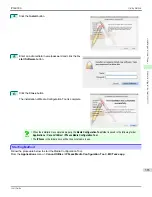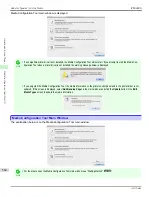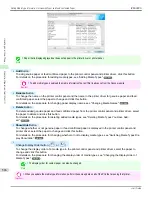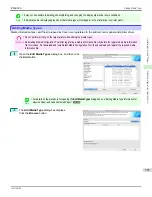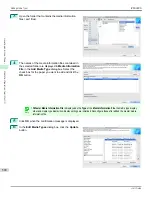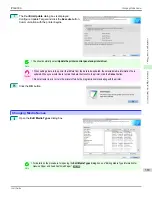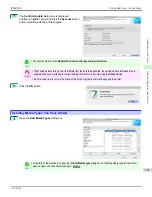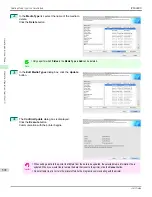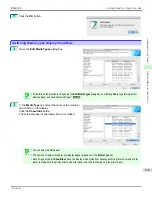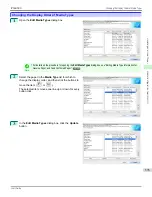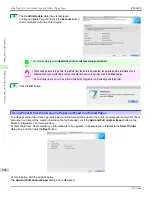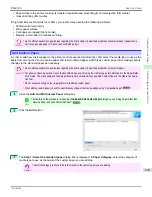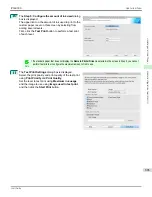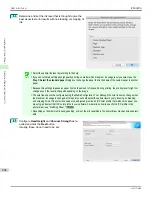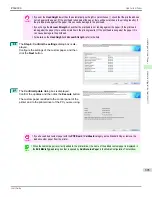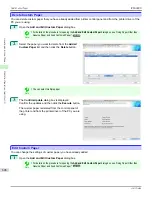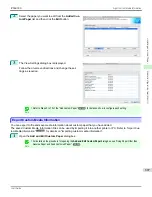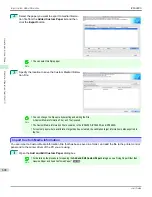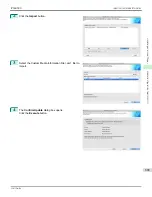Note
•
The printer cannot be changed after this.
•
Custom paper is paper other than Canon genuine paper and feed confirmed paper (paper that is detailed in the Paper Refer-
ence Guide).
•
Added Custom Paper
Added custom paper is displayed here.
•
Name in Printer Driver
Added custom paper is displayed in the printer driver using this name.
•
Name on Printer Control Panel
Added custom paper is displayed on the printer control panel using this name.
•
Standard Paper
Displays the paper selected as the standard paper when the custom paper was added.
•
Color Calibration
Displays whether or not color calibration can be executed in the control panel and imagePROGRAF Color
Calibration Management Console.
In order to perform color calibration, you need to create a calibration target and register the calibration target
in the printer in advance.
Setting
Details
Can execute
Color calibration
Auto Adjust
and
Auto Adjust (High Precision)
can be executed.
Only Auto Adjust (High Precision) al-
lowed
Color calibration
Auto Adjust (High Precision)
can be executed.
Auto Adjust
cannot be execu-
ted.
Target not registered
Color calibration cannot be executed because the calibration target is not registered in the printer.
Cannot execute
Color calibration cannot be executed on this paper.
Note
•
The optional spectrophotometer unit is required in order to create a calibration target.
•
Add
Button
To add new custom paper to the printer control panel and printer driver, click this button.
For details on the procedure for adding custom paper,
see "Add Custom Paper."
➔
P.599
•
Edit
Button
To change the settings of added custom paper, select the paper to edit and click this button.
For details on the procedure for changing custom paper settings,
see "Edit Custom Paper."
➔
P.606
•
Delete
Button
To delete added custom paper from the printer control panel and printer driver in your computer, select the paper
to delete and click this button.
iPF6400S
Using Paper Other than Genuine Paper and Feed Confirmed Paper
User's Guide
Handling and Use of Paper
Media Configuration Tool (Mac OS)
597
Summary of Contents for imagePROGRAF iPF6400S Series
Page 34: ...iPF6400S User s Guide 34 ...
Page 344: ...iPF6400S User s Guide 344 ...
Page 494: ...iPF6400S User s Guide 494 ...
Page 650: ...iPF6400S User s Guide 650 ...
Page 668: ...iPF6400S User s Guide 668 ...
Page 700: ...iPF6400S User s Guide 700 ...
Page 1010: ...WEEE Directive iPF6400S User s Guide Appendix Disposal of the product 1010 ...
Page 1011: ...iPF6400S WEEE Directive User s Guide Appendix Disposal of the product 1011 ...
Page 1012: ...WEEE Directive iPF6400S User s Guide Appendix Disposal of the product 1012 ...
Page 1013: ...iPF6400S WEEE Directive User s Guide Appendix Disposal of the product 1013 ...
Page 1014: ...WEEE Directive iPF6400S User s Guide Appendix Disposal of the product 1014 ...
Page 1015: ...iPF6400S WEEE Directive User s Guide Appendix Disposal of the product 1015 ...
Page 1016: ...WEEE Directive iPF6400S User s Guide Appendix Disposal of the product 1016 ...
Page 1017: ...iPF6400S WEEE Directive User s Guide Appendix Disposal of the product 1017 ...
Page 1018: ...iPF6400S User s Guide 1018 ...
Page 1021: ...1021 ...