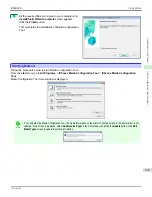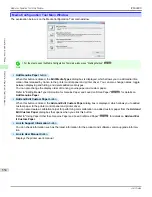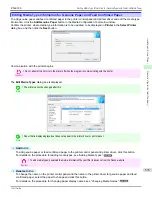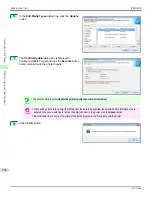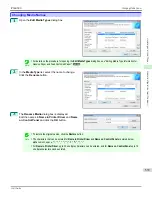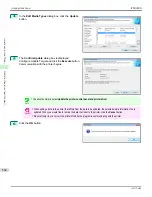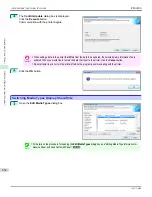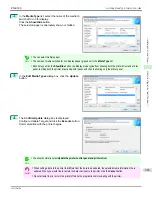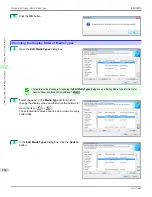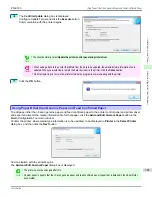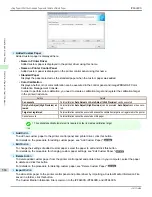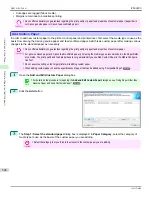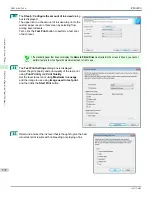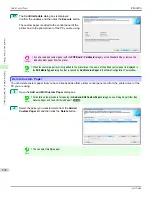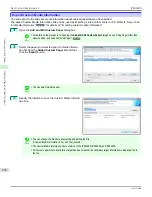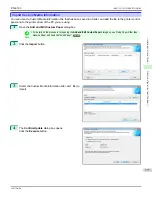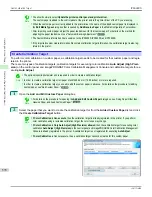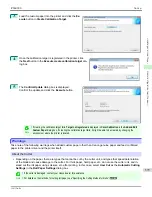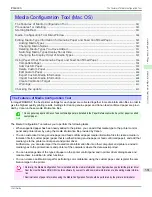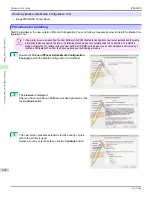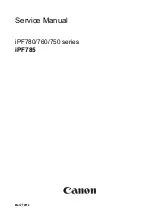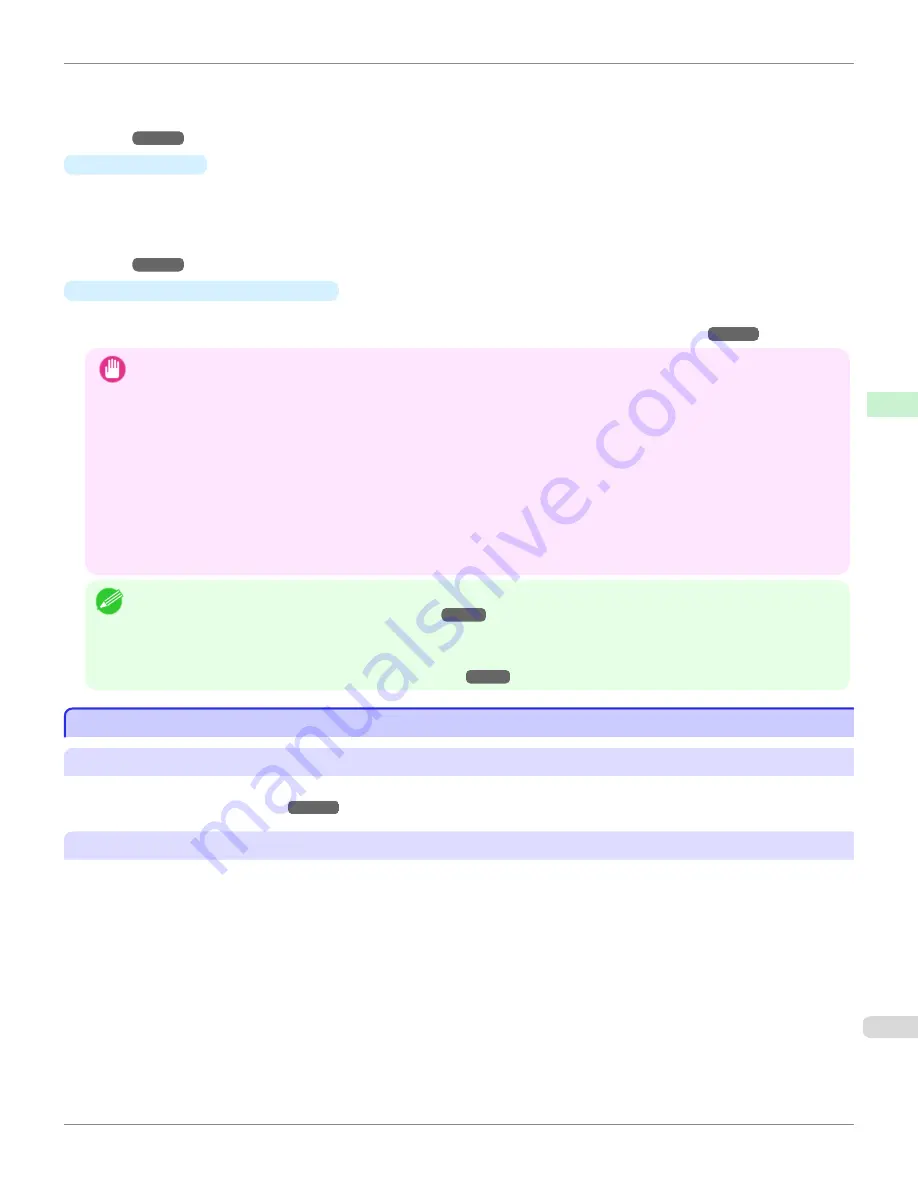
If an imported custom media information file contains calibration target information, the calibration target is also
registered in the printer main unit.
For details on the procedure for importing a Custom Media Information File,
see "Import Custom Media Informa-
tion."
➔
P.577
•
Export
Button
To export media information for added custom paper to a file, select the paper to export and click this button.
For custom paper where a calibration target has been created, the calibration target information is also exported to
the file.
For details on the procedure for exporting media information for custom paper,
see "Export Custom Media Informa-
tion."
➔
P.576
•
Create Calibration Target
Button
To create a calibration target for added custom paper, select the paper and click this button.
For details on the procedure for creating a calibration target,
see "Create Calibration Target."
➔
P.578
Important
•
When adding custom paper, designate a computer for managing paper in advance and always add custom paper from that
computer. To use that custom paper on other computers, first export the Custom Media Information File (.am1 file) for that
custom paper from the computer for managing paper, and then import it into another computer for use.
•
To use a Custom Media Information File (.am1 file) created outside of the network where the target printer is being used, first
import it into the computer for managing paper. If you also want to use it on other computers, import and use a Custom
Media Information File (.am1 file) newly exported from the computer for managing paper.
•
When importing a Custom Media Information File (.am1 file) that was created on the computer for managing paper, first
delete custom paper that does not exist on the computer for managing paper.
•
When deleting custom paper, make the same changes on all of the other PCs that use the target printer.
•
When using custom paper in another printer, always add the custom paper to that printer before use.
Note
•
Canon genuine paper and feed confirmed paper cannot be changed from this dialog box. Refer to
"Editing Media Type Infor-
mation for Genuine Paper and Feed Confirmed Paper"
➔
P.555
.
•
Changing the display order of media types displayed in the printer control panel and printer driver is performed from the
Edit
Media Types
dialog box regardless of whether it is Canon genuine paper or custom paper. Refer to
"Editing Media Type
Information for Genuine Paper and Feed Confirmed Paper"
➔
P.555
.
Compatible Paper
Compatible Paper
Paper specifications
Refer to "Specifications" and "Paper" for specifications such as thickness and size of paper that can be added as cus-
tom paper
(See "Specifications.")
➔
P.996
Notes on the operating environment
In low humidity environments (below 40%), your printer may develop the following problems.
•
Paper becomes curled or wrinkled.
•
Paper and the printhead are more likely to touch each other, resulting in a scratched print surface or damaged
printhead.
•
The cut printed matter sticks to the printer and will not fall down (film media).
•
Paper sticks to the printer, making its transfer impossible and preventing its normal ejection (film media).
•
Uneven printing (film media)
In high humidity environments (over 60%), your printer may develop the following problems.
•
Printed matter will not dry.
•
Wavy paper surface
iPF6400S
Compatible Paper
User's Guide
Handling and Use of Paper
Media Configuration Tool (Windows)
567
Summary of Contents for imagePROGRAF iPF6400S Series
Page 34: ...iPF6400S User s Guide 34 ...
Page 344: ...iPF6400S User s Guide 344 ...
Page 494: ...iPF6400S User s Guide 494 ...
Page 650: ...iPF6400S User s Guide 650 ...
Page 668: ...iPF6400S User s Guide 668 ...
Page 700: ...iPF6400S User s Guide 700 ...
Page 1010: ...WEEE Directive iPF6400S User s Guide Appendix Disposal of the product 1010 ...
Page 1011: ...iPF6400S WEEE Directive User s Guide Appendix Disposal of the product 1011 ...
Page 1012: ...WEEE Directive iPF6400S User s Guide Appendix Disposal of the product 1012 ...
Page 1013: ...iPF6400S WEEE Directive User s Guide Appendix Disposal of the product 1013 ...
Page 1014: ...WEEE Directive iPF6400S User s Guide Appendix Disposal of the product 1014 ...
Page 1015: ...iPF6400S WEEE Directive User s Guide Appendix Disposal of the product 1015 ...
Page 1016: ...WEEE Directive iPF6400S User s Guide Appendix Disposal of the product 1016 ...
Page 1017: ...iPF6400S WEEE Directive User s Guide Appendix Disposal of the product 1017 ...
Page 1018: ...iPF6400S User s Guide 1018 ...
Page 1021: ...1021 ...