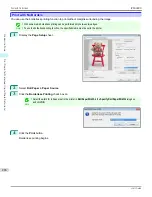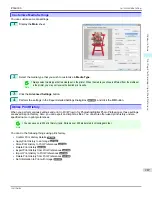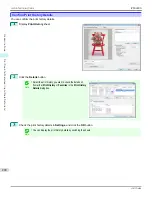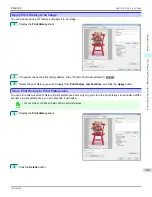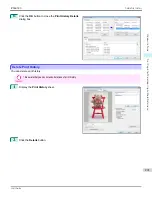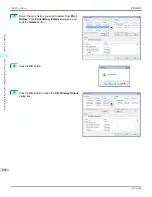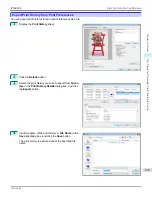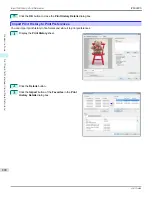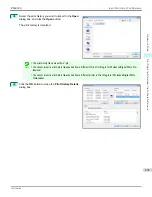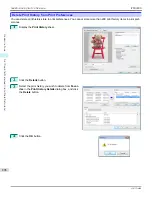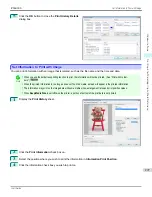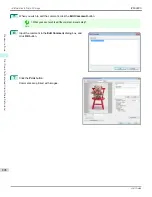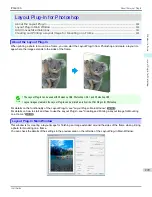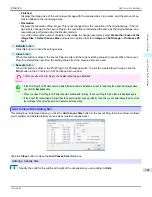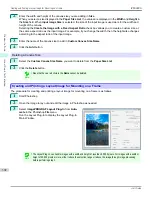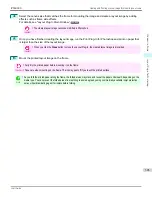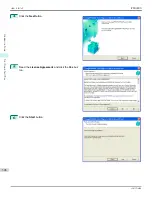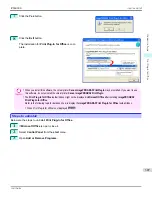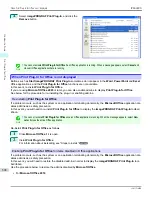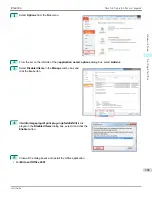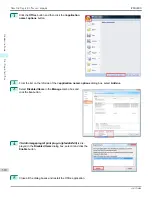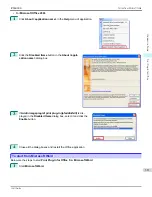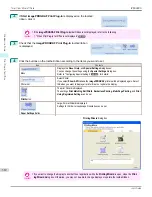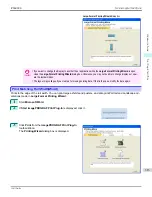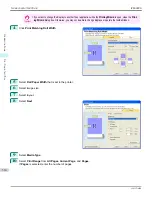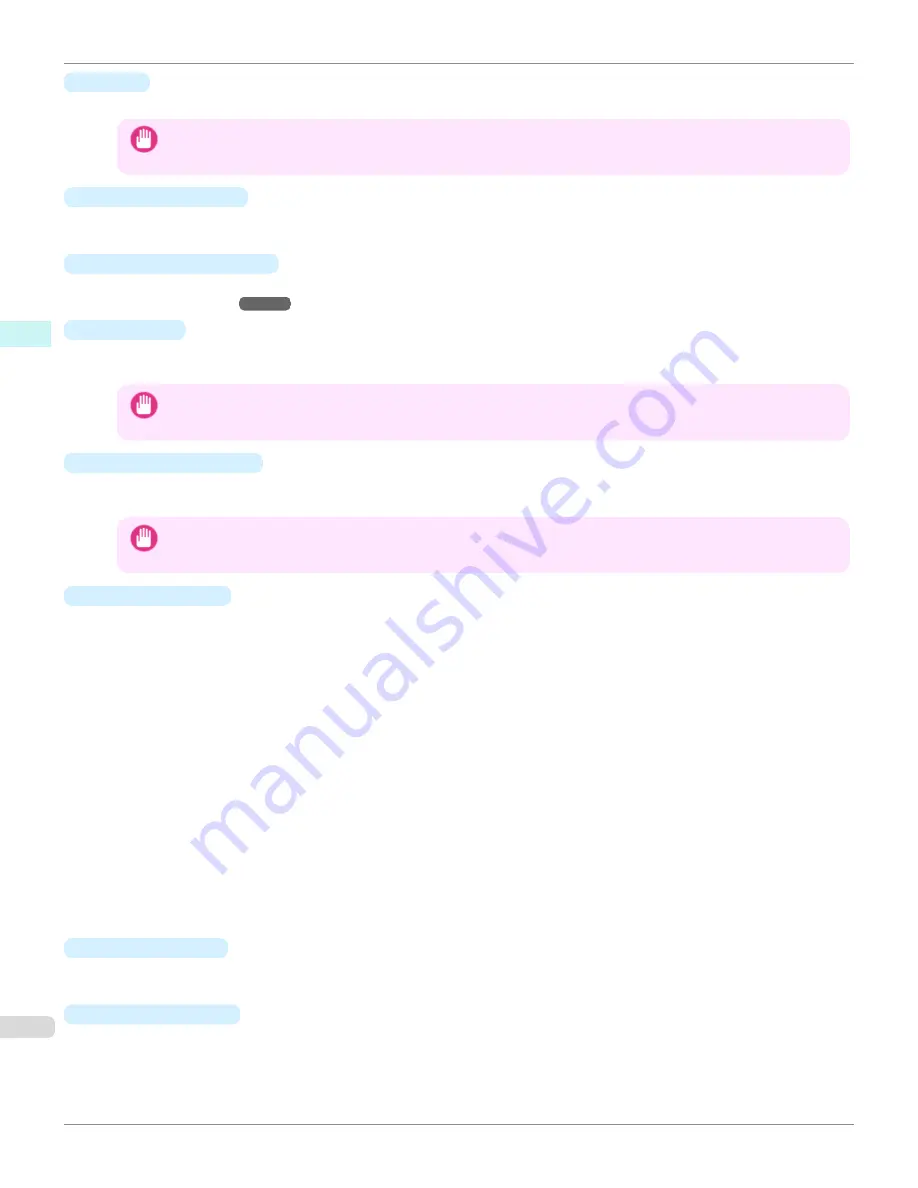
•
Units
You can select the units from mm, inches, and pixels.
Important
•
Since values entered in mm or inches are first converted temporarily to pixels and then reconverted to mm or inches,
values may be displayed that differ from the entered values.
•
Select Canvas Size
Selects the canvas size. If
Create the Canvas at the Image Size
is selected, the image size is treated as the
canvas size. It is recommended that you provide a canvas that matches the image size.
•
Add Canvas Size
button
Click this button to display the
Add Canvas Size
dialog box and register a
Custom Canvas Size
.
(See "Add Can-
vas Size dialog box.")
➔
P.301
•
Thickness
Specifies the thickness of the canvas (the width of the canvas sides). Although you can select from 0.75 inches
(approx. 19 mm) and 1.5 inches (approx. 38 mm), you can also specify any arbitrary thickness.
Important
•
Since values entered in mm or inches are first converted temporarily to pixels and then reconverted to mm or inches,
values may be displayed that differ from the entered values.
•
Amount of Extension
Selecting this check box allows you to configure the amount of extension that protrudes past the canvas sides.
This allows you to prevent white paper from appearing on the canvas sides when mounted.
Important
•
Since values entered in mm or inches are first converted temporarily to pixels and then reconverted to mm or inches,
values may be displayed that differ from the entered values.
•
Thickness Effect
You can select from the following canvas effects.
•
Image
Wraps the image to the canvas sides.
•
Soft Image
Performs Gaussian filtering on the image on the canvas sides.
•
Reflection
Reflects the image on the canvas sides.
•
Soft Reflection
Reflects the image on the canvas sides and performs Gaussian filtering.
•
White
Makes the canvas sides white.
•
Black
Makes the canvas sides black.
•
Custom Color
Makes the canvas sizes the specified color. The color is specified by clicking the
Select Color
button.
•
Add Crop Marks
When this check box is selected, crop marks are printed at the outer edges of the image as guides to the positions
to fold the paper when mounting on a canvas.
•
Display Information
Displays the following information.
•
Input
Displays the original image size before creating the layout image.
Layout Plug-In Main Window
iPF6400S
User's Guide
Windows Software
Layout Plug-In for Photoshop
300
Summary of Contents for imagePROGRAF iPF6400S Series
Page 34: ...iPF6400S User s Guide 34 ...
Page 344: ...iPF6400S User s Guide 344 ...
Page 494: ...iPF6400S User s Guide 494 ...
Page 650: ...iPF6400S User s Guide 650 ...
Page 668: ...iPF6400S User s Guide 668 ...
Page 700: ...iPF6400S User s Guide 700 ...
Page 1010: ...WEEE Directive iPF6400S User s Guide Appendix Disposal of the product 1010 ...
Page 1011: ...iPF6400S WEEE Directive User s Guide Appendix Disposal of the product 1011 ...
Page 1012: ...WEEE Directive iPF6400S User s Guide Appendix Disposal of the product 1012 ...
Page 1013: ...iPF6400S WEEE Directive User s Guide Appendix Disposal of the product 1013 ...
Page 1014: ...WEEE Directive iPF6400S User s Guide Appendix Disposal of the product 1014 ...
Page 1015: ...iPF6400S WEEE Directive User s Guide Appendix Disposal of the product 1015 ...
Page 1016: ...WEEE Directive iPF6400S User s Guide Appendix Disposal of the product 1016 ...
Page 1017: ...iPF6400S WEEE Directive User s Guide Appendix Disposal of the product 1017 ...
Page 1018: ...iPF6400S User s Guide 1018 ...
Page 1021: ...1021 ...