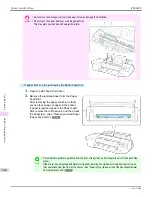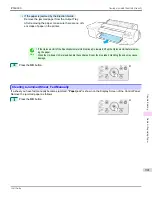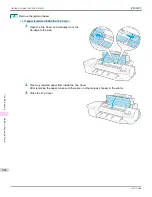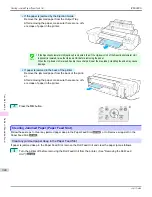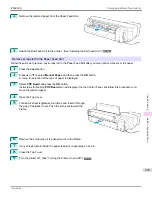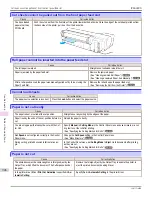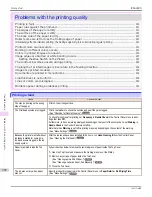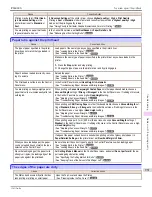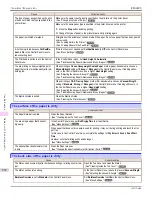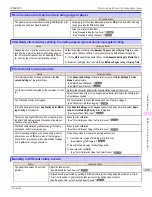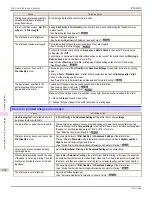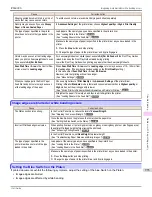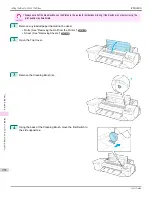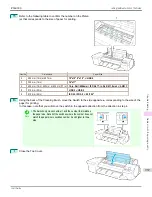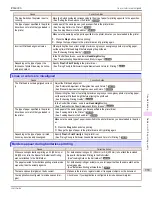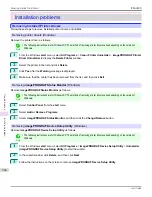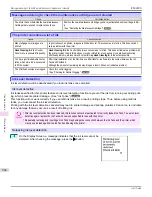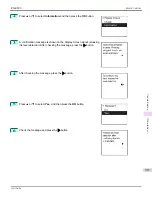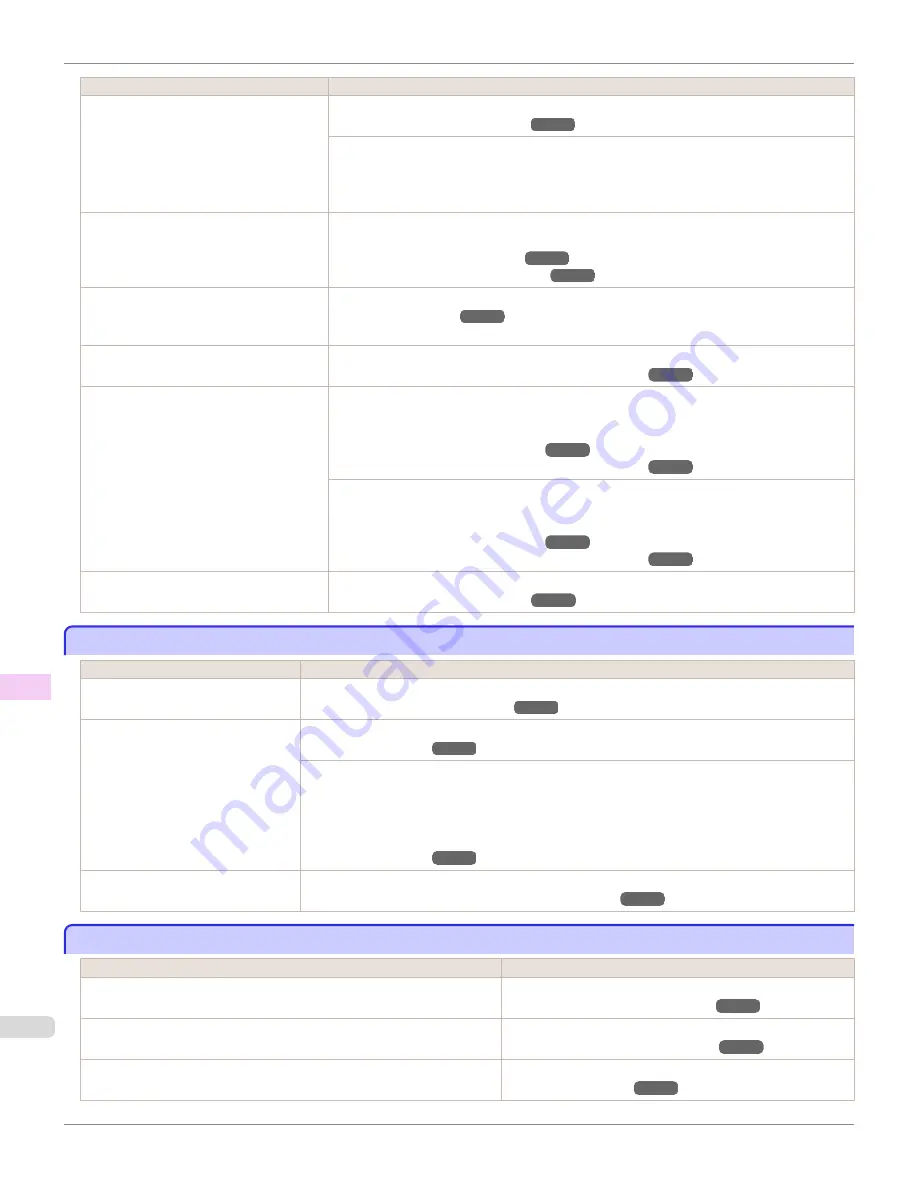
Cause
Corrective Action
The type of paper as specified on the print-
er does not match the type specified in the
printer driver.
Make sure the same type of paper is specified on the printer as in the printer driver.
(See "Changing the Type of Paper.")
➔
P.512
Make sure the same paper type is specified in the printer driver as on the printer.
1.
Press the
Stop
button and stop printing.
2.
Change the type of paper in the printer driver and try printing again.
The paper is wrinkled or warped.
Straighten out the wrinkles or curls and reload the paper. Do not use paper that has been printed
on previously.
(See "Loading Rolls in the Printer.")
➔
P.509
(See "Loading Sheets in the Feed Slot.")
➔
P.533
A cut line is printed because
CutDustRe-
duct.
is
On
in the Control Panel menu to
reduce cutting dust.
If this function is not needed, set
CutDustReduct.
to
Off
in the Control Panel menu.
(See "Menu Settings.")
➔
P.634
The Printhead is set too low in the Control
Panel menu.
In the Control Panel menu, set
Head Height
to
Automatic
.
(See "Troubleshooting Paper Abrasion and Blurry Images.")
➔
P.769
You are printing on heavyweight paper or
paper that curls or wrinkles easily after ab-
sorbing ink.
When printing on
Canon Heavyweight Coated Paper
or other paper-based media, choose a
VacuumStrngth
setting of
Strong
or
Strongest
in the Control Panel menu. If rubbing still oc-
curs, in the Control Panel menu, use a higher
Head Height
setting.
(See "Adjusting the Vacuum Strength.")
➔
P.777
(See "Troubleshooting Paper Abrasion and Blurry Images.")
➔
P.769
When printing on
CAD Tracing Paper
or other film-based media, choose a
VacuumStrngth
setting of
Standard
,
Strong
, or
Strongest
in the Control Panel menu. If rubbing still occurs, in
the Control Panel menu, use a higher
Head Height
setting.
(See "Adjusting the Vacuum Strength.")
➔
P.777
(See "Troubleshooting Paper Abrasion and Blurry Images.")
➔
P.769
The Ejection Guide is soiled.
Clean the Ejection Guide.
(See "Cleaning the Printer Exterior.")
➔
P.907
The surface of the paper is dirty
The surface of the paper is dirty
Cause
Corrective Action
The Paper Retainer is soiled.
Clean the Paper Retainer.
(See "Cleaning Inside the Top Cover.")
➔
P.907
You are using a paper that does not
dry easily.
In the Control Panel menu, set
Roll DryingTime
to at least
1 min.
(See "Menu Settings.")
➔
P.634
When paper that does not dry easily is used for printing, it may curl during printing and touch the Out-
put Tray.
In this case, in the Control Panel menu, complete the settings for
Dry time
and
Area
in
Scan Wait
Time
.
However, note that printing will now take longer.
(See "Menu Settings.")
➔
P.634
The optional Spectrophotometer Unit
is dirty.
Clean the Paper presser.
(See "Cleaning the Spectrophotometer Unit (option) Parts.")
➔
P.911
The back side of the paper is dirty
The back side of the paper is dirty
Cause
Corrective Action
The Platen has become dirty after borderless printing or printing on small pa-
per.
Open the Top Cover and clean the Platen.
(See "Cleaning Inside the Top Cover.")
➔
P.907
The Platen suction is too strong.
In the Control Panel menu, reduce the level of
VacuumStrngth
.
(See "Adjusting the Vacuum Strength.")
➔
P.777
BordlessOversize
is set to
Standard
in the Control Panel menu.
Set
BordlessOversize
to
Little
in the Control Panel menu.
(See "Menu Settings.")
➔
P.634
The surface of the paper is dirty
iPF6400S
User's Guide
Troubleshooting
Problems with the printing quality
952
Summary of Contents for imagePROGRAF iPF6400S Series
Page 34: ...iPF6400S User s Guide 34 ...
Page 344: ...iPF6400S User s Guide 344 ...
Page 494: ...iPF6400S User s Guide 494 ...
Page 650: ...iPF6400S User s Guide 650 ...
Page 668: ...iPF6400S User s Guide 668 ...
Page 700: ...iPF6400S User s Guide 700 ...
Page 1010: ...WEEE Directive iPF6400S User s Guide Appendix Disposal of the product 1010 ...
Page 1011: ...iPF6400S WEEE Directive User s Guide Appendix Disposal of the product 1011 ...
Page 1012: ...WEEE Directive iPF6400S User s Guide Appendix Disposal of the product 1012 ...
Page 1013: ...iPF6400S WEEE Directive User s Guide Appendix Disposal of the product 1013 ...
Page 1014: ...WEEE Directive iPF6400S User s Guide Appendix Disposal of the product 1014 ...
Page 1015: ...iPF6400S WEEE Directive User s Guide Appendix Disposal of the product 1015 ...
Page 1016: ...WEEE Directive iPF6400S User s Guide Appendix Disposal of the product 1016 ...
Page 1017: ...iPF6400S WEEE Directive User s Guide Appendix Disposal of the product 1017 ...
Page 1018: ...iPF6400S User s Guide 1018 ...
Page 1021: ...1021 ...