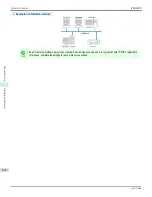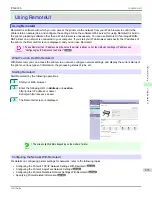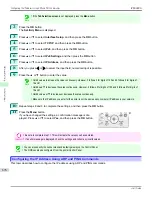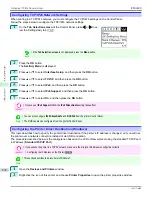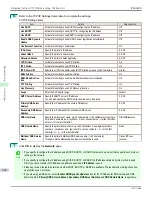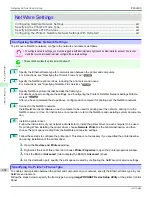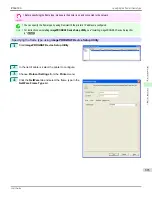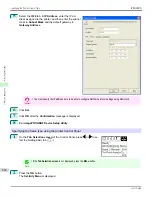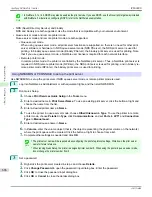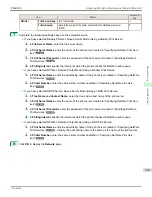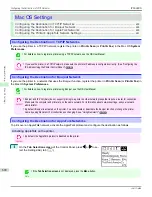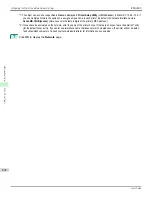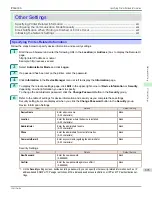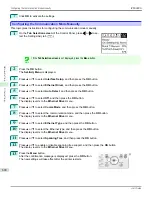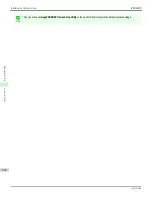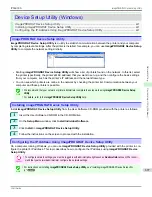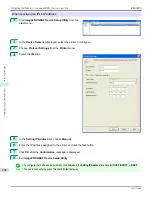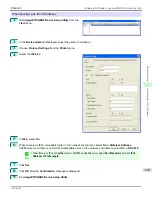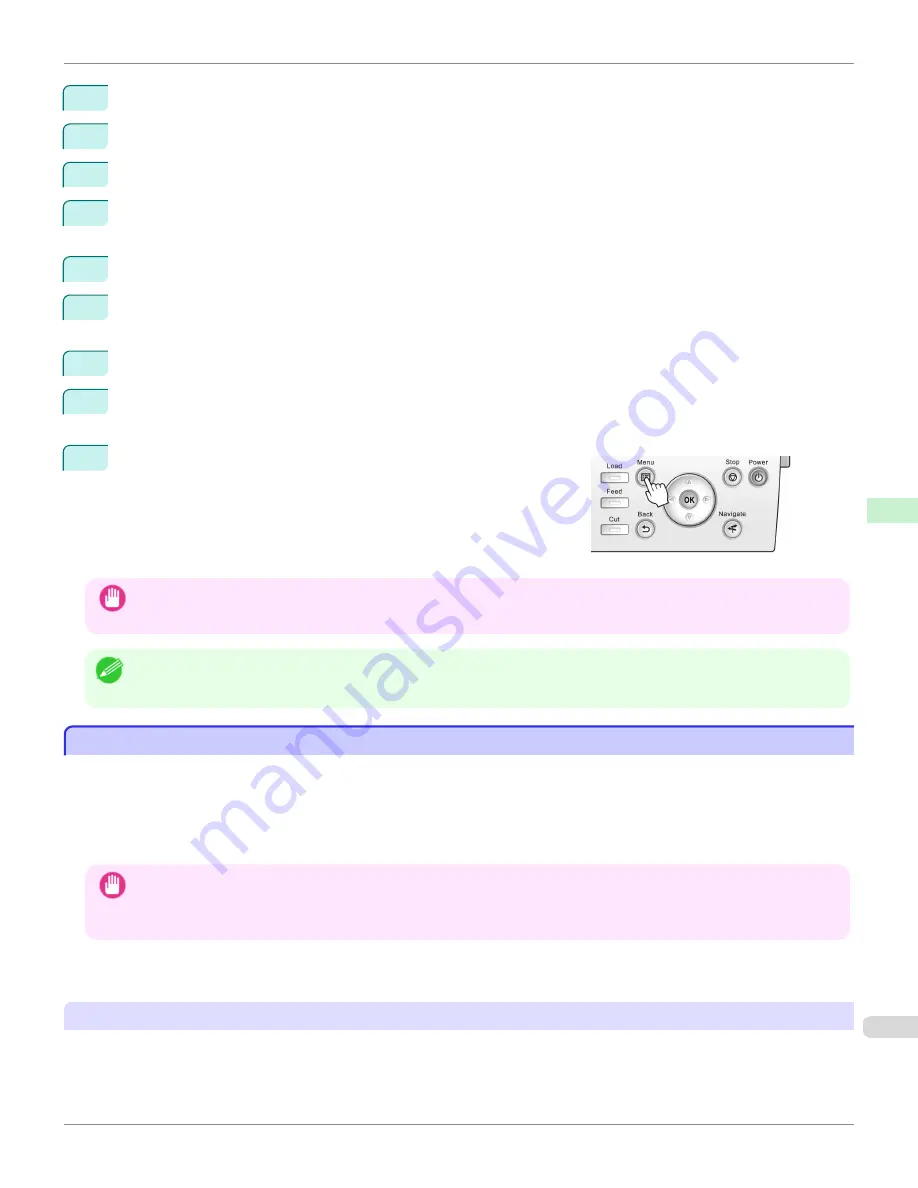
3
Press
▲
or
▼
to select
Interface Setup
, and then press the
OK
button.
4
Press
▲
or
▼
to select
NetWare
, and then press the
OK
button.
5
Press
▲
or
▼
to select
NetWare
, and then press the
OK
button.
6
Press
▲
or
▼
to select
On
, and then press the
OK
button.
The display reverts to the
NetWare
menu.
7
Press
▲
or
▼
to select
Frame Type
, and then press the
OK
button.
8
Press
▲
or
▼
to select the frame type to use, and then press the
OK
button.
The display reverts to the
NetWare
menu.
9
Press
▲
or
▼
to select
Print Service
, and then press the
OK
button.
10
Press
▲
or
▼
to select the desired print service, and then press the
OK
button.
The display reverts to the
NetWare
menu.
11
Press the
Menu
button.
If you have changed any settings, a confirmation message is dis-
played. In this case, press the
OK
button.
Important
•
Be sure to complete step 11. This will activate the values you have entered.
Note
•
If an error message is displayed, check the settings and correct any invalid values.
•
To cancel this process, press the
Back
button.
Specifying NetWare Print Services
Specifying NetWare Print Services
Before printing in a NetWare network, you must configure print services such as print servers, print queues, and so on.
You can configure the print service settings from a computer using any of the following Novell software provided with
NetWare.
•
NWADMIN
•
PCONSOLE
Important
•
If you use NWADMIN to configure the print service settings, Novell Client (the Novell NetWare client software) must be in-
stalled as the client software application.
•
NetWare networking is unsupported in Windows Vista, Windows Server 2008 and Windows 7.
This topic gives instructions for configuring NetWare print services. The order of this procedure may vary depending on
the environment.
Choosing the type of print services
Before completing print service settings, choose the type of print service. Refer to the following descriptions as needed.
iPF6400S
Specifying NetWare Print Services
User's Guide
Network Setting
NetWare Settings
685
Summary of Contents for imagePROGRAF iPF6400S Series
Page 34: ...iPF6400S User s Guide 34 ...
Page 344: ...iPF6400S User s Guide 344 ...
Page 494: ...iPF6400S User s Guide 494 ...
Page 650: ...iPF6400S User s Guide 650 ...
Page 668: ...iPF6400S User s Guide 668 ...
Page 700: ...iPF6400S User s Guide 700 ...
Page 1010: ...WEEE Directive iPF6400S User s Guide Appendix Disposal of the product 1010 ...
Page 1011: ...iPF6400S WEEE Directive User s Guide Appendix Disposal of the product 1011 ...
Page 1012: ...WEEE Directive iPF6400S User s Guide Appendix Disposal of the product 1012 ...
Page 1013: ...iPF6400S WEEE Directive User s Guide Appendix Disposal of the product 1013 ...
Page 1014: ...WEEE Directive iPF6400S User s Guide Appendix Disposal of the product 1014 ...
Page 1015: ...iPF6400S WEEE Directive User s Guide Appendix Disposal of the product 1015 ...
Page 1016: ...WEEE Directive iPF6400S User s Guide Appendix Disposal of the product 1016 ...
Page 1017: ...iPF6400S WEEE Directive User s Guide Appendix Disposal of the product 1017 ...
Page 1018: ...iPF6400S User s Guide 1018 ...
Page 1021: ...1021 ...