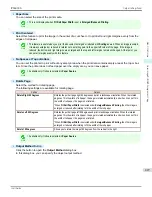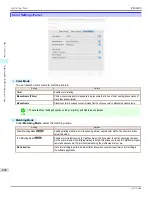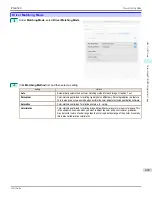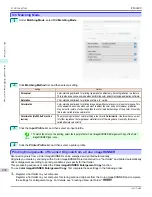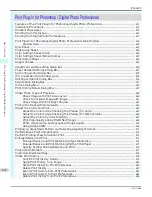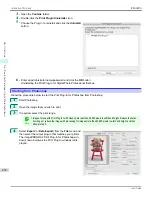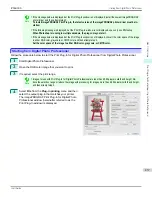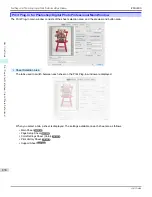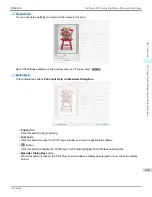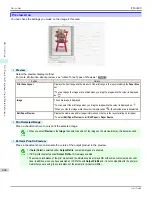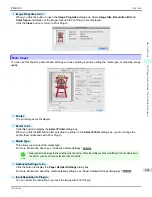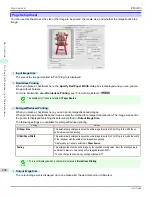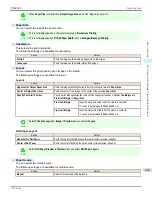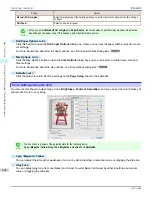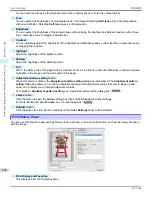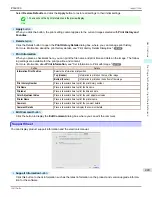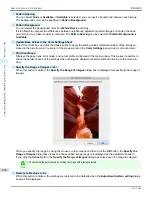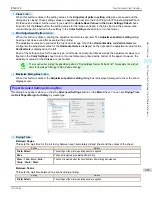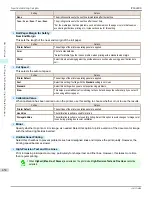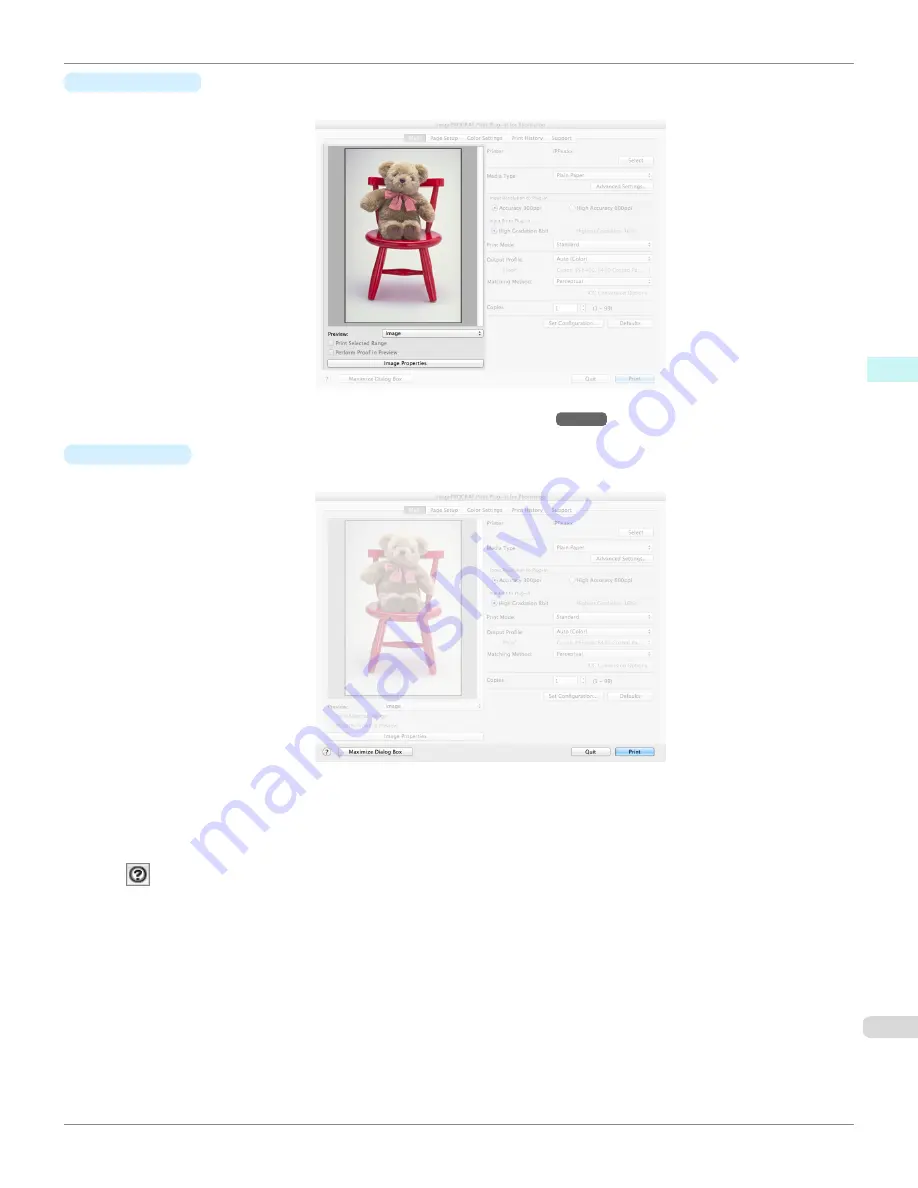
•
Preview Area
You can check the settings you made on the image in this area.
About the settings available on the preview area,
see "Preview Area."
➔
P.440
•
Button Area
This contains the buttons
,
Quit
,
Help
and
Maximize Dialog Box
.
•
Button
Click this button to begin printing.
•
Quit
Button
Click this button to close the Print Plug-In window and return to application software.
•
Button
Click this button to display the Print Plug-In for Photoshop/Digital Photo Professional Help file.
•
Maximize Dialog Box
button
When this button is clicked, the Print Plug-In main window is displayed enlarged to cover the entire display
screen.
iPF6400S
Print Plug-In for Photoshop/Digital Photo Professional Main Window
User's Guide
Mac OS Software
Print Plug-In for Photoshop / Digital Photo Professional
439
Summary of Contents for imagePROGRAF iPF6400S Series
Page 34: ...iPF6400S User s Guide 34 ...
Page 344: ...iPF6400S User s Guide 344 ...
Page 494: ...iPF6400S User s Guide 494 ...
Page 650: ...iPF6400S User s Guide 650 ...
Page 668: ...iPF6400S User s Guide 668 ...
Page 700: ...iPF6400S User s Guide 700 ...
Page 1010: ...WEEE Directive iPF6400S User s Guide Appendix Disposal of the product 1010 ...
Page 1011: ...iPF6400S WEEE Directive User s Guide Appendix Disposal of the product 1011 ...
Page 1012: ...WEEE Directive iPF6400S User s Guide Appendix Disposal of the product 1012 ...
Page 1013: ...iPF6400S WEEE Directive User s Guide Appendix Disposal of the product 1013 ...
Page 1014: ...WEEE Directive iPF6400S User s Guide Appendix Disposal of the product 1014 ...
Page 1015: ...iPF6400S WEEE Directive User s Guide Appendix Disposal of the product 1015 ...
Page 1016: ...WEEE Directive iPF6400S User s Guide Appendix Disposal of the product 1016 ...
Page 1017: ...iPF6400S WEEE Directive User s Guide Appendix Disposal of the product 1017 ...
Page 1018: ...iPF6400S User s Guide 1018 ...
Page 1021: ...1021 ...