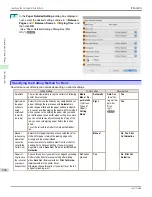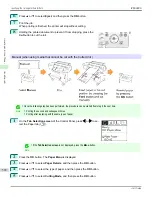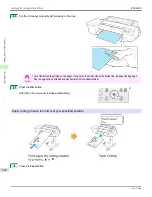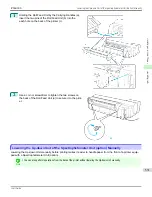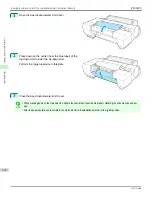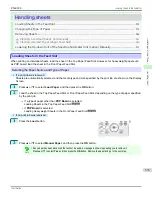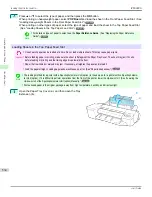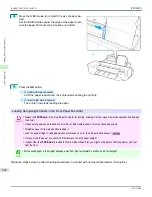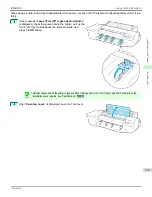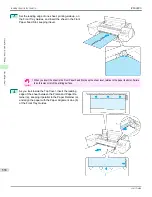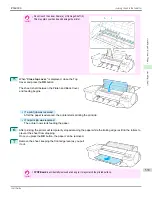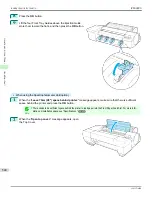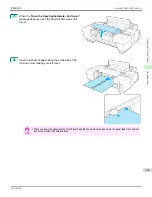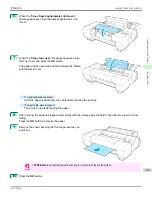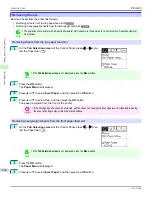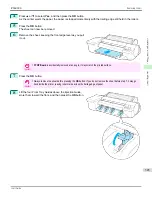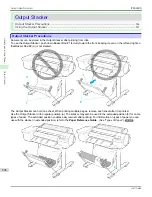Handling sheets
Handling sheets
Loading Sheets in the Feed Slot .....................................................................................................................................
533
Changing the Type of Paper ............................................................................................................................................
512
Removing Sheets ...................................................................................................................................................................
544
➔
Clearing a Jammed Sheet, Fed Manually .............................................................................................................
941
➔
Clearing Jammed Paper (Paper Feed Slot) .........................................................................................................
944
Lowering the Up-down Unit of the Spectrophotometer Unit (option) Manually .......................................
531
Loading Sheets in the Feed Slot
Loading Sheets in the Feed Slot
When printing on individual sheets, load the sheet in the Top Paper Feed Slot. However, for heavyweight paper such
as POP board, load the sheet in the Front Paper Feed Slot.
Selecting the Paper Source and Type of Paper
•
If a print job was received
Sheets are automatically selected, and the media type and size specified by the print job are shown on the Display
Screen.
1
Press
▲
or
▼
to select
Load Paper
, and then press the
OK
button.
2
Load the sheet in the Top Paper Feed Slot or Front Paper Feed Slot, depending on the type of paper specified
by the print job.
•
If a type of paper other than
POP Board
is selected
Loading Sheets in the Top Paper Feed Slot
➔
P.534
•
If
POP Board
is selected
Loading Heavyweight Sheets in the Front Paper Feed Slot
➔
P.536
•
If no print job was received
1
Press the
Load
button.
2
Press
▲
or
▼
to select
Manual Paper
, and then press the
OK
button.
Note
•
If any paper has been advanced that will not be used, a message is shown requesting you to remove it.
Press
▲
or
▼
to select
Yes
, and then press the
OK
button. Remove the paper and go to the next step.
iPF6400S
Loading Sheets in the Feed Slot
User's Guide
Handling and Use of Paper
Handling sheets
533
Summary of Contents for imagePROGRAF iPF6400S Series
Page 34: ...iPF6400S User s Guide 34 ...
Page 344: ...iPF6400S User s Guide 344 ...
Page 494: ...iPF6400S User s Guide 494 ...
Page 650: ...iPF6400S User s Guide 650 ...
Page 668: ...iPF6400S User s Guide 668 ...
Page 700: ...iPF6400S User s Guide 700 ...
Page 1010: ...WEEE Directive iPF6400S User s Guide Appendix Disposal of the product 1010 ...
Page 1011: ...iPF6400S WEEE Directive User s Guide Appendix Disposal of the product 1011 ...
Page 1012: ...WEEE Directive iPF6400S User s Guide Appendix Disposal of the product 1012 ...
Page 1013: ...iPF6400S WEEE Directive User s Guide Appendix Disposal of the product 1013 ...
Page 1014: ...WEEE Directive iPF6400S User s Guide Appendix Disposal of the product 1014 ...
Page 1015: ...iPF6400S WEEE Directive User s Guide Appendix Disposal of the product 1015 ...
Page 1016: ...WEEE Directive iPF6400S User s Guide Appendix Disposal of the product 1016 ...
Page 1017: ...iPF6400S WEEE Directive User s Guide Appendix Disposal of the product 1017 ...
Page 1018: ...iPF6400S User s Guide 1018 ...
Page 1021: ...1021 ...