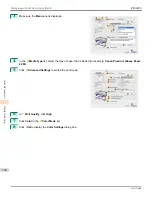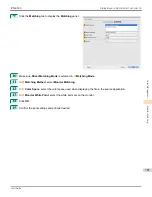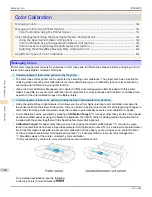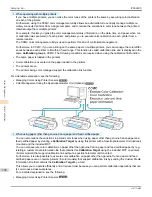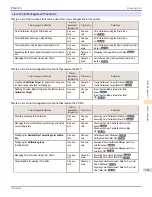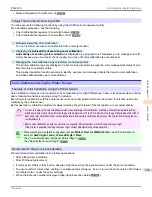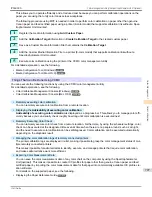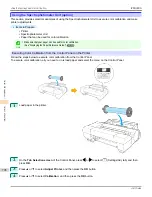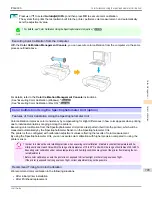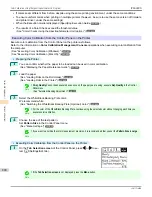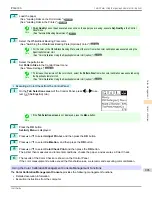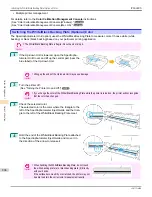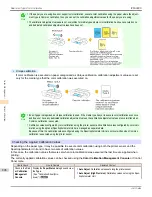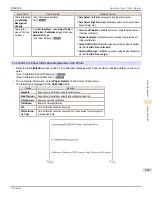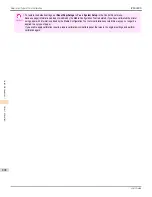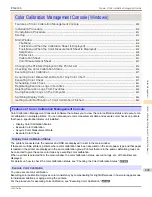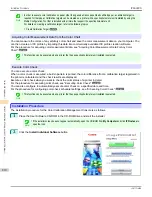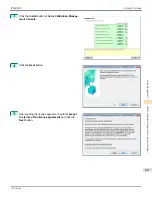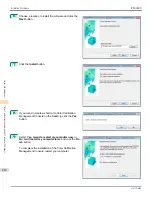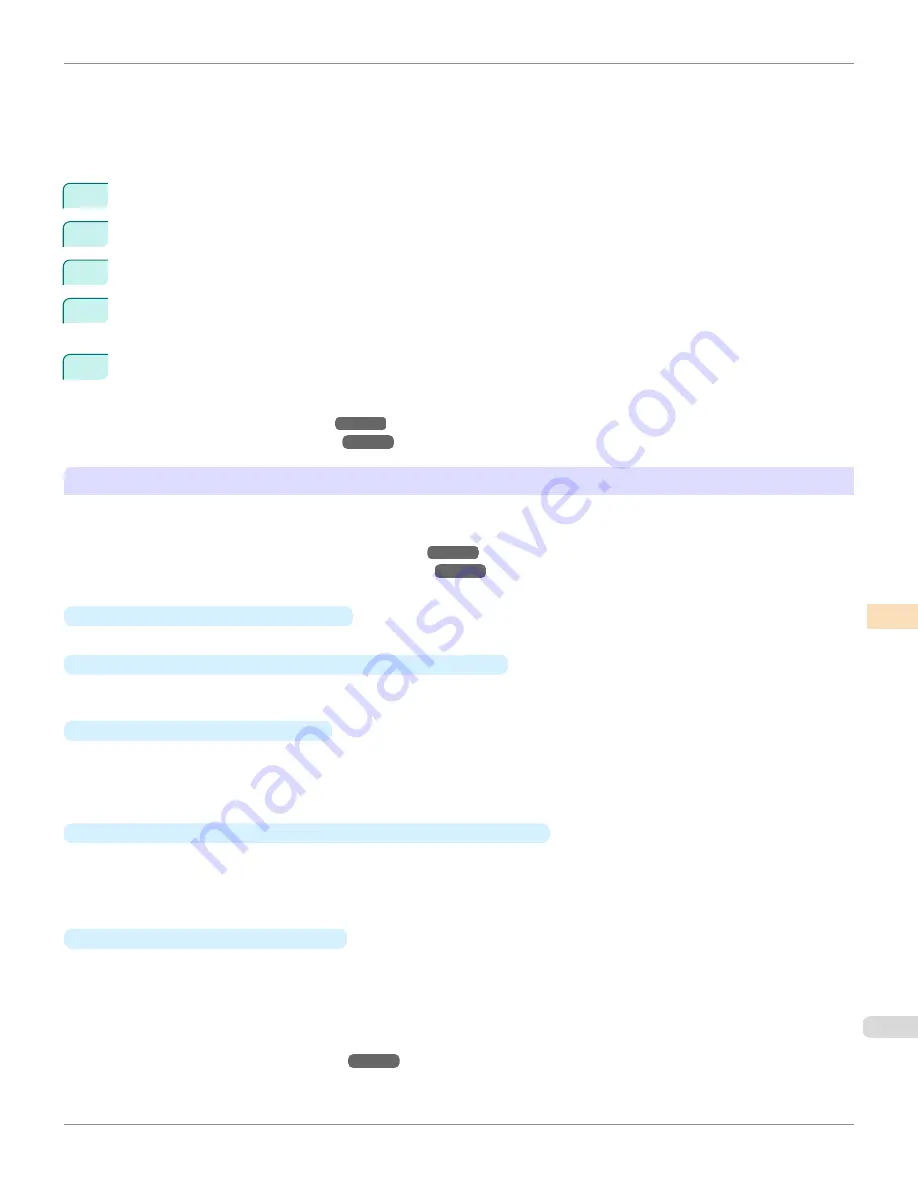
This allows you to operate efficiently and at reduced cost because you can perform calibration operations on the
paper you are using that unify color tones across workplaces.
The following procedure using MCT is needed in order to perform color calibration on paper other than genuine
Canon paper and feed certified paper using a printer (8-color model) that supports calibration link without a Spec-
trophotometer Unit mounted.
1
Register the media information using
Add Custom Paper
.
2
Add the
Calibration Target
information in
Create Calibration Target
to the created custom paper.
3
Save as a Custom Media Information File that contains the
Calibration Target
.
4
Add the Custom Media Information File to a printer (8-color model) that supports calibration link without a
Spectrophotometer Unit mounted.
5
Execute color calibration using the printer or the CCMC color management utility.
For a detailed explanation, see the following.
•
Media Configuration Tool (Windows)
➔
P.550
•
Media Configuration Tool (Mac OS X)
➔
P.581
Things That Can Be Done Using CCMC
You can execute the following functions by using the CCMC color management utility.
For a detailed explanation, see the following.
•
Color Calibration Management Console (Windows)
➔
P.809
•
Color Calibration Management Console (Mac OS X)
➔
P.848
•
Remotely executing color calibration
You can remotely execute color calibration from a remote location.
•
Displaying the
Advisability of executing color calibration
Advisability of executing color calibration
is displayed as a progress bar. This allows you to manage color effi-
ciently because you can visually check roughly how long until color calibration is executed next.
•
Remotely Executing Color Check
You can remotely execute color check from a remote location. Furthermore, by using the scheduler settings, color
check can be executed at the designated time even at times when there are no people around, such as at night,
and the need to execute color calibration can be self-diagnosed. Color calibration can be executed automatically
depending on the diagnosis result.
•
Managing the color calibration logs of remotely connected printers
The printer calibration logs are displayed in a list, making it possible to grasp the color management status of mul-
tiple remotely connected printers.
This makes it possible for administrators to identify, execute, and manage printers that require color calibration,
and makes administrative work more efficient.
•
Exporting Color Measurement Data
You can save the color measurement data of any color chart on the computer by using the Spectrophotometer
Unit (optional). This makes it possible to create ICC profiles for paper other than genuine Canon paper and feed
certified paper by importing the color measurement data for that paper into commercially available ICC profile cre-
ation software.
For details on the supported paper, see the following.
•
Displaying the Paper Reference Guide
➔
P.500
iPF6400S
Color Management Using the Spectrophotometer Unit (Optional)
User's Guide
Color Management
Color Calibration
797
Summary of Contents for imagePROGRAF iPF6400S Series
Page 34: ...iPF6400S User s Guide 34 ...
Page 344: ...iPF6400S User s Guide 344 ...
Page 494: ...iPF6400S User s Guide 494 ...
Page 650: ...iPF6400S User s Guide 650 ...
Page 668: ...iPF6400S User s Guide 668 ...
Page 700: ...iPF6400S User s Guide 700 ...
Page 1010: ...WEEE Directive iPF6400S User s Guide Appendix Disposal of the product 1010 ...
Page 1011: ...iPF6400S WEEE Directive User s Guide Appendix Disposal of the product 1011 ...
Page 1012: ...WEEE Directive iPF6400S User s Guide Appendix Disposal of the product 1012 ...
Page 1013: ...iPF6400S WEEE Directive User s Guide Appendix Disposal of the product 1013 ...
Page 1014: ...WEEE Directive iPF6400S User s Guide Appendix Disposal of the product 1014 ...
Page 1015: ...iPF6400S WEEE Directive User s Guide Appendix Disposal of the product 1015 ...
Page 1016: ...WEEE Directive iPF6400S User s Guide Appendix Disposal of the product 1016 ...
Page 1017: ...iPF6400S WEEE Directive User s Guide Appendix Disposal of the product 1017 ...
Page 1018: ...iPF6400S User s Guide 1018 ...
Page 1021: ...1021 ...