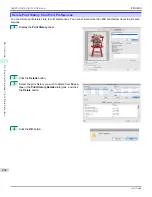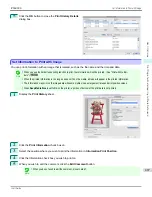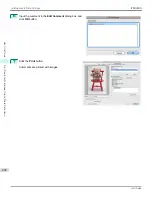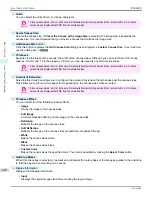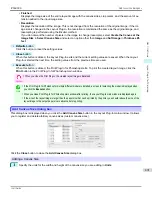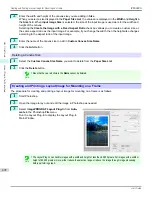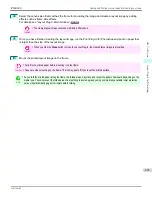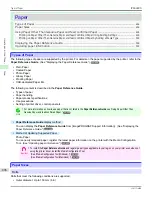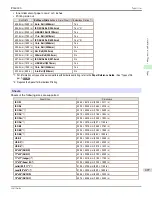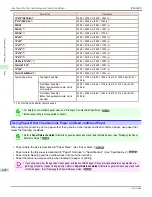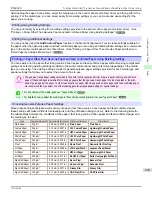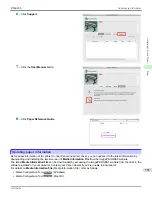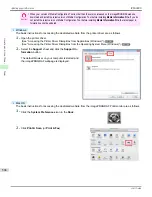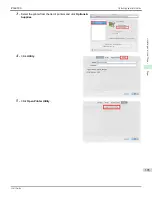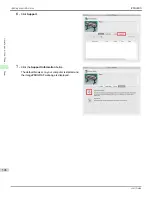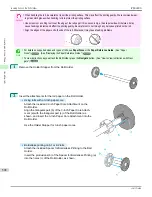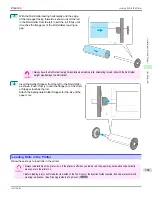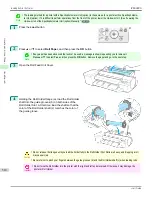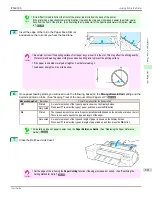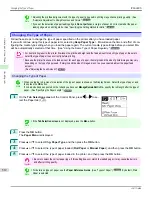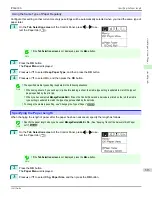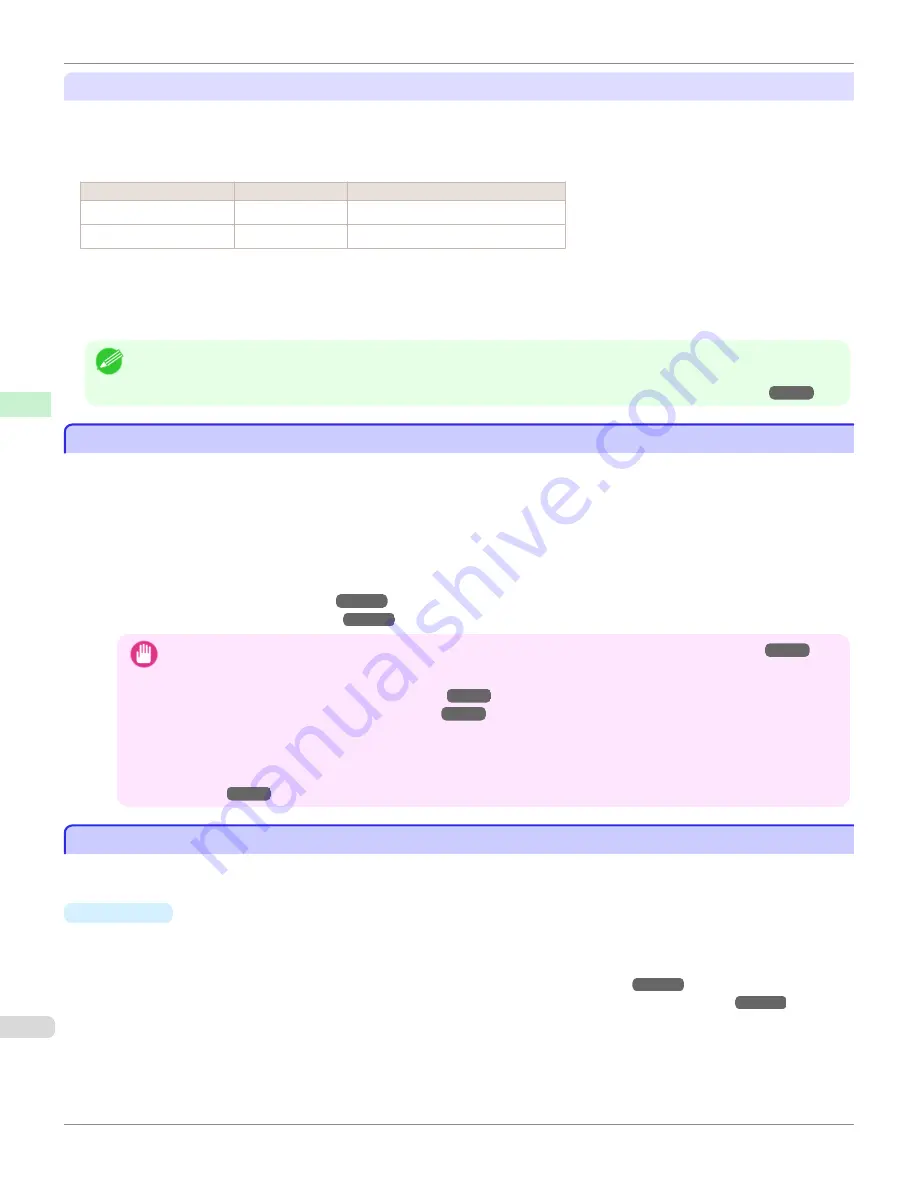
Selecting Special Settings
Special settings are provided that allow you to select the amount of ink used in steps. You can fix lackluster colors or
bleeding ink by selecting special settings where the amount of ink used is suitable for the paper you are using. The
special settings are organized as follows so that they can be used as follows depending on the type of black ink and
the media type.
Type of special settings
Type of black ink
Example of applicable paper
"Special 1" to "Special 5"
BK (photo black)
Glossy paper, proofing paper
"Special 6" to "Special 10" MBK (matte black) Coated Paper, Matte Paper, Art Paper
"Special 1" and "Special 6" use the least amount of ink, with the amount of ink used increasing through 5 steps as the
number increases up to "Special 5" and "Special 10" which use the greatest amount of ink. Although colors become
more vivid as the amount of ink used increases, bleeding also occurs more easily. We recommend that you try in order
starting from "Special 1" or "Special 6" while checking the state of the printing.
Note
•
If you cannot obtain sufficiently good image quality by selecting the general-purpose settings or special settings, you can cre-
ate settings as suitable for the paper you are using by using the "Add Custom Paper" function in the Media Configuration Tool.
For details,
see "Printing on Paper Other Than Genuine Paper and feed confirmed Paper by Adding a Media Type."
➔
P.500
Printing on Paper Other Than Genuine Paper and feed confirmed Paper by Adding a Media Type
Printing on Paper Other Than Genuine Paper and feed confirmed Paper by Adding a Media Type
The
Add Custom Paper
function in the Media Configuration Tool is provided as a method for improving print quality
and feed properties over printing paper other than genuine Canon paper and feed confirmed paper using the general-
purpose settings. This can be expected to improve properties such as print quality because it allows you to configure
settings such as the maximum amount of ink to use and the height of the printhead depending on the characteristics of
the paper you are using. Furthermore, printing can be performed by adding the settings created using this function to
the printer control panel and printer driver as a new media type.
For details on Media Configuration Tool, refer as follows.
•
Media Configuration Tool
(
Windows
)
➔
P.550
•
Media Configuration Tool
(
Macintosh
)
➔
P.581
Important
•
For details on how to select the added media type in the control panel,
see "Changing the Type of Paper."
➔
P.512
•
For details on how to select the media type in the printer driver, refer to the following topics.
Specifying Paper in the Printer Driver (Windows)
➔
P.162
Specifying Paper in the Printer Driver (Mac OS)
➔
P.347
•
We recommend that you use an ICC profile created using commercially available profile creation software in order to
perform color management accurately on paper other than genuine Canon paper and feed confirmed paper. The cre-
ated ICC profile can be registered to the printer driver and printed. For details,
see "Matching Sheet (Win-
dows)."
➔
P.177
Displaying the Paper Reference Guide
Displaying the Paper Reference Guide
The
Paper Reference Guide
are not included. To view, display the
Paper Reference Guide
on the website from the
links in the installed software. An Internet connection is required in order to view them.
•
Windows
The basic instructions for displaying the
Paper Reference Guide
from the printer driver are as follows.
1.
Open the printer driver.
(See "Accessing the Printer Driver Dialog Box from Applications (Windows).")
➔
P.167
(See "Accessing the Printer Driver Dialog Box from the Operating System Menu (Windows).")
➔
P.169
Printing on Paper Other Than Genuine Paper and feed confirmed Paper by Adding a Media Type
iPF6400S
User's Guide
Handling and Use of Paper
Paper
500
Summary of Contents for imagePROGRAF iPF6400S Series
Page 34: ...iPF6400S User s Guide 34 ...
Page 344: ...iPF6400S User s Guide 344 ...
Page 494: ...iPF6400S User s Guide 494 ...
Page 650: ...iPF6400S User s Guide 650 ...
Page 668: ...iPF6400S User s Guide 668 ...
Page 700: ...iPF6400S User s Guide 700 ...
Page 1010: ...WEEE Directive iPF6400S User s Guide Appendix Disposal of the product 1010 ...
Page 1011: ...iPF6400S WEEE Directive User s Guide Appendix Disposal of the product 1011 ...
Page 1012: ...WEEE Directive iPF6400S User s Guide Appendix Disposal of the product 1012 ...
Page 1013: ...iPF6400S WEEE Directive User s Guide Appendix Disposal of the product 1013 ...
Page 1014: ...WEEE Directive iPF6400S User s Guide Appendix Disposal of the product 1014 ...
Page 1015: ...iPF6400S WEEE Directive User s Guide Appendix Disposal of the product 1015 ...
Page 1016: ...WEEE Directive iPF6400S User s Guide Appendix Disposal of the product 1016 ...
Page 1017: ...iPF6400S WEEE Directive User s Guide Appendix Disposal of the product 1017 ...
Page 1018: ...iPF6400S User s Guide 1018 ...
Page 1021: ...1021 ...