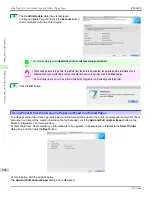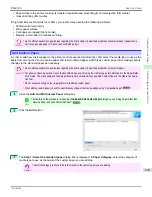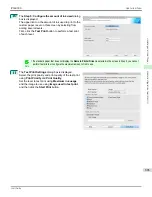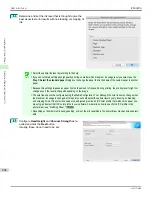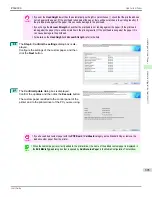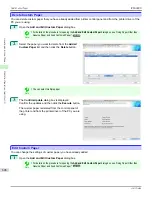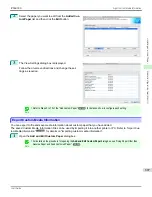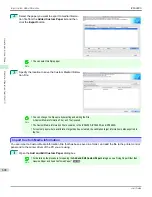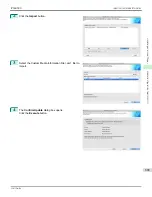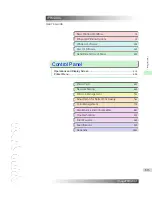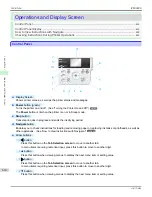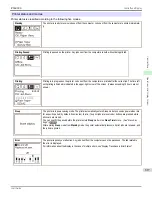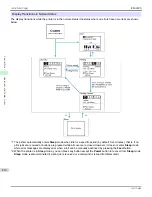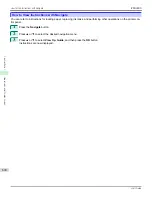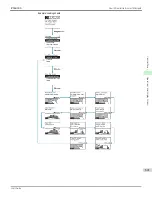Note
•
You should normally select
Update the printer control panel and printer driver
.
The custom paper is added to the control panel of the printer and to the printer driver of the PC you are using.
•
When the custom paper is correctly added to the printer driver, the name of the added custom paper is displayed in
the
Edit Media Types
dialog box that is opened by
Add Genuine Paper
in the Media Configuration Tool window.
•
After importing custom paper, adjust the paper feed amount for that custom paper. For details on the method for
adjusting the paper feed amount,
see "Automatic Banding Adjustment."
➔
P.771
•
The Custom Media Information File is common to the iPF6400S, iPF8400S, and iPF9400S.
•
If the imported custom media information file contains calibration target information, the calibration target is also reg-
istered in the printer.
Create Calibration Target
Create Calibration Target
To perform color calibration on custom paper, a calibration target needs to be created for that custom paper and regis-
tered in the printer.
There are two types of calibration targets, calibration targets for executing color calibration
Auto Adjust (High Preci-
sion)
on the control panel and imagePROGRAF Color Calibration Management Console and calibration targets for ex-
ecuting
Auto Adjust
.
Note
•
The optional spectrophotometer unit is required in order to create a calibration target.
•
In order to create a calibration target, roll paper of width 406.4 mm (16.00 inches) or more is required.
•
In order to create a calibration target, you need to add the custom paper in advance. For details on the procedure for adding
custom paper,
see "Add Custom Paper."
➔
P.599
1
Open the
Add and Edit Custom Paper
dialog box.
Note
•
For details on the procedure for opening the
Add and Edit Custom Paper
dialog box,
see "Using Paper Other than
Genuine Paper and Feed Confirmed Paper."
➔
P.596
2
Select the paper that you want to create the calibration target for from the
Added Custom Paper
list and click
the
Create Calibration Target
button.
Note
•
If
Color Calibration
is
Can execute
, then the calibration target is already registered in the printer. If you perform
color calibration using a recreated calibration target, the color tones may change.
•
If
Color Calibration
is
Only Auto Adjust (High Precision) allowed
, then the calibration target for executing color
calibration
Auto Adjust (High Precision)
in the control panel and imagePROGRAF Color Calibration Management
Console is already registered in the printer. A calibration target is not registered for executing
Auto Adjust
.
•
If
Color Calibration
is Cannot execute, then a calibration target cannot be created for this custom paper.
Create Calibration Target
iPF6400S
User's Guide
Handling and Use of Paper
Media Configuration Tool (Mac OS)
610
Summary of Contents for imagePROGRAF iPF6400S Series
Page 34: ...iPF6400S User s Guide 34 ...
Page 344: ...iPF6400S User s Guide 344 ...
Page 494: ...iPF6400S User s Guide 494 ...
Page 650: ...iPF6400S User s Guide 650 ...
Page 668: ...iPF6400S User s Guide 668 ...
Page 700: ...iPF6400S User s Guide 700 ...
Page 1010: ...WEEE Directive iPF6400S User s Guide Appendix Disposal of the product 1010 ...
Page 1011: ...iPF6400S WEEE Directive User s Guide Appendix Disposal of the product 1011 ...
Page 1012: ...WEEE Directive iPF6400S User s Guide Appendix Disposal of the product 1012 ...
Page 1013: ...iPF6400S WEEE Directive User s Guide Appendix Disposal of the product 1013 ...
Page 1014: ...WEEE Directive iPF6400S User s Guide Appendix Disposal of the product 1014 ...
Page 1015: ...iPF6400S WEEE Directive User s Guide Appendix Disposal of the product 1015 ...
Page 1016: ...WEEE Directive iPF6400S User s Guide Appendix Disposal of the product 1016 ...
Page 1017: ...iPF6400S WEEE Directive User s Guide Appendix Disposal of the product 1017 ...
Page 1018: ...iPF6400S User s Guide 1018 ...
Page 1021: ...1021 ...