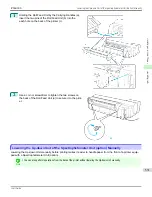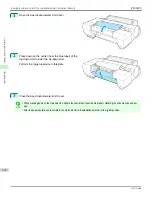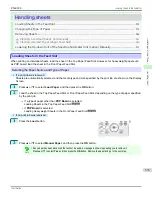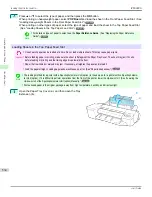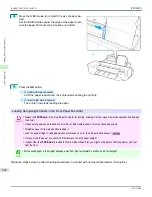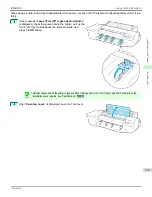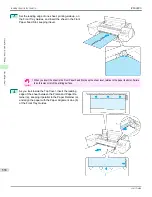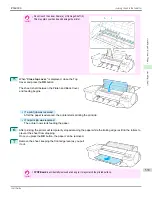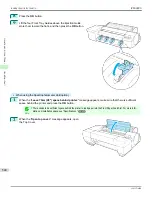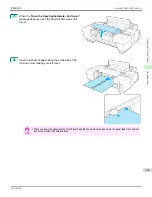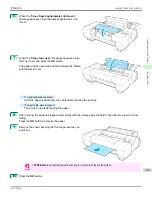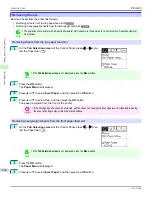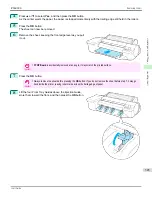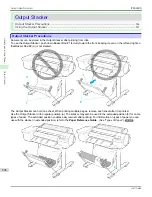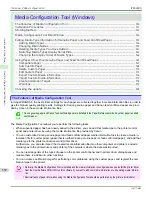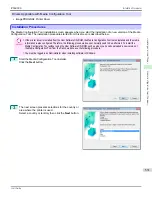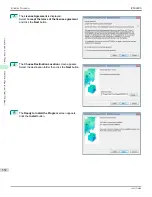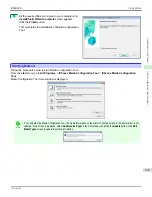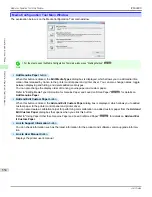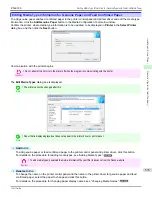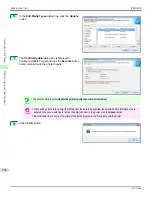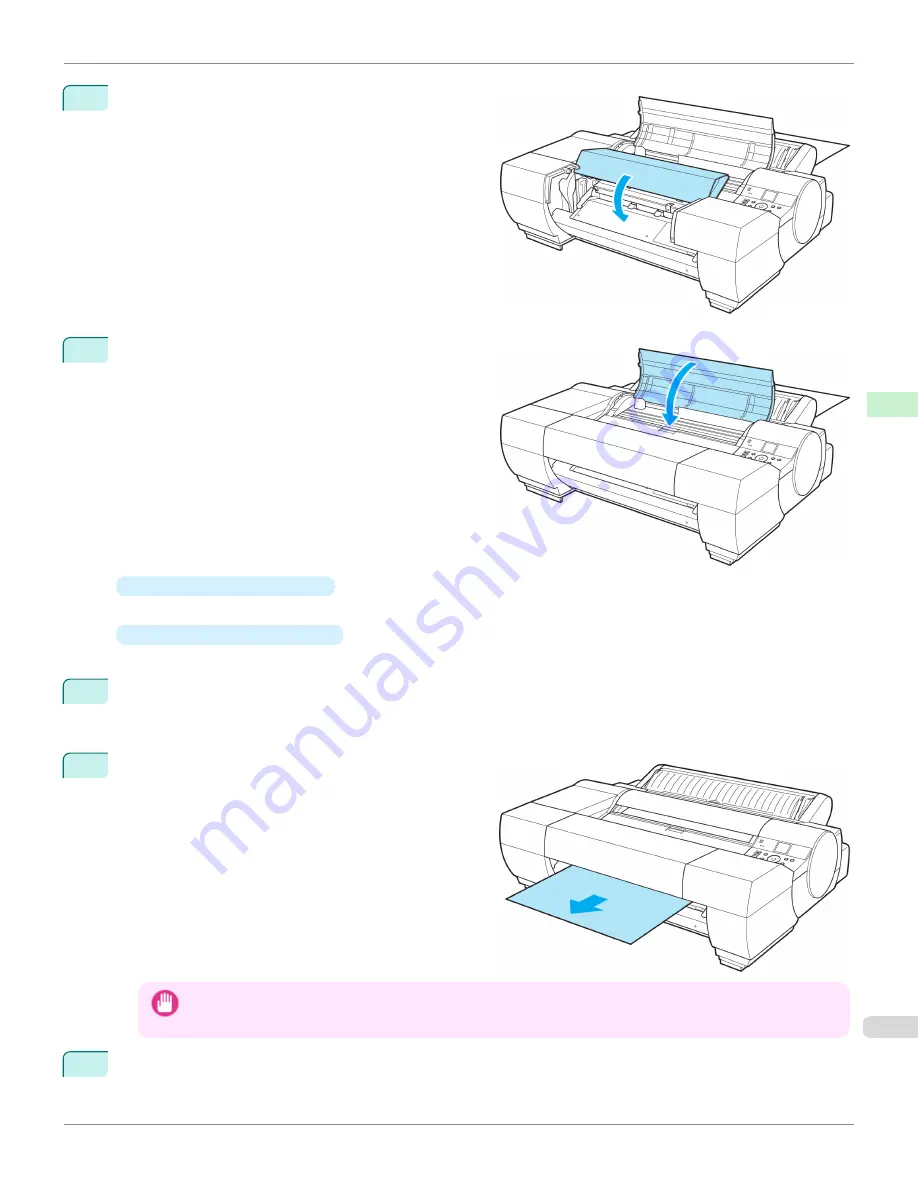
6
When the "
Close Spectrophotometer Unit cover.
"
message appears, close the Spectrophotometer Unit
Cover.
7
When the "
Close top cover.
" message appears, close
the Top Cover and press the
OK
button.
The paper will then be fixed and fed between the Platen
and the Back Cover.
•
If a print job was received
After the paper is advanced, the printer starts printing the print job.
•
If no print job was received
The printer now starts feeding the paper.
8
After printing, the paper is stopped momentarily with the trailing edge still held in the rollers to prevent it from
falling.
Press the
OK
button to release the paper.
9
Remove the sheet, keeping the front edge level as you
pull it out.
Important
•
If
POP Board
is accidentally removed at an angle, it may scratch the printed surface.
10
Press the
OK
button.
iPF6400S
Loading Sheets in the Feed Slot
User's Guide
Handling and Use of Paper
Handling sheets
543
Summary of Contents for imagePROGRAF iPF6400S Series
Page 34: ...iPF6400S User s Guide 34 ...
Page 344: ...iPF6400S User s Guide 344 ...
Page 494: ...iPF6400S User s Guide 494 ...
Page 650: ...iPF6400S User s Guide 650 ...
Page 668: ...iPF6400S User s Guide 668 ...
Page 700: ...iPF6400S User s Guide 700 ...
Page 1010: ...WEEE Directive iPF6400S User s Guide Appendix Disposal of the product 1010 ...
Page 1011: ...iPF6400S WEEE Directive User s Guide Appendix Disposal of the product 1011 ...
Page 1012: ...WEEE Directive iPF6400S User s Guide Appendix Disposal of the product 1012 ...
Page 1013: ...iPF6400S WEEE Directive User s Guide Appendix Disposal of the product 1013 ...
Page 1014: ...WEEE Directive iPF6400S User s Guide Appendix Disposal of the product 1014 ...
Page 1015: ...iPF6400S WEEE Directive User s Guide Appendix Disposal of the product 1015 ...
Page 1016: ...WEEE Directive iPF6400S User s Guide Appendix Disposal of the product 1016 ...
Page 1017: ...iPF6400S WEEE Directive User s Guide Appendix Disposal of the product 1017 ...
Page 1018: ...iPF6400S User s Guide 1018 ...
Page 1021: ...1021 ...