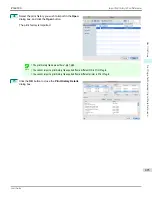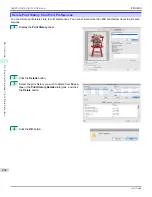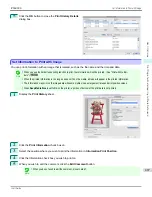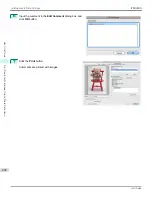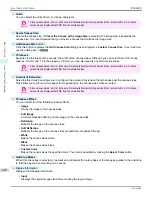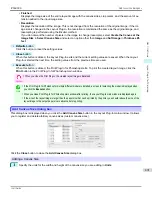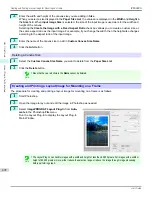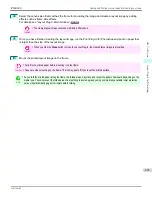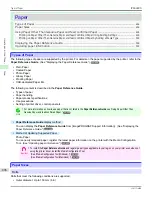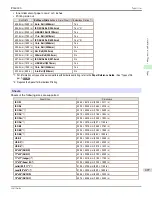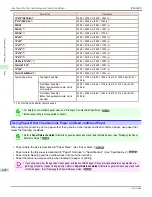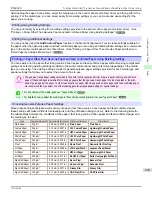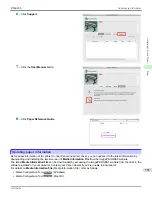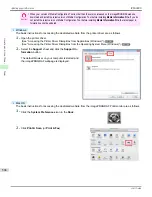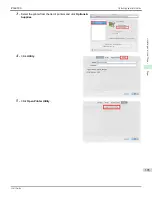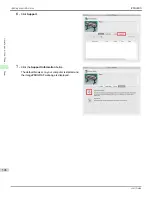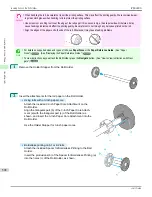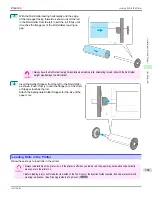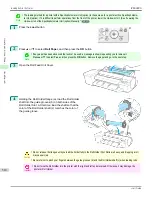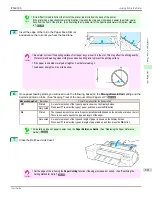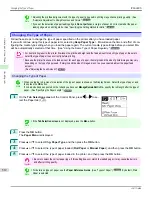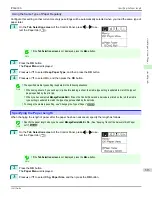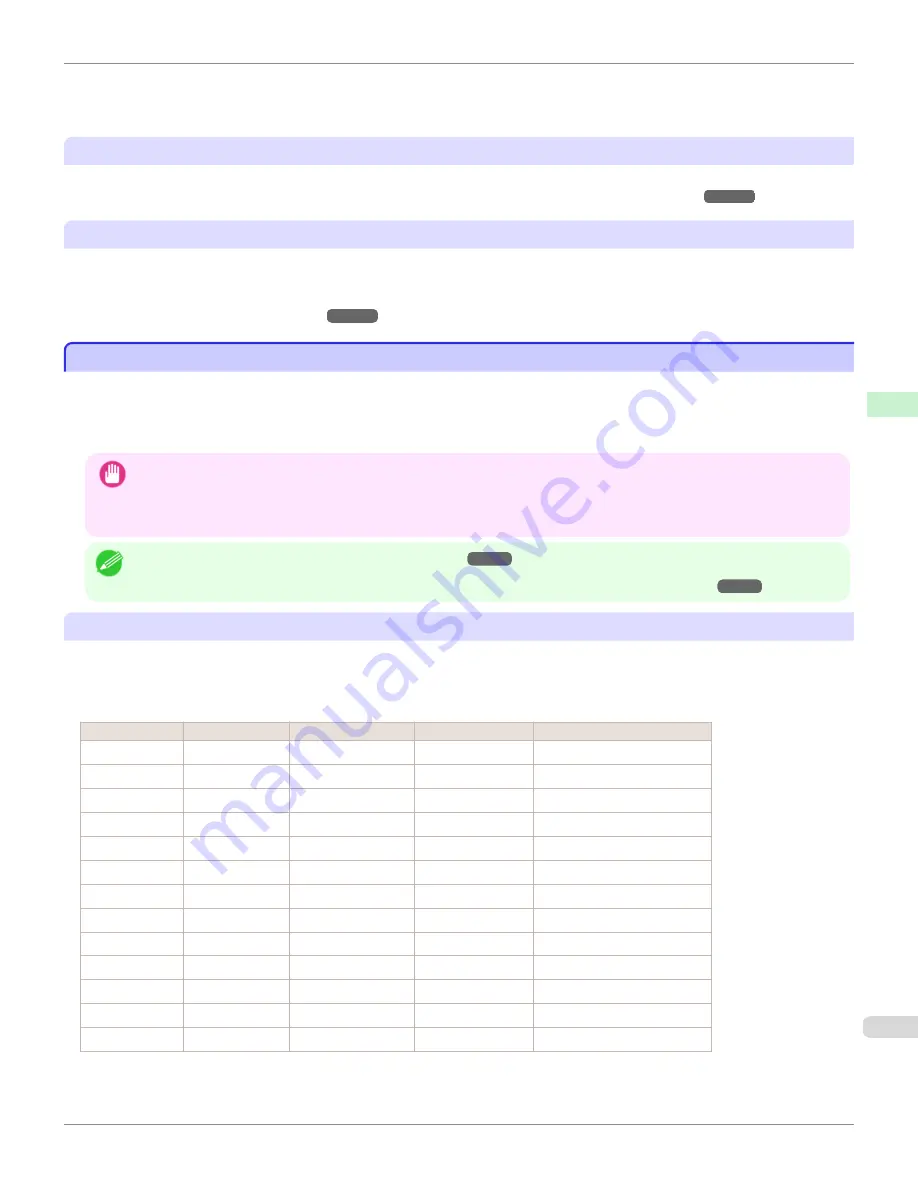
After loading the paper in the printer, select the media type in the control panel and printer driver and then perform the
printing. For the media type, you can select easily from existing settings or you can create and use settings for the
paper you are using.
Printing Using Existing Settings
You can print easily by selecting from existing settings provided in the printer control panel and printer driver.
(See
"Printing on Paper Other Than Genuine Paper and feed confirmed Paper Using Existing Settings.")
➔
P.499
Printing Using Additional Settings
You can print by using the
Add Custom Paper
function in the Media Configuration Tool to create settings suitable for
the paper other than genuine paper and feed confirmed paper you are using and adding these settings as a new media
type to the printer control panel and printer driver.
(See "Printing on Paper Other Than Genuine Paper and feed con-
firmed Paper by Adding a Media Type.")
➔
P.500
Printing on Paper Other Than Genuine Paper and feed confirmed Paper Using Existing Settings
Printing on Paper Other Than Genuine Paper and feed confirmed Paper Using Existing Settings
You can easily print on paper other than genuine Canon paper and feed confirmed paper without making complicated
settings by selecting existing settings provided in the printer control panel and printer driver depending on the media
type you are using. The existing settings consist of general-purpose paper settings provided for each media type and
special settings that allow you to select the amount of ink to use.
Important
•
The genuine Canon paper settings provided in the printer control panel and printer driver are optimized for genuine Canon
paper. If these settings are selected for printing on paper other than genuine Canon paper, the ink may bleed or the print-
head may rub against the paper. In order to easily print on paper other than genuine Canon paper and feed confirmed paper,
we recommend that you select one of the following general-purpose paper settings or special settings.
Note
•
For an overview of the media types,
see "Types of Paper."
➔
P.496
•
For details on how to select the media type in the control panel and printer driver,
see "Types of Paper."
➔
P.496
Choosing General-Purpose Paper Settings
Since these settings anticipate a wide variety of paper other than genuine Canon paper and feed confirmed paper,
these settings will make it difficult for bleeding ink and the printhead rubbing to occur. Refer to the following table for
the relationships between the conditions of the paper other than genuine Canon paper and feed confirmed paper and
the media type to select.
Type
Approximate weight Approximate thickness
Printer control panel
Printer driver
Plain Paper
70 g/m²
0.09 mm (0.0035 in.)
Plain Paper
Plain Paper
Coated Paper
90 g/m²
0.13 mm (0.0051 in.)
LW. Coated Paper
Lightweight Coated Paper
Coated Paper
170 g/m²
0.22 mm (0.0087 in.)
HW. Coated Paper Heavyweight Coated Paper
Photo Paper
180 g/m²
0.18 mm (0.0071 in.)
LW. Photo Paper
Lightweight Photo Paper
Photo Paper
260 g/m²
0.26 mm (0.010 in.)
HW. Photo Paper
Heavyweight Photo Paper
Proof
80 g/m²
0.10 mm (0.0039 in.)
News Proof
Newsprint for Proofing
Art Paper
65 g/m²
0.15 mm (0.0059 in.)
JPN Paper Washi
Japanese Paper Washi
Art Paper
200 g/m²
0.35 mm (0.014 in.)
HW. Art Paper
Heavyweight Art Paper
Art Paper
300 g/m²
0.44 mm (0.017 in.)
Ex HW. Art Paper
Extra Heavyweight Art Paper
Sign/CAD Paper 470 g/m²
0.35 mm (0.014 in.)
Bannr Vinyl
Banner Vinyl
Sign/CAD Paper 300 g/m²
0.28 mm (0.011 in.)
Adhesive Vinyl
Adhesive Vinyl
Sign/CAD Paper 240 g/m²
0.18 mm (0.0071 in.)
Glossy Film
Glossy Film
Sign/CAD Paper 150 g/m²
0.11 mm (0.0043 in.)
CAD Clear Film
CAD Clear Film
iPF6400S
Printing on Paper Other Than Genuine Paper and feed confirmed Paper Using Existing Settings
User's Guide
Handling and Use of Paper
Paper
499
Summary of Contents for imagePROGRAF iPF6400S Series
Page 34: ...iPF6400S User s Guide 34 ...
Page 344: ...iPF6400S User s Guide 344 ...
Page 494: ...iPF6400S User s Guide 494 ...
Page 650: ...iPF6400S User s Guide 650 ...
Page 668: ...iPF6400S User s Guide 668 ...
Page 700: ...iPF6400S User s Guide 700 ...
Page 1010: ...WEEE Directive iPF6400S User s Guide Appendix Disposal of the product 1010 ...
Page 1011: ...iPF6400S WEEE Directive User s Guide Appendix Disposal of the product 1011 ...
Page 1012: ...WEEE Directive iPF6400S User s Guide Appendix Disposal of the product 1012 ...
Page 1013: ...iPF6400S WEEE Directive User s Guide Appendix Disposal of the product 1013 ...
Page 1014: ...WEEE Directive iPF6400S User s Guide Appendix Disposal of the product 1014 ...
Page 1015: ...iPF6400S WEEE Directive User s Guide Appendix Disposal of the product 1015 ...
Page 1016: ...WEEE Directive iPF6400S User s Guide Appendix Disposal of the product 1016 ...
Page 1017: ...iPF6400S WEEE Directive User s Guide Appendix Disposal of the product 1017 ...
Page 1018: ...iPF6400S User s Guide 1018 ...
Page 1021: ...1021 ...