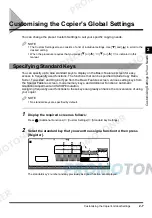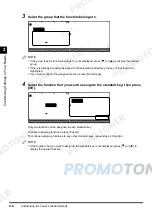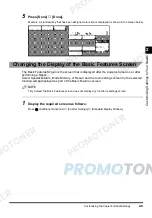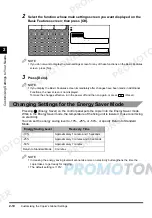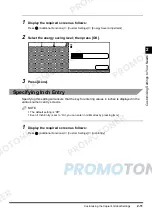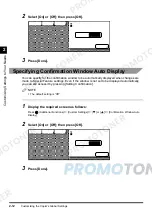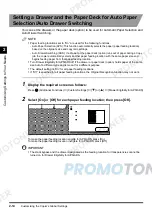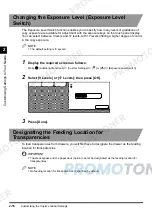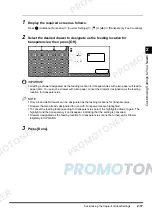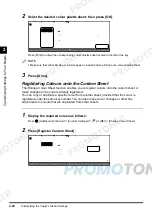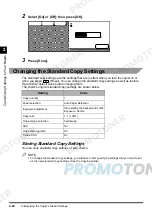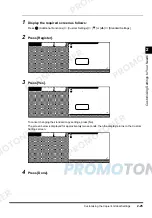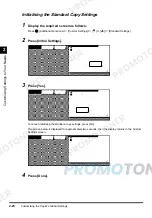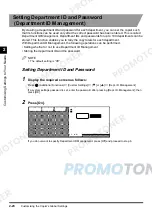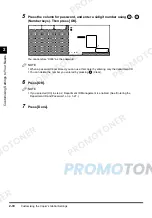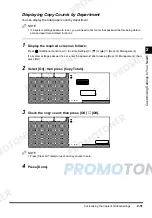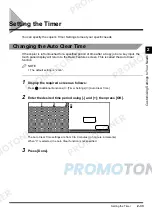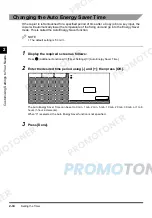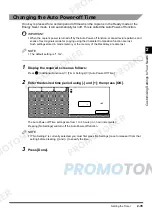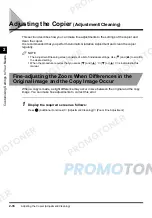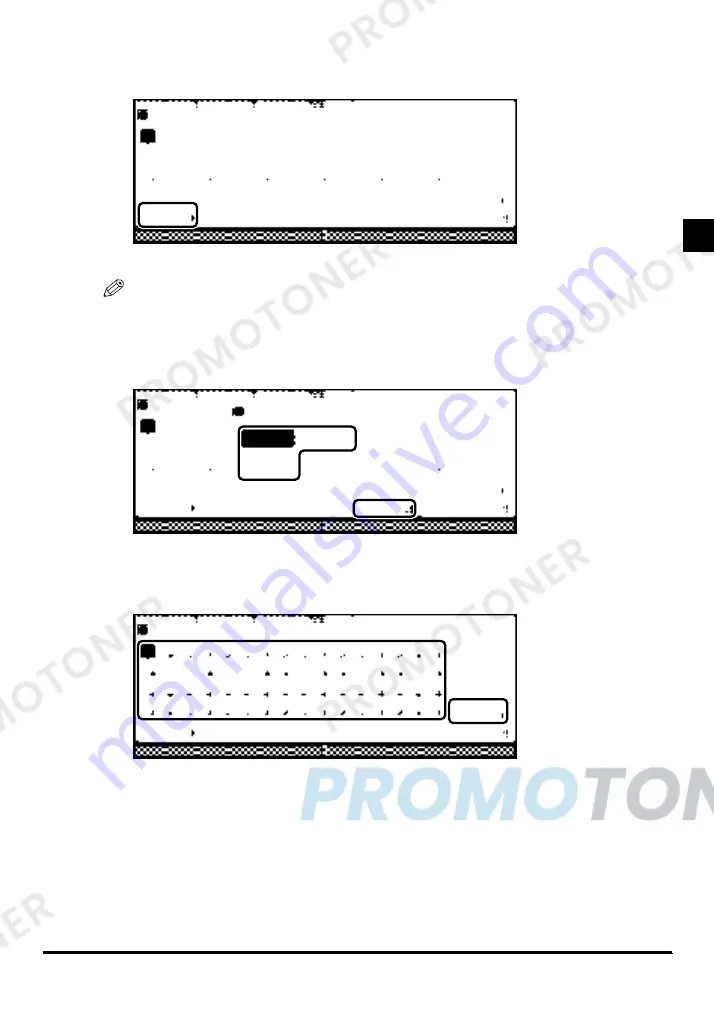
Customising the Copier’s Global Settings
2-21
Cus
to
mis
ing S
etti
ng
s t
o Y
ou
r
Need
s
2
3
Press [Copy Sheet].
Proceed to step 5 if you do not need to duplicate an existing colour palette sheet.
NOTE
•
If you duplicate a colour palette sheet, any registered colour is erased and the colours of the
duplicated sheet will be specified.
4
Select the colour palette sheet to duplicate; then press [OK].
5
Select the key of the colour to be changed or registered; then press [Setting
Colour].
The small square in the lower right corner of keys that have colours stored in them are displayed in
black.
If you press a key that has a colour stored in it, the composition of that colour is displayed on the right
side of the screen.
Summary of Contents for imageCLASS 1100
Page 1: ...COLOUR LASER COPIER 1100 Reference Guide...
Page 56: ...Universal Functions 1 34 1 Before You Start Using This Copier...
Page 104: ...Checking the Counter 2 48 2 Customising Settings to Your Needs...
Page 134: ...Consumables and Options 3 30 3 Loading Paper and Refilling Consumables...
Page 172: ...Touch Panel Display Messages 4 38 4 Troubleshooting...
Page 174: ...5 Handling Options 5 2 5 Handling Options Before Copying 5 72 After Copying 5 73...
Page 246: ...Control Card 5 74 5 Handling Options...
Page 247: ...CHAPTER 6 1 6 Appendix Copier Specifications 6 2 Index 6 4...
Page 260: ......