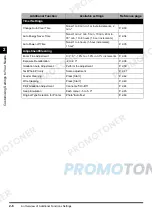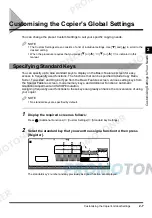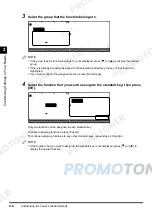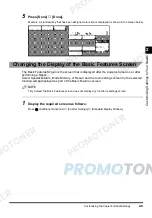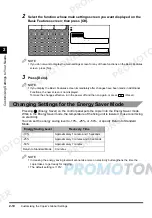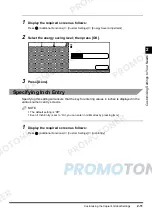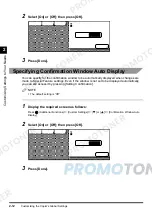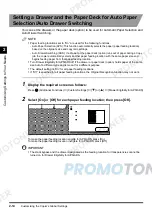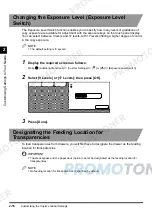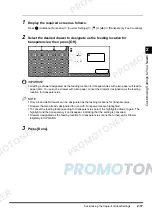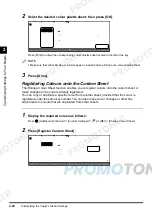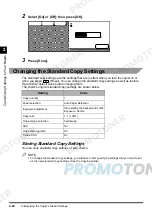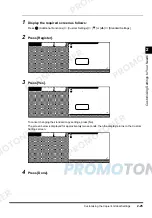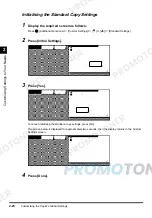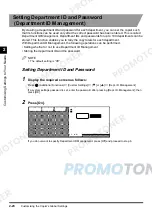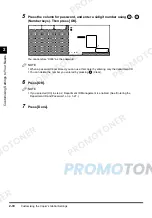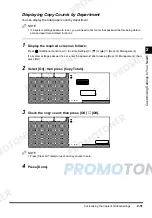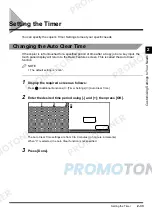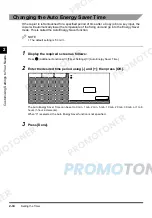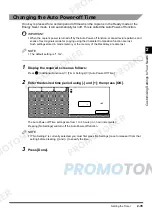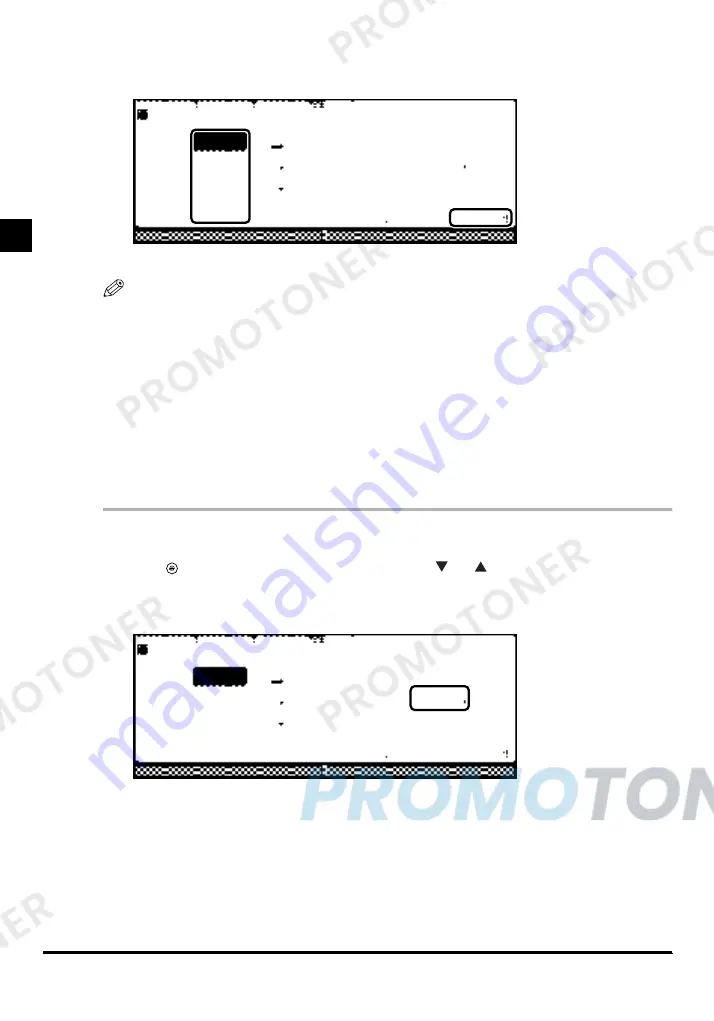
Customising the Copier’s Global Settings
2-20
2
Cus
to
mis
ing S
etti
ng
s t
o Y
ou
r
Need
s
2
Select the desired colour palette sheet; then press [OK].
Press [Print] to output the corresponding colour palette sheet located to the left of the key.
NOTE
•
Make sure that either A3-size or A4-size paper is loaded before printing out a colour palette sheet.
3
Press [Done].
Registering Colours onto the Custom Sheet
The Change Colour Sheet function enables you to register colours onto the custom sheet or
make changes to the colours already registered.
You can copy or duplicate a specific colour from another sheet, provided that the colour is
registered under the same key number. You can also make colour changes or other fine
adjustments to colours that are duplicated from other sheets.
1
Display the required screen as follows:
Press
(Additional Functions)
→
[Custom Settings]
→
[
] or [
]
→
[Change Colour Sheet]
2
Press [Register Custom Sheet].
Summary of Contents for imageCLASS 1100
Page 1: ...COLOUR LASER COPIER 1100 Reference Guide...
Page 56: ...Universal Functions 1 34 1 Before You Start Using This Copier...
Page 104: ...Checking the Counter 2 48 2 Customising Settings to Your Needs...
Page 134: ...Consumables and Options 3 30 3 Loading Paper and Refilling Consumables...
Page 172: ...Touch Panel Display Messages 4 38 4 Troubleshooting...
Page 174: ...5 Handling Options 5 2 5 Handling Options Before Copying 5 72 After Copying 5 73...
Page 246: ...Control Card 5 74 5 Handling Options...
Page 247: ...CHAPTER 6 1 6 Appendix Copier Specifications 6 2 Index 6 4...
Page 260: ......