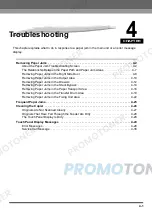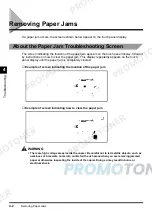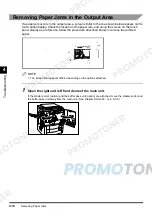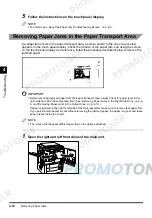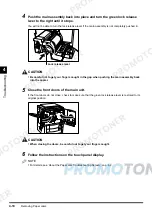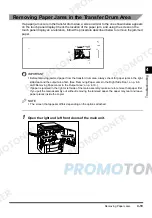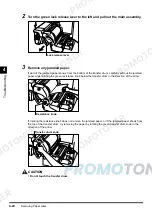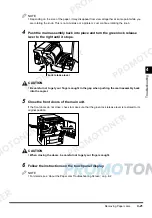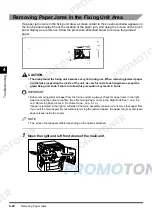Removing Paper Jams
4-9
T
rou
b
le
s
h
ooti
n
g
4
2
Remove any jammed paper.
Remove any remaining pieces of paper inside the right side door.
If there is paper sticking out from the drawer or the paper transport area, gently pull it out.
Look carefully as jammed paper may be difficult to see.
3
Close the right side door of the main unit.
If the paper deck (option) was attached, reattach the paper deck to the main unit. (See ‘Paper Deck-
E1’, on p. 5-27.)
CAUTION
•
When closing the door, be careful not to get your fingers caught.
4
Follow the instructions on the touch panel display.
NOTE
•
For details, see ‘About the Paper Jam Troubleshooting Screen’, on p. 4-2.
Summary of Contents for imageCLASS 1100
Page 1: ...COLOUR LASER COPIER 1100 Reference Guide...
Page 56: ...Universal Functions 1 34 1 Before You Start Using This Copier...
Page 104: ...Checking the Counter 2 48 2 Customising Settings to Your Needs...
Page 134: ...Consumables and Options 3 30 3 Loading Paper and Refilling Consumables...
Page 172: ...Touch Panel Display Messages 4 38 4 Troubleshooting...
Page 174: ...5 Handling Options 5 2 5 Handling Options Before Copying 5 72 After Copying 5 73...
Page 246: ...Control Card 5 74 5 Handling Options...
Page 247: ...CHAPTER 6 1 6 Appendix Copier Specifications 6 2 Index 6 4...
Page 260: ......