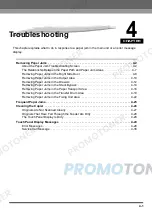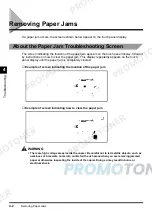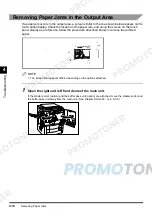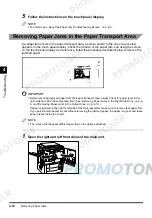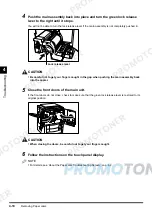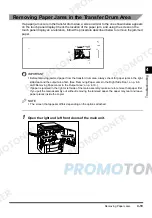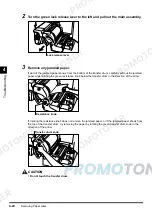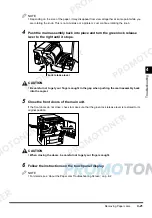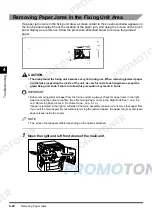Removing Paper Jams
4-10
4
T
rou
b
le
s
h
ooti
ng
Removing Paper Jams in the Output Area
If a paper jam occurs in the output area, a screen similar to the one shown below appears on the
touch panel display. Check the location of the paper jam, and using the screen on the touch
panel display as a reference, follow the procedure described below to remove the jammed
paper.
NOTE
•
The screen that appears differs depending on the options attached.
1
Open the right and left front doors of the main unit.
If the stapler sorter (option) and the buffer pass unit (option) are attached, move the stapler sorter and
the buffer pass unit away from the main unit. (See ‘Stapler Sorter-F2’, on p. 5-36.)
Summary of Contents for imageCLASS 1100
Page 1: ...COLOUR LASER COPIER 1100 Reference Guide...
Page 56: ...Universal Functions 1 34 1 Before You Start Using This Copier...
Page 104: ...Checking the Counter 2 48 2 Customising Settings to Your Needs...
Page 134: ...Consumables and Options 3 30 3 Loading Paper and Refilling Consumables...
Page 172: ...Touch Panel Display Messages 4 38 4 Troubleshooting...
Page 174: ...5 Handling Options 5 2 5 Handling Options Before Copying 5 72 After Copying 5 73...
Page 246: ...Control Card 5 74 5 Handling Options...
Page 247: ...CHAPTER 6 1 6 Appendix Copier Specifications 6 2 Index 6 4...
Page 260: ......