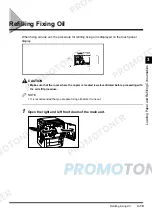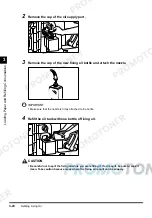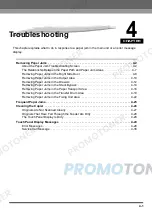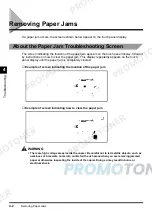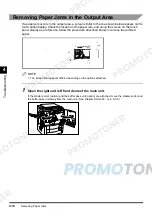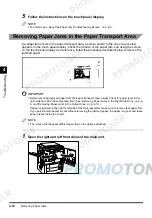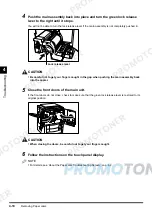Removing Paper Jams
4-3
T
rou
b
le
s
h
ooti
n
g
4
CAUTION
•
When removing jammed originals or paper, take care not to cut your hands on the edges of
the original or paper.
•
When removing paper which has become jammed inside the copier, take care not to allow the
toner on the jammed paper to come into contact with your hands or clothes. If your hands or
clothes become dirty, wash them immediately with cold water. Washing with warm water will
fix the toner and make it impossible to remove later.
•
When removing paper which has become jammed inside the copier, remove the jammed
paper gently to prevent the toner on the paper from scattering and entering your eyes or
mouth. If toner enters your eyes or mouth, wash immediately with cold water and consult a
physician.
•
There are some areas inside the copier that are subject to high voltages and temperatures.
Take adequate precautions when performing internal inspections to avoid burns or electrical
shock.
NOTE
•
If paper is jammed in several locations, remove jammed paper in the order displayed on the touch
panel display.
Summary of Contents for imageCLASS 1100
Page 1: ...COLOUR LASER COPIER 1100 Reference Guide...
Page 56: ...Universal Functions 1 34 1 Before You Start Using This Copier...
Page 104: ...Checking the Counter 2 48 2 Customising Settings to Your Needs...
Page 134: ...Consumables and Options 3 30 3 Loading Paper and Refilling Consumables...
Page 172: ...Touch Panel Display Messages 4 38 4 Troubleshooting...
Page 174: ...5 Handling Options 5 2 5 Handling Options Before Copying 5 72 After Copying 5 73...
Page 246: ...Control Card 5 74 5 Handling Options...
Page 247: ...CHAPTER 6 1 6 Appendix Copier Specifications 6 2 Index 6 4...
Page 260: ......